Weathermob is a free iPhone weather app which lets you report and share weather updates. This app is like a weather social app with a large community of users who report weather updates around their location using photos and videos. You can use this app to get the real time weather update not only about any famous city but also for not so popular cities and towns. The app displays the current weather updates as well as next 7 day forecast along with hour-by-hour breakdown of weather forecast for each of the day.
One unique feature of the app is that it lets you search for the locations having weather related to your preferred moment, mood, event, or anything else that may come across your mind. Besides this, you can share the weather updates with others via Facebook and Twitter. The app also lets you follow other users and like, comment or share on the weather reports posted by them.
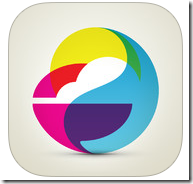
Using Weathermob iPhone Weather App:
You can start using the Weathermob even without registering with the app. You only need to register with the app if you also want to report the weather updates around your location or any other place. The registration process is quite simple as you only need to have a Facebook, Twitter, or simply an email address. When you will get registered, you will see the home screen of the app with weather updates from almost all the parts of the world. You can scroll the screen to have a look at all the locations.
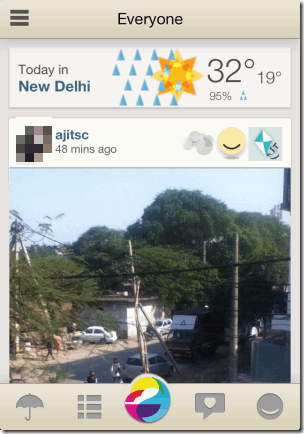
As I said that home screen of the app displays weather updates from around the world but you can also personalize the app for receiving the weather updates from your favorite locations. To do so, tap on the three bar icon at top left to open the left sidebar. From here, tap on Settings option to get all the options which can be personalized by you. From here, you can edit your profile, choose forecast locations, choose feeds from specific users, default social network (Facebook/Twitter), and set notifications. To choose the preferred location, tap on Forecast locations and enter the name of your favorite places. The app lets you add up to 5 locations for the personalization purpose.
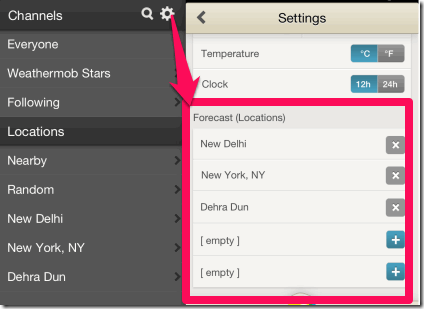
Now, I am assuming that you have set your preferred locations so I will explain how to use the options provided at home screen of the app. The main screen of the app has 5 options: Preferred Location Weather, Feeds from everyone, Report weather, Trends, and Profile.
- Preferred Location Weather: This option displays the weather updates for only those locations which were selected by you in the Settings. You can check the current weather, 7 day forecast, and hourly breakdown of any day from here. To check the hourly breakdown for any day, simply tap on that particular day. If you want to switch between the multiple added cities, then you just need to slide on the screen from right to left.
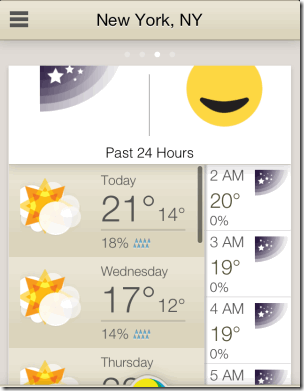
- Feeds From Everyone: Check the latest weather updates from around the globe reported by different users. You can like, comment, and share any of the weather updates. You can also follow any of the user to get all of his/her updates. To follow any user, tap on the user’s name to open his/her profile. Now, tap on the + icon at top right corner to follow him.
- Report Weather: Use this option to report weather update about any location. I will tell you how to do it in the next section.
- Trends: Use this option to check what is the hottest and trending topic among the Weathermob community.
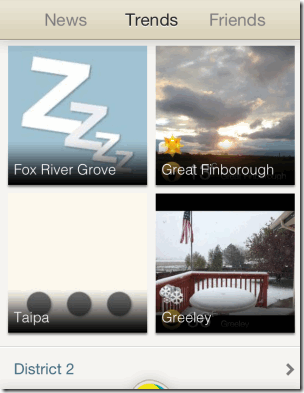
- Profile: Check the number of people followed by you and following you. Also check the weather reports submitted by you on the app.
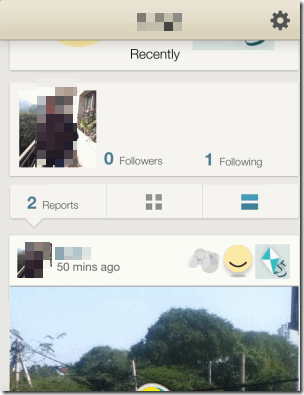
Reporting Weather Using Weathermob iPhone Weather App:
Its very simple to report weather updates about any location from this iPhone weather app. Tap on the Report Weather icon to open the reporting screen. You need to enter the following three details to your weather report: Weather type, how are you feeling, and for what purpose does the weather is perfect. The app has various in-built stickers to explain these three things. Choose the appropriate sticker so that other can get the correct information.
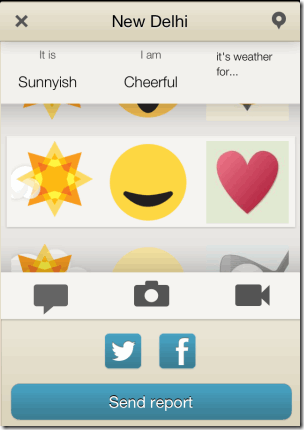
After this, you can choose to add photo, video, or text to your weather report. The feature of adding text is similar to the sending a Tweet on Twitter. You have a 140-character limit with hashtags and @ symbol to mention anyone in the text. Now to add the location for which you are reporting the weather update, tap on the icon at top right corner. Type the name of location to get suggestion, choose the correct location and finally tap on the Send Now option to send the report. If you want, then you can also share the same weather report on Facebook/Twitter by tapping on their icons.
You may also like this free iPhone weather app Clear Day with video themes and 3D maps reviewed by us.
Final Verdict:
Weathermob is a very good iPhone weather app and since it is a community of users, so you can get the weather updates for almost any location. The only issue of concern is that there is no way to prove the authenticity of weather report submitted by any user. So, it might happen that someone has posted a misleading weather report which may get you in serious problem. Apart from this issue of concern, the app is really awesome and impressive.