LyricsX is a kind of free plugin for iTunes, Spotify, Vox in macOS to see lyrics of current playing song. This is a tiny app that sits in the menu bar and when a song plays in a supported music player, it immediately shows lyrics on the screen. It uses an overlay window to show lyrics which you can customize. Alternatively, you can opt to see lyrics only for any one music player. But the auto mode is more suitable to automatically starts seeing lyrics of the current playing song. This is an open source app and there is nothing you have to configure. Just install it and then it will start displaying lyrics.
Previously we have covered some software for Windows to get lyrics for Spotify. But if you want the same for macOS you can install this simple app on your MBP or iMAC. You can either keep open in the menu bar or simply close it when you don’t want to see lyrics on screen. The lyrics that it display, are synced with the song and you can either see the lyrics for the current line of song or you can open the whole lyrics window. It highlights the current line of the song in the lyrics window and the overlay window disappears when you hover over it thus, it doesn’t interrupt in browsing.
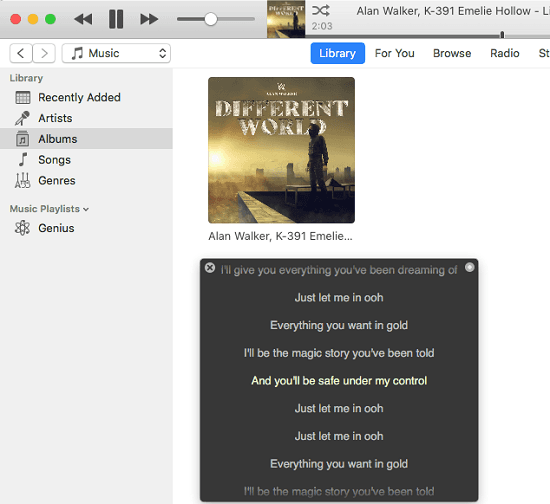
How to See Lyrics of Current Playing Song in iTunes, Spotify, Vox in macOS?
LyriscX is a basically an open source app which you can use to see lyrics for the current playing song. There are other options to customize font of the lyrics, opacity of the lyrics window, opacity, and lyrics offset. You can configure these settings for the lyrics window and even opt to pin it on top.
You can install this app from here and then you can simply launch it. Its icon will appear in the menu bar. Next, you can open the preferences window and then specify with which music player you want to use it with. You can either use it with a specific media player or use it will all.
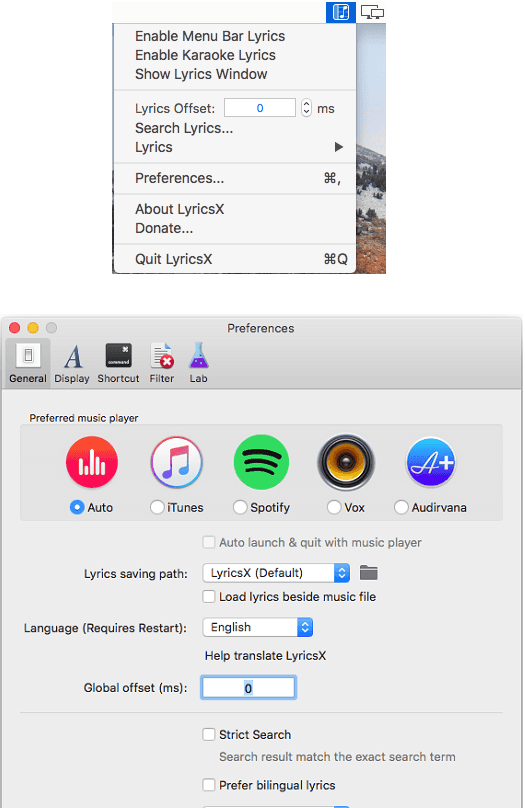
After configuring the music player, you simply play a song and it will show you an overlay on the screen on the bottom side. You can see the lyrics for the current line of the song. You can see the screenshot below.
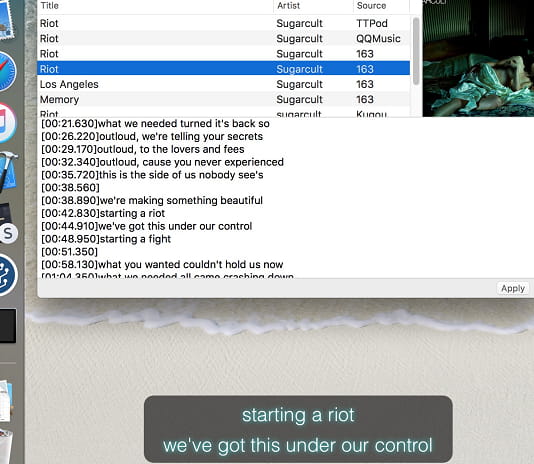
By default, the lyrics window doesn’t show up. You will have to enable it first. For that, click on its menu bar icon and then click the “Show Lyrics Window” option. The lyrics window can be placed anywhere on the screen and you can even pin it on top of all the opened applications. See the following screenshot.
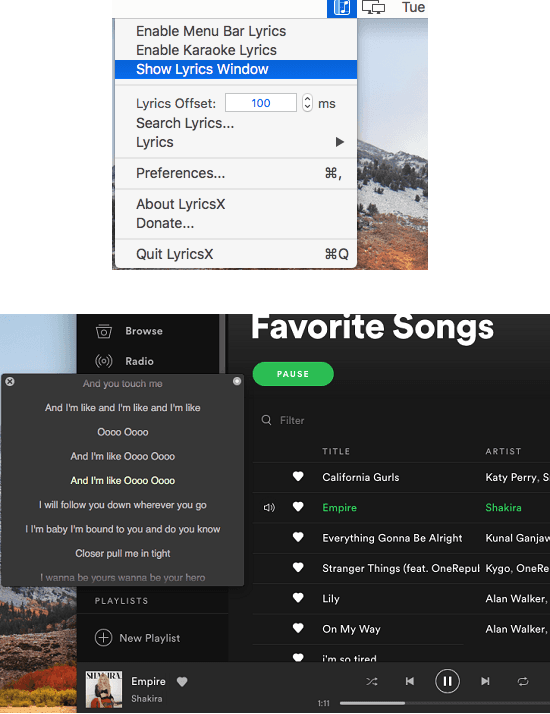
That is how this simple lyrics plugin works to show you lyrics for the current playing song. The default settings are good. But if you want to customize it then you are free to do that. Open the preferences settings and then you can customize the font and other settings. You can choose the font type and also configure opacity of the lyric window.
Closing thoughts
LyricsX is a fantastic lyrics app that any music lover can hope for. You can easily install it and then configure it to be work with any music streaming tool that you have. Also if you like customizable tools then you will like this as you can change the font it uses for lyrics and some other things. It is open source and you can find its source code here.