This tutorial talks about how to add contacts to WhatsApp from WhatsApp Web. By using the method explained in this tutorial, you will be able to directly add contacts from WhatsApp Web to WhatsApp.
If you use WhatsApp Web on your PC to chat with your WhatsApp friends, then you might have noticed that there is no direct option to add unsaved contacts to WhatsApp or your phone book. That means if someone with a new number sends you a message on WhatsApp then you can’t save the contact to your phone from WhatsApp Web. But, if you like WhatsApp tricks, then you would be glad to know that there is a simple trick which will allow you to add contacts to WhatsApp from WhatsApp Web.
Actually, there is a free Chrome extension named “InTouchApp” which allows you to easily add unsaved contacts from WhatsApp Web to WhatsApp on your Android phone. After installing this extension on your Chrome browser, it simply integrates with WhatsApp Web and offers an option to add the unsaved contacts to WhatsApp.
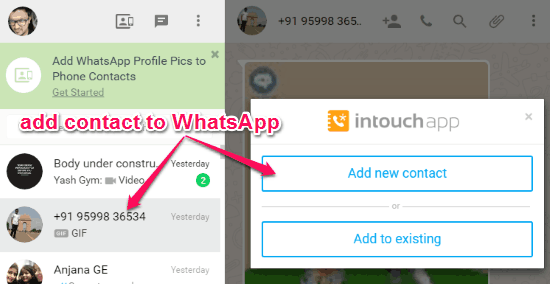
Now, let me walk you through the method for adding contacts from WhatsApp Web to WhatsApp.
How to Add Contacts to WhatsApp from WhatsApp Web:
Step 1: To get started, the first thing you need to do is install “InTouchApp” app on your Android phone. After that, sign up for a new account and note down the credentials as you’ll need them on your PC for adding contacts. Once you’re in, simply go to the app settings and then toggle ON the button associated with the WhatsApp option under the “Select Account to Sync” section.
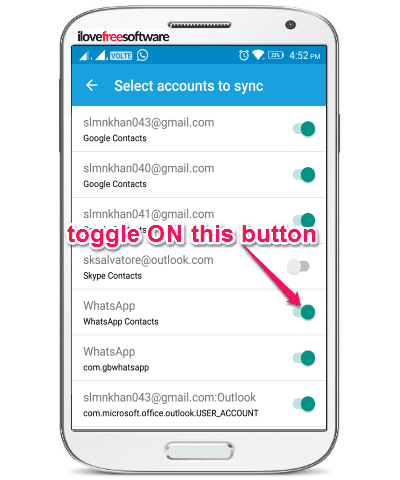
Step 2: Now, install the “InTouchApp” Chrome extension on your browser and then click on the extension icon. When you do that, it will ask you to sign in to your InTouchApp account. For this, you would need to enter the credentials which you have used while registering with the “InTouchApp” app on your Android phone. As soon as you do that, you can start adding contacts from WhatsApp Web to WhatsApp.
Step 3: To add a contact, simply open up WhatsApp Web on your browser and then open up the chat with the contact. After that, you will see a button named “Save Contact” at the top of the chat screen. Simply, click on this button and then choose whether you want to replace an existing contact or add a new contact.
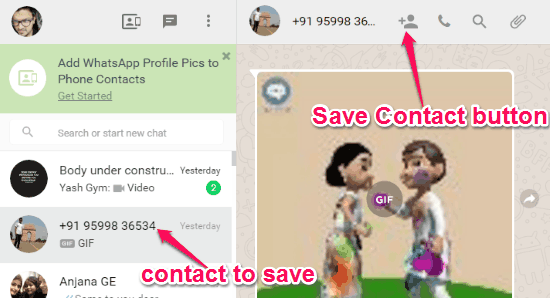
Step 4: Suppose, you have selected the “Add New Contact” option, then it will open up a popup window where you will be able to enter the name of the contact before saving. Not only that, it will also let you add more details for the contact like email id, job title, company, additional notes, etc.
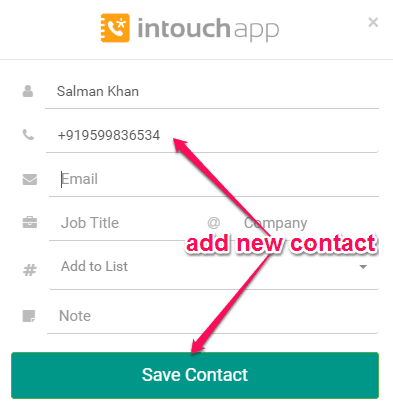
When you’re done filling all the details of the contact, simply hit the “Save Contact” button. As soon as you do that, the contact will be added automatically to WhatsApp on your Android phone. That means the unsaved contact will now appear with the name added by you on the WhatsApp app as well as WhatsApp Web. Apart from that, you will also be able to see the contact on your phone book and the “InTouchApp” app.
Closing Words:
InTouchApp Chrome extension makes it very simple for you to add contacts to WhatsApp from WhatsApp Web. You can simply install this extension and start adding unsaved contacts from WhatsApp Web to WhatsApp and your Android phone book. Ultimately, this extension removes one of the major limitation of the WhatsApp Web which doesn’t allow you to add contacts directly.