This article covers how to convert PDF to animated GIF. There are so many PDF to GIF converters but such tools generate output as still GIF images. A separate GIF image is generated for each individual page of the input PDF document by such tools. Therefore, I have covered this article which helps you convert PDF to give output as animated GIF. The pages of PDF file become frames of output animated GIF.
In this article, I have covered 4 free websites for PDF to animated GIF conversion. Most of these sites let you convert multiple PDF files to animated GIFs. Apart from that, you can enjoy the benefit of other interesting features. For example, you can split GIF, convert video to GIF, upload PDF from Google Drive, Dropbox, OneDrive, etc., slow down video, etc.
Let’s check all these free online PDF to animated GIF converters.
Convert PDF To Animated GIF Using Free Ezgif.com Website
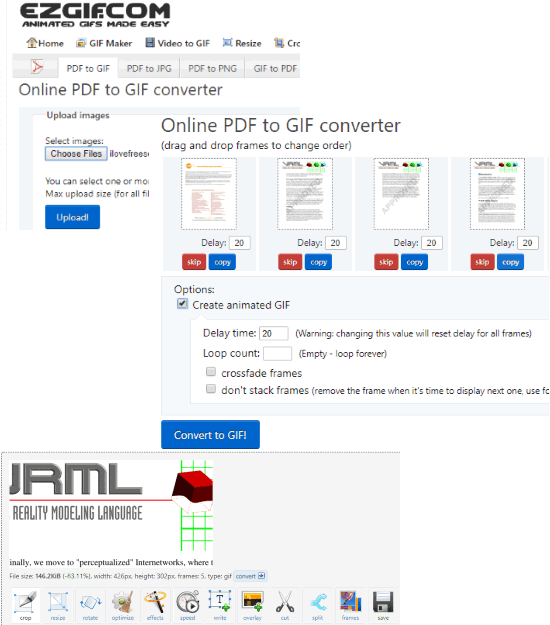
Ezgif.com is one of my favorite PDF to animated GIF converter websites. The output comes very good and therefore it is one of the best options on this list. You can also preview the output animated GIF before downloading it to PC. You can add PDF (up to 100 MB) from your PC and upload it. After that, it will show the total number of pages of PDF as separate frames. You can skip a frame, copy a frame, arrange frames, and set delay time for each frame. In addition to that, you can also set loop count or leave it for unlimited loop, crossfade frames, etc.
Finally, you can select “Create animated GIF” option and use “Convert to GIF!” button. It will give you the output animated GIF and you can preview it. If animated GIF is looking good, save it to PC.
Ezgif is not limited to PDF to animated GIF conversion only. There are many other features. For example, you can speed up video for timelapse effect, slow down video, add new frames to GIF, hardcode subtitles to video, and more.
You may check its separate review here.
Use CloudConvert Website for Converting PDF to Animated GIF
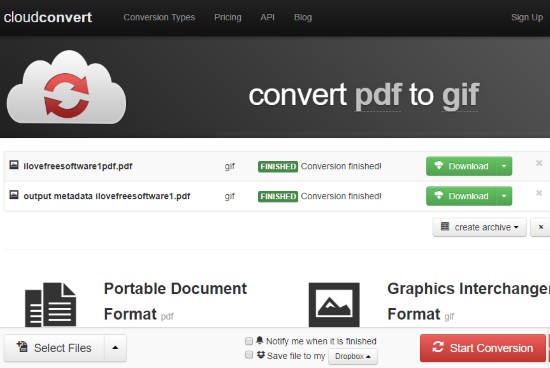
CloudConvert is another great website to convert PDF to animated GIF. The best part about this website is you can convert multiple PDF documents to animated GIF images. Also, you have different ways for adding PDFs. You can add PDF files from OneDrive, Dropbox, PC, Google Drive, Box, and also add online PDF by entering its URL. Once the PDF documents are added, you can begin the conversion to get animated GIF files. All your animated GIFs can be saved separately or together in a zip archive to your PC or other supported cloud storage services.
The website is very helpful as the output comes very good. Though you can’t set delay time, delete frames, rearrange frames for output, etc., you will get the satisfactory output. All features are pretty good but you should also know about the free plan limitations. Maximum 5 concurrent conversions, 1 GB size limit for PDF files, and 25 minutes are given per day for conversion. I guess free plan also seems good. Therefore, you can try this website to convert PDF to animated GIF.
Free Convertio Website To Convert PDF To Animated GIF
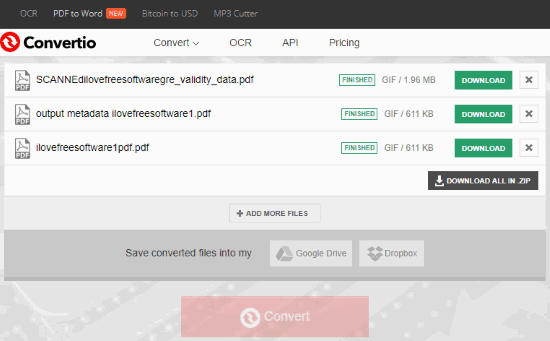
Convertio is also good to convert PDF to animated GIF. It has great features which are pretty much similar to “CloudConvert”. PDF can be added from PC, online PDF, Google Drive, and Dropbox. Add PDF files and get output as animated GIF images. All the output animated GIF images can be downloaded in a single zip file or you can download those images one by one separately. For some PDF files, the output didn’t come as good as with CloudConvert and frame speed was also high. But, you can give it a try.
There are some limitations in its free version but that limit won’t bother you much. In the free plan, up to 100 MB PDF can be added. Moreover, 10 files per 24 hours can be converted, and 2 concurrent conversions are supported.
Convert PDF To Animated GIF Using Zamzar Website
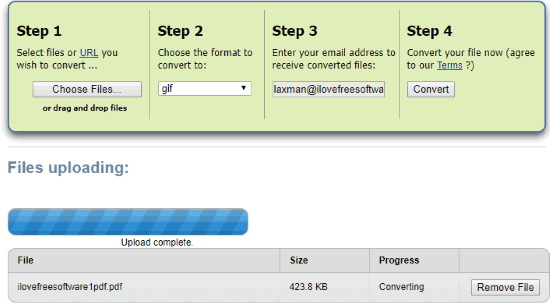
Zamzar is one of the oldest and popular file conversion websites. It also supports PDF to animated GIF conversion. You can upload and convert 5 PDF files at a time and file size limit for PDFs is 50 MB maximum. Add PDFs, select output as GIF, enter the email address to receive animated GIF files’ links, and begin the conversion. It doesn’t let you download animated GIFs directly after the conversion. So, you have to share the email address to receive the links for output files.
During my testing, the output animated GIFs didn’t come that good but I guess it might also depend on PDF height and width, colors, and other things. It might give better result for your PDF files, so you can try it once.
The Conclusion:
Among all these free PDF to animated GIF converters, the first two websites are much better than others. And among the first two websites, “Ezgif” is the best. The reason is simple. Its features to arrange frames, delete some frame, add delay time for individual frames, and preview output animated GIF before downloading make it better than all other PDF to animated GIF converter websites.