This tutorial will help you how to disable changing user picture in Windows 10. By default, you and any added user on your Windows 10 PC can easily change user profile picture. But, if you have set some favorite picture on your user profile that you don’t want to get changed by anyone, then you can simply disable all the options (Camera and Browse picture options) that are used to change user picture. After that, you and other users won’t be able to change or replace the current user picture in your Windows 10 PC.
To disable changing user picture in Windows 10, you have to open REGEDIT (or Registry Editor) and do a simple tweak. After that, changing user picture will be impossible. Don’t worry that would be a temporary change. You can enable the option to change user picture in Windows 10 anytime you want.
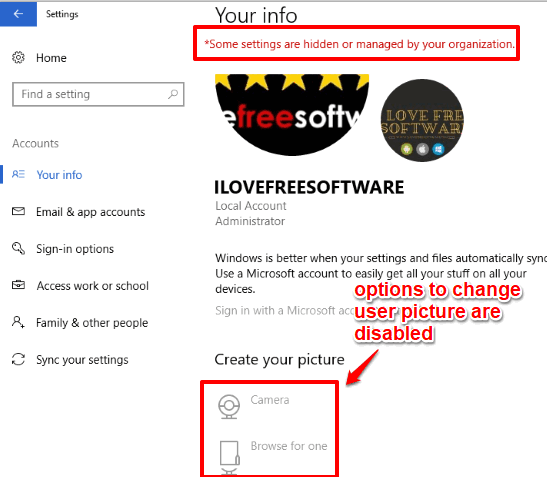
In the screenshot added above, you can see that earlier options to change user profile picture were enabled, but later those options were disabled.
Note: This trick also disables the options available under Email & app accounts section of Settings app. Also, you won’t be able to login with Microsoft or Local account (depends on the type of user account you are currently logged in to) on your Windows 10 PC.
How To Disable Changing User Picture In Windows 10?
Step 1: Start with the REGEDIT (Registry Editor). Launch it by typing ‘regedit‘ and pressing “Enter” key.
Step 2: Under the Regedit, access “AllowYourAccount” key. To find this key, first double-click the HKEY_LOCAL_MACHINE → then do the same for SOFTWARE key → expand Microsoft → then PolicyManager → default key → Settings → and finally AllowYourAccount key will visible. Select that key and multiple DWORD values will visible at the right side.
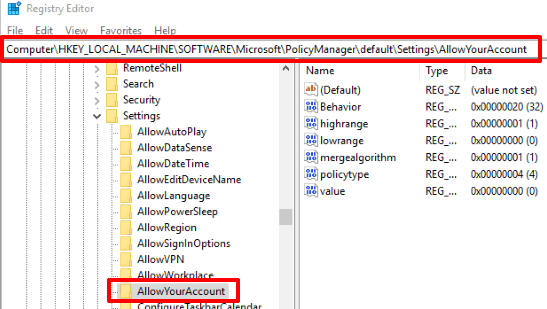
Step 3: Double click on “value” name DWORD and then add ‘0‘ in the ‘Value data‘ box.
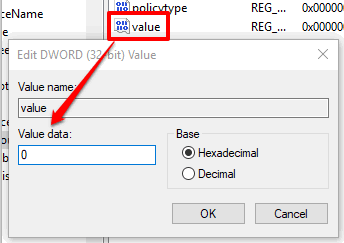
Close Setting app (if already opened) and then open it again. Now when you will access Your Info section under Accounts menu of Settings app, you will notice that all options to change user profile picture are disabled.
To enable changing user picture again in Windows 10, you can follow all the above steps, and then add ‘1‘ in Value data box of ‘value’ DWORD.
Other tutorials for you: How To Remove Previously Used Avatars From Windows 10 Account Settings and How to Hide User Accounts on Windows 10 Login Screen.
The Conclusion:
Changing a user profile picture is simple, but sometimes we want to keep some specific picture for a long time and don’t want to change it by any means. For that case, this Registry trick is quite helpful. Just a simple tweak will help you disable changing user picture in Windows 10.