The tutorial explains how to get notifications when someone comes online on Microsoft Teams.
In the scenario of working from home, employees are recommended to use tools for video conferencing. Microsoft Teams is one of them. With this amazing video conferencing tool, you can start your meetings on audio or video calls. Besides that, there are a lot more features that can be used to make your WFH experience better.
Microsoft Teams allows you to set the status of your availability on Teams. There are different status like Available, Busy, Do Not Disturb, Be Right Back, and Appear Away as well. You can switch to these options as per your current availability/status.
Among all of this, there is another feature that notifies you whenever a user comes online or available on Teams. Hence, in this article, you are going to learn how to enable this feature and get notified when someone comes online on Microsoft Teams.
Also read: How to Take Notes in Meetings on Microsoft Teams?
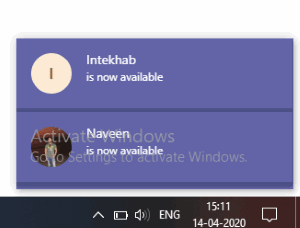
How to Get Notification When Someone Comes Online on Microsoft Teams?
To get notifications of someone’s availability, you will have to set up a notification on Microsoft Teams. To do so, you can follow the steps mentioned below.
- First of all, make sure that you are logged into your Microsoft Teams. If no, then you can log in to your Microsoft Teams desktop app.
- When you are logged in, go to Chat located on the left.
- At this point, you can hover your mouse over the chat whose availability matters to you.
- Click on the three dots to view options and select Notify When Available.

As shown in the image above, now you are done with the setup. You can enable this option for multiple users as well. Whenever these users come online, you will see the desktop notification that says this person is now available.
If you want to hide these notifications or do not require these notification alerts any longer, then you can disable this option. To do so, go to the same chat, click on three dots and this time select Turf off the notification.
In brief
This feature helps you when you cannot keep your eye on someone’s availability. Though a user can set the status for availability. But this does not help every time. Because most of us set appear away even when we are working. But by enabling this notification feature, you can know when the person is online or available. You can then communicate with them. One thing to keep in mind that this feature works for individual chat not for the groups on Teams.