This article covers how to show same event on different Google Calendars. That simply means you can access a specific calendar and add its event(s) to any other calendars. Before showing that event to other calendars, you can also change its name, add location, description, select event color, add some attachment, or use any other options available for an event in Google Calendar.
This is a built-in feature of Google Calendar. No third-party Chrome extension or other tools are needed for this. You can simply use Options of any event added in a particular Google Calendar and then select another calendar in which you can want to show the same event.
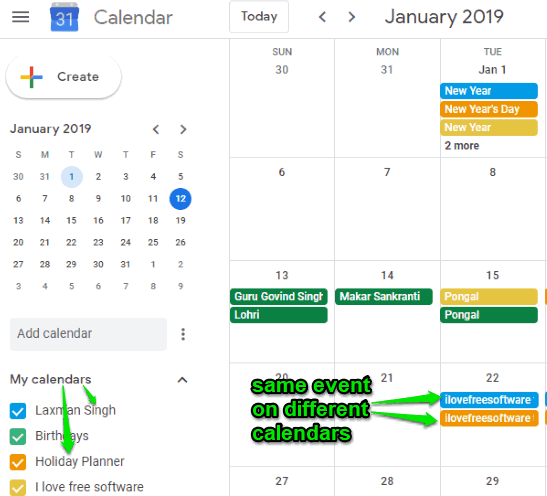
Note: This feature doesn’t work for Birthdays, Reminders, and other preset calendars. It helps only for those calendars which are created by you.
You may also check video demonstration for the same created by us:
How to Show the Same Event on Different Google Calendars?
Step 1: First of all, login to your Google Calendar account.
Step 2: On the left section, you will see the list of available calendars. Some would be selected and some not, based on your needs. And, the rest of the section shows the dates and events in the calendar.
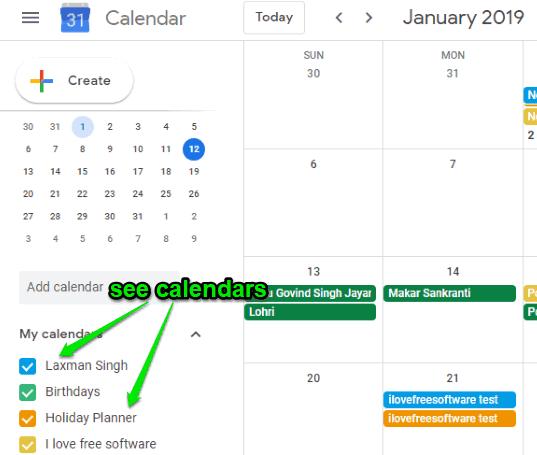
Step 3: Click on an event and its pop-up will open. There will be three vertical dots icon, known as Options. Click on that icon.
![]()
Step 4: Now you will see the list of available calendars with a Copy to option or each calendar. Click on any calendar you want.
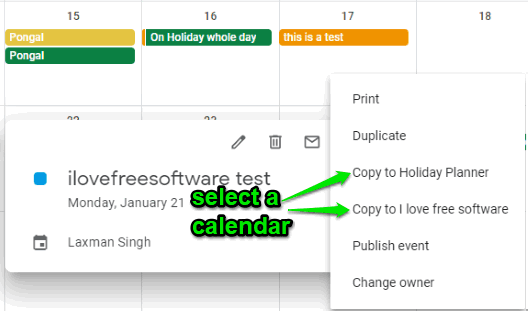
After this, you can change the event name, add location, guests, or other options for that event. Or else, you can go with the default options and then click on the Save button.
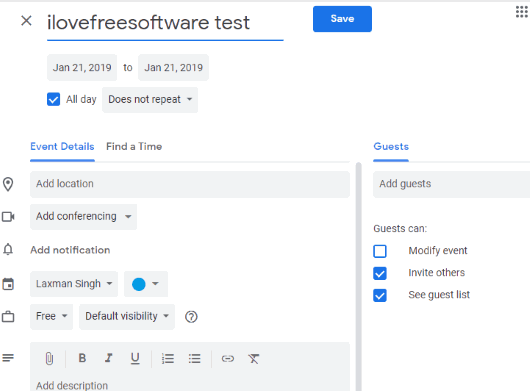
That’s it! You will notice that the same event is visible for another calendar. If the event is not visible, then perhaps you haven’t selected that calendar. Use the left section and tick mark that calendar and then you can see that event is visible in another calendar also. In this way, you can show an event to multiple Google Calendars.
We’ve also covered some best free Google Calendar clients for Windows 10.
The Conclusion:
This is a very simple yet important feature of Google Calendar. There must be some calendar which you’ve shared with others and want to show some important events of other calendars to that shared calendar. In such cases, this feature can be helpful. Instead of sharing the entire calendar or events, you can show only the selected events of a calendar.