This article explains how to transfer playlist from Spotify to Apple Music. Like many other users, you must also have an account on Apple Music and Spotify. Both are very good platforms to stream music. Still, those who want to transfer their playlists from Spotify to Apple Music, this article covers two free and very good services.
The services that I have covered here are named “Tune My Music” and “Soundiiz“. Both services are easy to use. The best part is you can also select which tracks you want to transfer. One of these services also let you transfer multiple playlists together.
Let’s check these free services to transfer playlist to Apple Music from Spotify account.
Method 1: Transfer Playlist from Spotify to Apple Music using Free Tune My Music Service?
Tune My Music is one of my favorite options for transferring playlists from Spotify to Apple Music. I like two features of this service very much. You can move multiple Spotify playlists to Apple Music at a time. Also, you have the choice if you want to move all the songs/tracks and playlists or selected tracks and playlists.
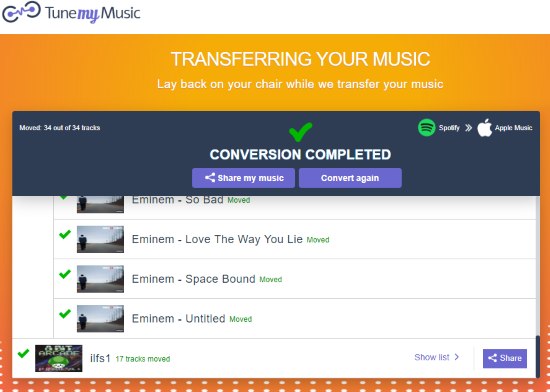
The service is also very easy to use. The steps to transfer playlist from Spotify to Apple Music are as follows:
- Select Spotify as your source platform on the service homepage.
- Login with your Spotify credentials and then the list of playlists as well as tracks available in each playlist can be viewed by you.
- By default, all songs and playlists are selected. You can keep the default setting or select which songs and playlists you want to transfer.
- Now you can select the destination platform, which is Apple Music. Here also, you have to sign in with your Apple Music credentials and allow this service to access your Apple Music account.
- This is the final step which lets you preview playlists and tracks. Once you’ve previewed the playlists and songs, you can begin the transfer process.
As you can see, the steps are straightforward and therefore the service is a much better option to try.
Method 2: Export Spotify Playlist to Apple Music using Free Soundiiz Service
Soundiiz (free plan) gives a good competition to Tune My Music. Only one playlist can be transferred at a time but the good thing is it also lets you select the tracks that you want to transfer. Tune My Music has the advantage of transferring multiple playlists and tracks, but Soundiiz is also a nice option if you want to transfer one Spotify playlist to Apple Music at a time.
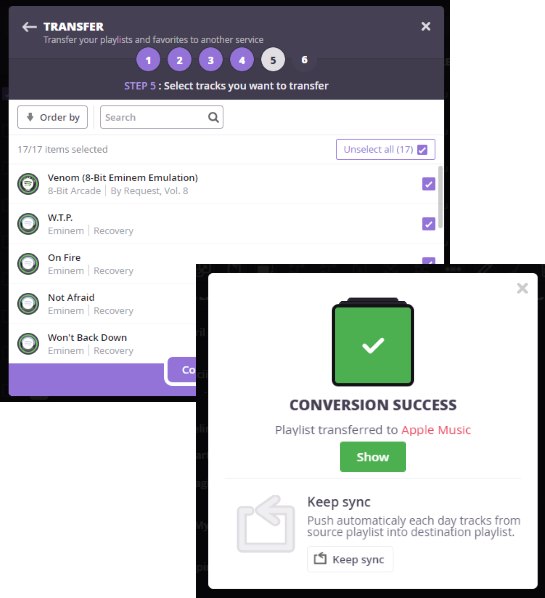
The steps are also similar to Tune My Music. So, it won’t be a difficult task to transfer playlists. You need to:
- Sign up to this service so that you can use it.
- After sign up, go to its dashboard and then use Transfer option available on the left section. It will open a pop-up.
- Select Playlists option and then Spotify option. Sign in with Spotify account and then select playlist from the list. Once it is done, you can select the title for the playlist. Your playlist will be transferred with that particular name.
- Now you can select which songs you want to transfer.
- Select output source which is Apple Music and login with your account.
- Finally, you can begin the transfer and it will move all the tracks from Spotify to Apple Music.
The Conclusion:
Here I close this article which has two very good services to transfer playlist from Spotify to Apple Music. Among these two services, the first service is definitely better because it has the feature to batch transfer playlists. Try these services.