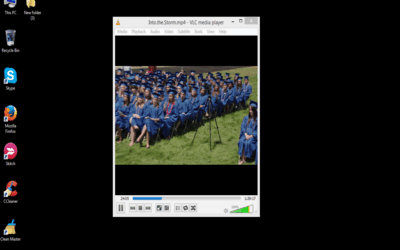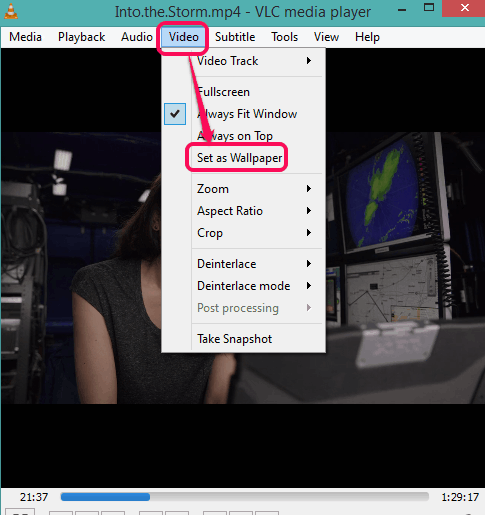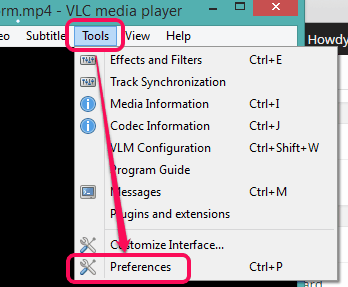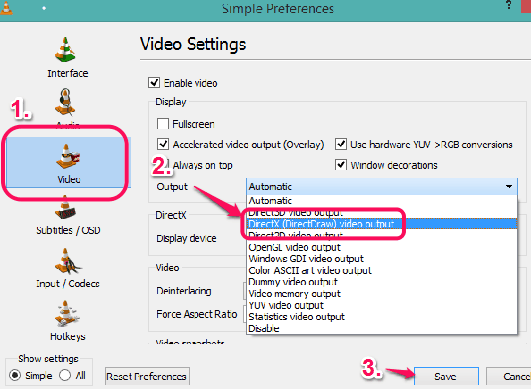This tutorial explains how to set any video or movie as desktop wallpaper using VLC media player.
VLC is one of my favorites and probably the most popular media player available over the web. It comes with free plugins and numerous features that are not available in most of the other media players. Apart from the popular features, there are some hidden features that you might not be aware of. Among those features, setting a movie or video as desktop wallpaper is one.
Using this feature, currently playing video in VLC will appear in your full desktop screen. The best part is, you don’t need any third-party tool or plugin to do so. Below you can see a screen grab that shows a video visible on my desktop, played by me in VLC.
Note: Do not close VLC player, otherwise video will vanish from your desktop screen.
How To Set or Play Any Video as Desktop Wallpaper using VLC?
There are two simple methods to set or play a video as desktop wallpaper using VLC:
Method 1:
This is the straightforward method that works perfectly with the latest version of VLC and probably with lower versions as well. Here are the steps:
Step 1: Run VLC player and click on Video Menu.
Step 2: You will find a Set as Wallpaper option. Tap on that option and your VLC screen will turn into black. Not to worry, you video is still playing, but not in VLC. Now check your desktop screen. You will notice that your video is now running on the whole desktop screen. Isn’t it good when you are working on a foreground window and want to see your favorite video running in background.
Now, if this method works for you, that’s well and good. Otherwise, follow the method 2 mentioned below.
Method 2:
If the above method fails (probably because you are using an older version of VLC), then follow these steps:
Step 1: Open your VLC player and click Tools menu. You will find Preferences option. Click that option to access it.
Step 2: A new window (Simple Preferences) will open. In that window, you need to explore Video section.
Step 3: After exploring the Video section, click on drop down menu of Output option. Now select ‘DirectX (DirectDraw) video output’. Save the new settings and relaunch your VLC player.
Step 4: Now repeat Method 1: open a video file–> Video menu–> Set as Wallpaper. That’s it. Your video should start playing on your desktop screen.
Want to check a few more interesting features of VLC? Check this article and this one.