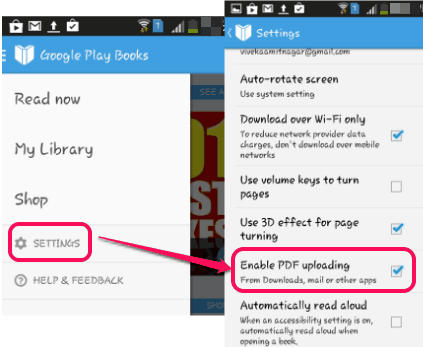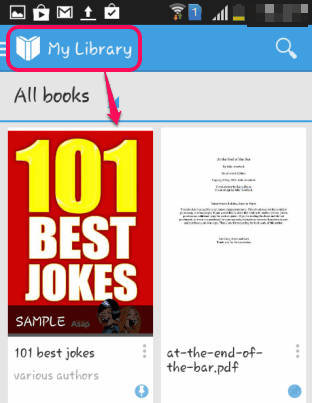This tutorial explains how to upload your own eBooks to Google Play Books.
Google Play Books is popular platform for users to find and get eBooks (paid and free). Apart from just purchasing books using Debit or Credit card, you can also upload your own eBooks in your account library. To upload eBooks on your Google Play Books library (My Books section), you will require DRM (Digital Rights Management) free eBooks, which you can get from websites like Project Gutenberg and SmashWords. Whether you have eBooks in PDF format or in ePub format, you can upload them to your Play Books library. As books remain in your My Books section, so you can access them from any device with same account.
You can upload eBooks from your PC as well as from Android device. Just few simple steps are required to perform this task. In this tutorial, you will find both ways to upload your eBooks to Google Play Books.
How To Upload Own eBooks To Google Play Books?
To upload eBooks from PC is quite an easy task. And for Android, you might need to perform some extra steps, based on your Android settings. Lets start with PC and then we will discuss about Android use.
Upload eBooks To Google Play Books Using Your PC:
Perform these steps to upload required eBooks to Play Books with your PC:
Step 1: It is the very simple step in which you have to access ‘My Books’ section on Google Play. Use this link to access My books section. If you are not signed in to Google Play, then you first have to sign in with required account.
Step 2: At top right side on My Books section, you will find Upload files button. Clicking on this button will open the window for adding required files. You can either drag n drop files to upload from PC or can use available Select button. If you have stored any eBook on your Google Drive, then you can also use Drive option to upload those eBooks.
Step 3: As soon as eBooks are added, uploading process will start. And shortly, all those eBooks will be uploaded and stored to your library. Now whenever you want, you can access My Books section, and read any eBook.
Upload eBooks on Google Play Books With Android Phone:
Before starting the uploading process using your Android phone, make sure that latest Google Play Books app is installed on your phone. If not, you first have to install this app. Now follow these steps:
Step 1: Go to File Manager (or My Files) on your Android device and access your eBooks. It might be difficult for you to search eBooks if your phone contains a huge list of other files also. Usually, if you have downloaded eBooks directly from web, then it will be available in ‘Downloads’.
Step 2: After accessing the required eBook, tap on your eBook. If eBook is in PDF format, then it will open a pop up that will prompt you to perform an action. See the screenshot below. You simply need to click on Upload to Play Books option. After this, it will start uploading that eBook to your My Library section. If you are not logged in with your account, you first have to login on Google Play Books app.
If you have chosen by default action to open your PDF file with some PDF reader app, then first you need to clear default action. For this, go to settings-> Applications-> click on that PDF Reader-> go to Launch By Default option-> and then click on Clear default button.
Note: It might be possible that PDF file failed to upload on Play Books. If this happens, then you first need to activate PDF uploading option on Google Play Books app. Access Settings and check Enable PDF uploading option to upload PDF file successfully.
Step 3: If your eBook is in ePub format, then uploading process is quite simple. All you need to do is tap on your eBook and uploading process will start. After that, you will find all the uploaded eBooks on My Library in Uploads section.
Using the steps mentioned above, you can easily upload your eBooks to Google Play, from PC as well as Android device.
Do try this out and share your feedback in comments below.