Here is a quick tutorial that explains how to add a fake Windows update screen to play a prank on your friends. For that, I will use a free website that allows you to ad full screen, showing a never ending Windows update progress. You can choose various versions of Windows to show Update progress. Also, in case of Windows 10, you can even cause a fake BSOD (Blue screen error) by just a hotkey.
Adding a fake Windows update screen can be a funny thing to keep away people that often use your PC or laptop for so long. By showing them the fake Windows update screen, you can get rid of them. This tutorial will guide you, how to do that.
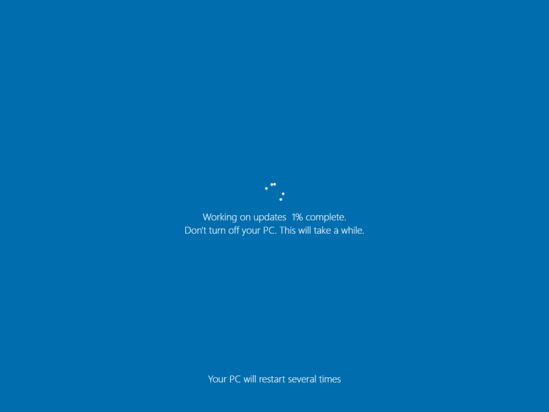
So, let’s find out what it takes to add a fake Windows update screen to play a prank.
How to add a Fake Windows Update Screen to Play a Prank?
FakeUpdate is a free website that provides various Windows update screens that you can set on your desktop to play pranks. Apart from adding Windows update screens, you can also add update screens of other operating systems. And the animation that appears on your monitor looks like that there is actually an update is in progress.
To add a fake Windows update screen on your PC, follow these simple steps.
Step 1: Visit FakeUpdate website using this link. After that, it will show various OS screens that you can choose from its interface.
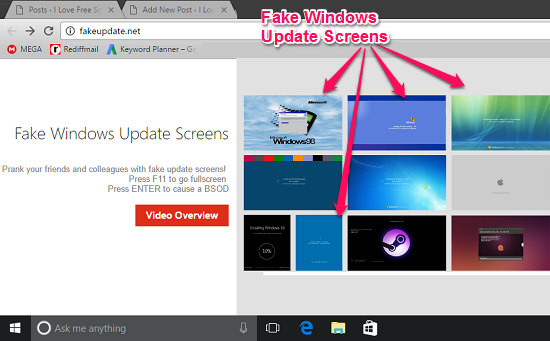
Step 2: Choose the desired Windows update screen, and then it will appear on your browser window.
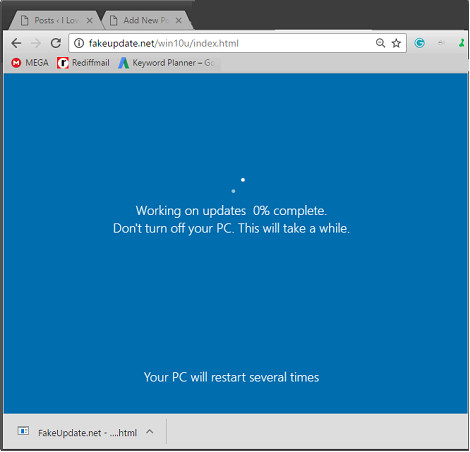
Step 3: You can switch the browser window to full screen using the F11 key. And also, you can again exit the full screen mode using the same keyboard shortcut. You can even cause a fake BSOD by hitting the Enter key.
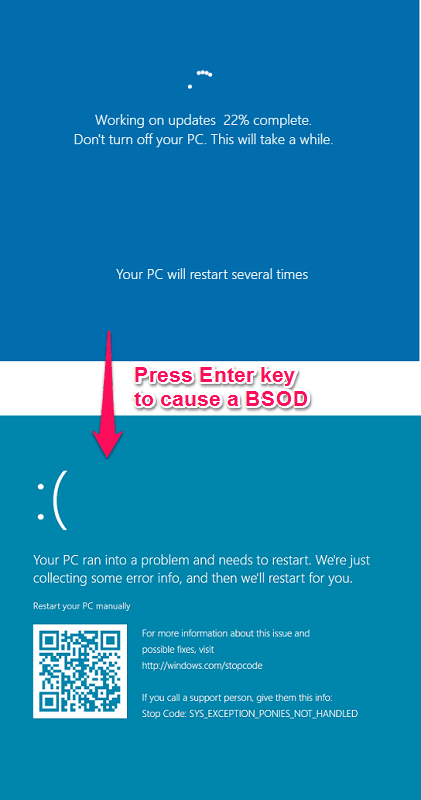
So, in this way you can easily add a fake Windows update screen to play a prank on your friends. Also, it provides update screens of other version of Windows also such as Windows 7, Windows Vista, Windows XP, and Windows 98. Apart from Windows OS, you can also use Mac, and Ubuntu update screens to display on your monitor in full screen mode.
Also see:
Verdict:
In the tutorial above, I have demonstrated how to add a fake Windows update screen to play a prank. For that, I have used a free website that does this in a very efficient manner. You can choose various Windows update screens depending on what Windows version is installed in your PC/Laptop.
So, if you are looking for ways to play pranks by adding a fake Windows update screen, then this tutorial will help you.