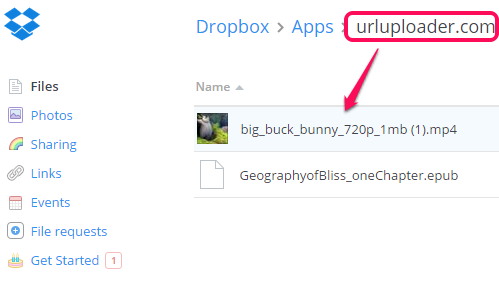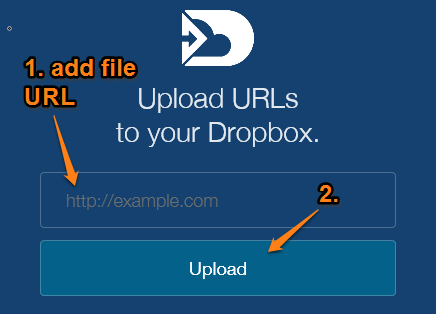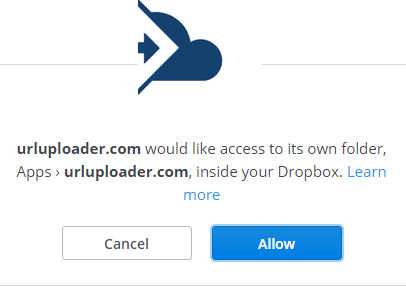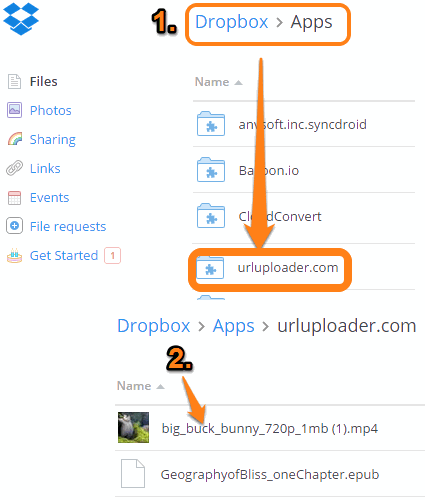This tutorial explains how to upload online files directly to Dropbox, without downloading to PC.
Uploading an online file to Dropbox manually is not a difficult task, but it is lengthy and consumes more data. You first have to download a file to PC and then upload it to your Dropbox account. To ease the situation, I have found a good website for you, named urluploader.
urluploader lets you automatically upload any online file (video, audio, images, eBooks, etc.) to your Dropbox account. All you need is the URL of the file that you want to upload. After this, the file will be sent to your Dropbox account silently.
Above you can see some online files uploaded by me directly to my Dropbox account using this website.
Of course, this is not the only website out there that can accomplish this. Another website we reviewed, called Save Web Files, lets you do the same, and goes a step further and lets you upload files to One Drive and Google Drive as well.
How To Upload Online Files Directly To Dropbox Account?
Follow these four simple steps to upload online files to Dropbox:
Step 1: Go to the homepage of urluploader website.
Step 2: Copy the URL of an online file and paste it to URL field available on the homepage of this website.
Step 3: Click on Upload button. Now it will prompt you to sign in to your Dropbox account and give authorization to this website.
That’s it! After completing the third step, it will automatically upload file associated to that URL to your Dropbox account.
Step 4: Open your Dropbox account and access urluploader.com folder available under Apps folder. In that folder, you will find the uploaded file.
You can repeat the same steps to upload more and more online files to your Dropbox account without downloading to PC.
Conclusion:
urluploader is indeed a fantastic website and to the point work of this website makes it worth trying. However, one feature that I believe is important and should be added is that it should provide some notification or email when the file is uploaded successfully.