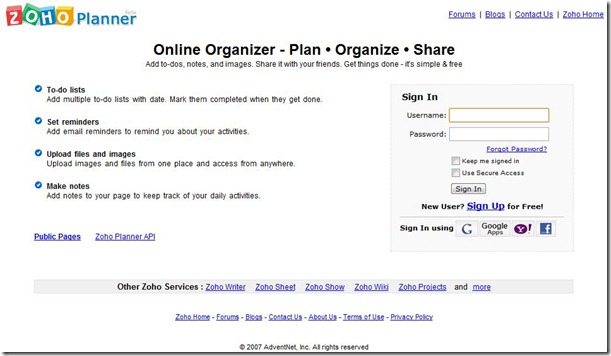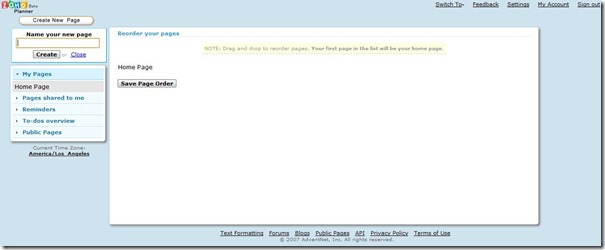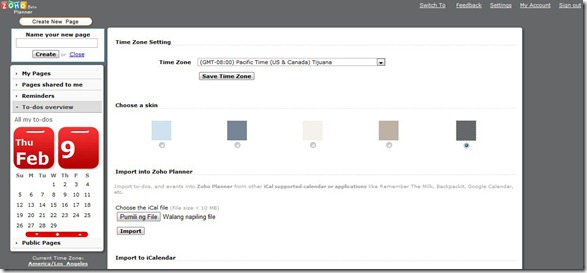Zoho Planner is your life’s free online organizer that lets you plan, organize, and share – perfect for your daily scheduling. It is always up to date, and can either be private or public. Yes, you can also share it with your friends. Since it is a web-based tool, it makes life easier. No need to bring your spiral notebook planner wherever you go. Hassle free and easy to edit. You can change information in an instant.
No one wants to have a chaotic life, especially those who have hectic schedules and are always cramming for deadlines. Some people even hire virtual assistants to cope with such demands. Yet, there is a more convenient solution to this – a free online organizer. It’s an online calendar that could even give you a lifetime free account. It is easy to use and doesn’t limit the user to the quantity of texts to be saved.
Free online planner keeps your schedules and appointments organized. It is also secured so you can control who views it. You don’t have to worry about losing your files. This free online organizer brings group closer that may also bridge the gap among members, and no software is needed to install. That is the reason why Zoho Planner came to existence.
Features of this online organizer Zoho Planner:
Below are the features of this online organizer Zoho Planner:
- To-do Lists: Lets you add multiple to-do lists with specific dates, and mark them completed once they get done.
- Set Reminders: Lets you add email reminders of your activities and other appointments.
- Upload Files and Images: Lets you upload files and images from one place and access from anywhere.
- Make notes: Lets you add notes to your page and keep track of your daily tasks.
How to Use Zoho Planner?
To experience this free online planner, sign up to find out what Zoho has in store for you. Once done, Zoho will send a link to verify your registration. You will then be routed to a “Registered Email Confirmation” page. Once you have entered your account password, your email address will be successfully confirmed. Just click “Continue to Sign In” to access all the services.
As you can see, your home page is still blank. Click the “Create New Page” button to enter a name for the said page. Also click “Description” if you want to have a detailed description of your page. You can also choose either to email, copy, clear, or delete the said page. Just select the corresponding buttons found below.
For your to-do list, click “To-dos” and enter the description and due date. You also have the option on when will you be reminded. And then, click “Add list item”. Once your to-dos are already done, just click the check box for it to be marked as completed. Same process goes with Appointments, Notes, and Tags. And if you want to attach a file to your page, just click “Attachments” so you can browse your files location and click “Upload Attachment”. You can also personalize your page by choosing a skin to change your theme setting. And take note, you must change the time zone according to what place or state you are living. All its apps are in an accessible panel in the left side of your page, so everything is just a click away.
Zoho Planner helps you organize yourself better and get things done easier.