Rabbit is a free online video chat app with various features like collaborative browsing, text chat, etc. Using this app, you will be able to create a room and then invite others to the room for video chat. You can invite up to 25 users in you room at the same time for video chat. There are many other online applications like LyteSpark, Zoom, Skrumble, etc. which allow you to have video chat with others. But, one feature that makes Rabbit distinct and unique from these applications is “Collaborative Browsing”. This feature allows you to watch videos (from NetFlix, YouTube, etc.), play online games, and browse any website you want together in sync with all the room members.
Apart from that, it also comes with the option to have text conversations with the collaborators whom you have invited to your room. Another interesting feature of Rabbit is “Go Live” using which you can share your room globally such that any Rabbit user can find and join your room. That also means you can find the rooms shared by other Rabbit users and join them if they have shared the rooms globally.
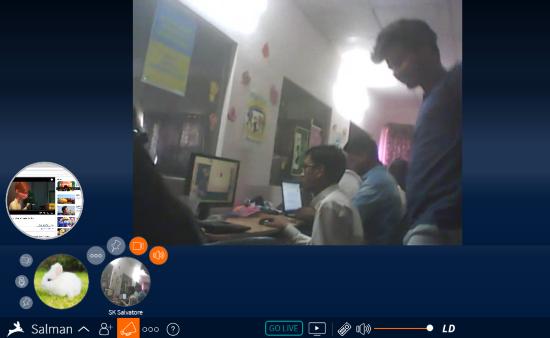
How to Use Rabbit for Video Chat, Collaborative Browsing, Text Chat:
To get started, simply visit the homepage of Rabbit and then sign up for a new account. After that, it will create and open up a room for you automatically. After a room is created, you can go to the room settings in order to change the name and notification alerts. You can also lock the room such that other users have to ask you first for joining your room.
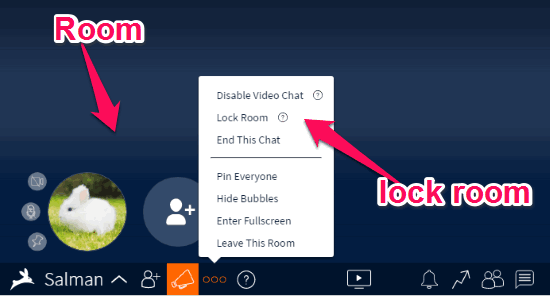
Once you’re all set with the room, you can go ahead for video chat, text chat, and collaborative browsing. Now, let me show you how to exactly do that.
How to Invite Others to the Room:
At the bottom of the room, you will see a circular “Invite” button which you can use to invite others. When you click this button, a popup dialog will appear with options to send an invitation via Facebook, Twitter, Email, or by sharing a unique URL. It lets you invite up to 25 users to join your room for video chat at a time.
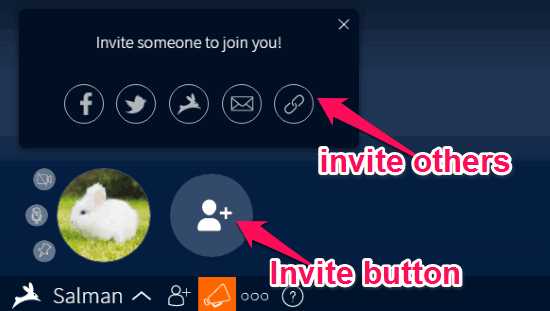
How to Video Chat in Rabbit:
Once the invited users join your room, you will see their webcam as circular bubbles at the bottom of the room. You can simply click on any of the user’s bubble to expand the webcam while video chatting. Even though you can expand one user’s webcam, all the other users will still be in the video chat session. You can video chat with all the invited users and speak with the seamlessly.

Apart from that, you can also stop the webcam and mute audio for any specific user in your room. For this, all you got to do is click on “Video” and “Audio” icon on the left of the webcam bubble. It also allows you to pin any specific user such that the webcam of that particular user will always remain expanded in your video chat session.
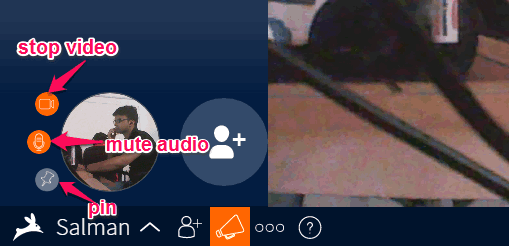
How to do Collaborative Browsing in Rabbit:
At the bottom of the video chat screen, you will see a button named, “Find Something to Watch” using which you will be able to watch videos, play games, and browse websites collaboratively with other users. After you click on this button, simply go to the “Popular Websites” tab and there you will see some of the popular websites like YouTube, Facebook, Twitter, Google, Amazon, SoundCloud, Reddit, and more which you can browse together with other room members at the same time.
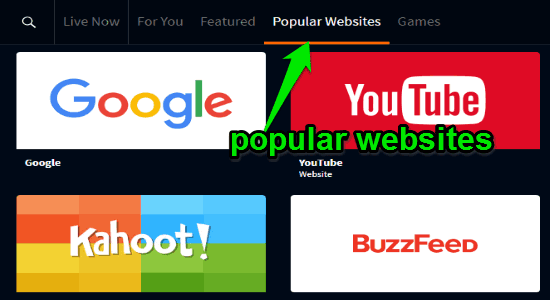
One you select any website, it will start sharing the website with all the other users in your room in real-time. That means whatever you browse using Rabbit will also be visible to other users. At the bottom of the website sharing screen, you will see various options using which you can change the quality of the website sharing, adjust volume, stop collaborative browsing, and go live.
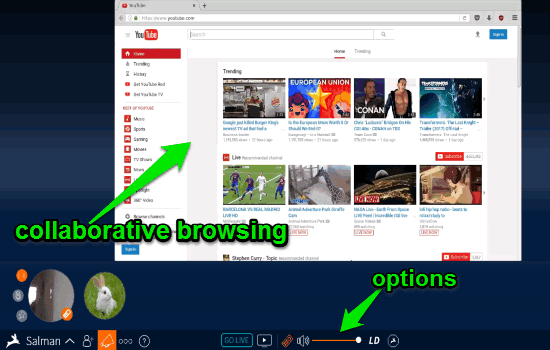
Now, comes the fun part. Along with all the above options at the bottom of the website sharing screen, you will also see a “Remote Control” button. By default, it will be enabled on your PC and will help you to navigate through the websites which you’re browsing in Rabbit. But, if you want then you can allow others to use the remote control such that they will be able to collaborate while browsing websites, watching videos, etc.
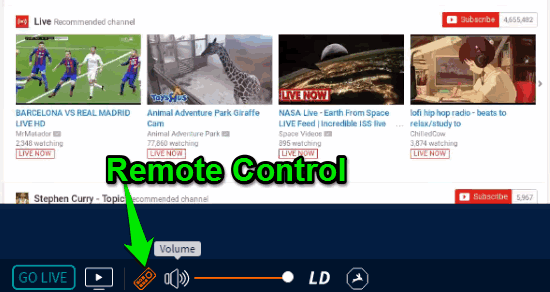
Do note that the remote control can be used by only one user at a time. That means if you want to allow any other room members to control the collaborative browsing session, then you have to first disable it by clicking on the “Remote Control” button on your PC. Once you do that, the other user will be able to use the remote control by clicking the “Remote Control” button on his/her PC.
On the left of the “Remote Control” button, you will see another button named, “Go Live”. Clicking on this option will make your room live to all the other Rabbit users around the world and they can directly join your room. Currently, it only allows you to go live while you’re browsing websites collaboratively. In addition to that, you can also find live rooms shared publicly by other Rabbit users and join them to be a part of the collaborative browsing sessions. To find live rooms, simply click on the “Launchpad” button at the bottom and the go to the “Live Now” tab.
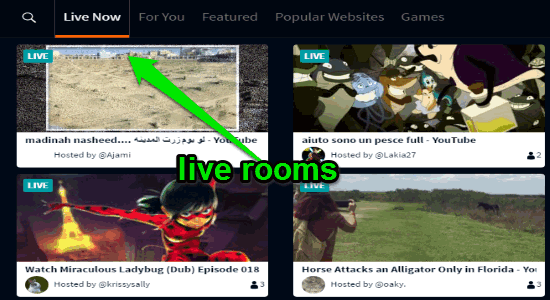
How to Text Chat with Room Members:
Apart from video chat and collaborative browsing, Rabbit also allows you to have text conversations with all the room members. To start a text chat, simply click on the “Message” icon at the bottom right corner of the room. Once you do that, a chat window will appear where you can send text messages as well as images to your room members.
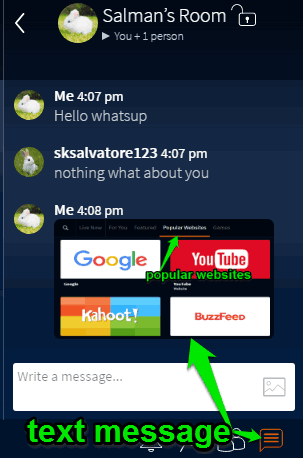
The text messages which you send will be visible to all the room members. I couldn’t find any option to have one-to-one text chat in Rabbit.
Closing Words:
Rabbit is a pretty amazing online video chat app which can help you video chat with up to 25 users seamlessly. Personally I like Rabbit as it comes with the unique “Collaborative Browsing” feature which makes video chatting more fun as you can browse websites, watch videos, etc. with your friends simultaneously.