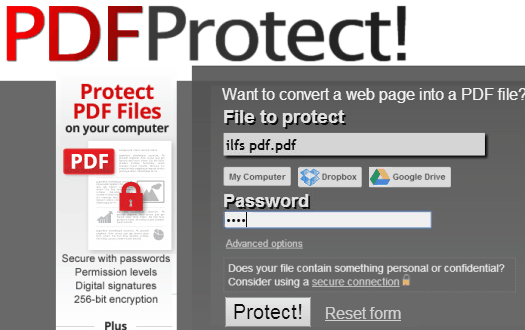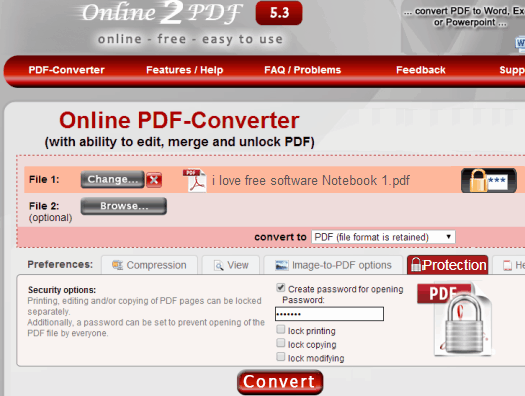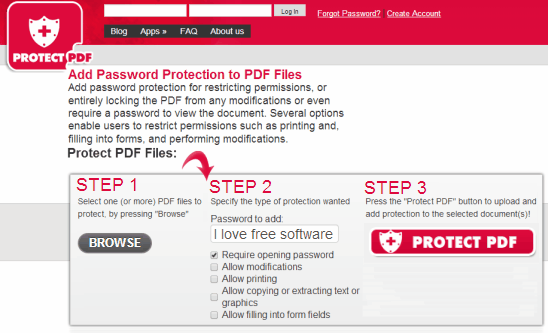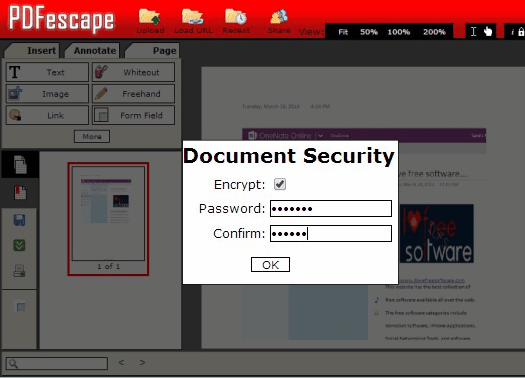Here is the list of 5 free websites to password protect PDF files online. These websites let you upload your PDF files and add password to them. After that, these let you download the password protected PDF files. Some of these websites also let you add additional restrictions to PDF files, like, do not print, do not modify, etc.
All these websites to add password to PDF online are completely free and very easy to use.
Even though many of the PDF reader and PDF editors can also add password to PDF files, but in case you do not have one of those installed on your PC, you can use any of the websites in this list.
PDFProtect.net by OnlinePDFService
This is my favorite website in this list to password protect PDF online. The website has been setup with the single purpose of adding password to PDF files. You just need to go to the homepage of the website and upload the PDF that you want to password protect. After that, specify the password that you want to add to PDF and click on “Protect” button. The website will upload your PDF, add password to it, and will then download the password protected PDF file.
This website also lets you get files from your Dropbox or Google Drive account.
Apart from basic password protection, this website also lets you set advanced options:
- Setup a different password to change PDF permissions
- Allow or disallow printing of PDF.
- Changes allowed or not.
- Level of encryption (40 bit or 128 bit).
You can PDF of up to 200 MB size to password protect it. It also provides HTTPS connection for securely uploading PDF.
Online PDF-Converter with PDF Protection by Online2pdf
This actually is a very feature rich website to password protect PDF. It not only lets you password protect, but you can also convert PDF to various other formats (Word, etc.). It also lets you upload multiple PDF files (up to 20), merge them together, and then password protect them. Each individual file can be up to 50 MB in size and total files can be up to 100 MB in size.
It also lets you compress PDF files. The compression is not simple zip compression, but instead, it reduces the size of the images that are included in your PDF to compress them. This works in same manner as other PDF compressors like: 4dots Free PDF Compress, Free PDF Compressor, and Reduce PDF Size.
In this website also, you can specify password for just opening the PDF file, or you can also lock printing, lock copying, and lock modifying.
ProtectPDF by FoxyUtils
ProtectPDF comes from the makers of FoxyUtils. This website also lets you password protect PDF files online. You can specify type of protection required: password for opening PDF, password for modifying PDF, printing restriction, copying restriction, prevent form filling. Just check which all permissions you want to be blocked in PDF, provide the password, and click on “Protect PDF” button. This website will then upload the PDF file, add restrictions to it, and download the password protected PDF. The website deletes uploaded files after the password protection is done, or after 1 hour of inactivity.
You can use this website without creating an account and upload PDF file of up to 30 MB in size. If you create a free account, you can upload up to 50 MB in size. For bigger PDF, you need to sign up for paid account.
Encrypt Pdf by Sejda
Sejda is another free website that provides option to encrypt PDF online. It actually provides lot of other PDF manipulation options as well, like, PDF rotate, PDF merge, etc. To password protect PDF, click on the option of “Encrypt PDF” and upload the required PDF file from your PC. It allows you to upload a file of up to 50 MB size. In this also, you can add password for opening the PDF and a separate password to disable various PDF features (printing, editing, form filling, etc.). It also lets you compress output PDF, though that option didn’t reduce the filesize for me. Otherwise, this is a pretty good service to password protect PDF online.
PDF Protection by PDFescape
We reviewed PDFEscape earlier here. This is actually a full fledged online PDF editor, that comes with an additional feature of password protecting PDF files. When you upload a PDF file to it, it will open the PDF file, so that you can make changes to it, as required. To add password to PDF file, click on the small Padlock icon in top menu. It will show a password dialog (as in screenshot above). Check the box next to “Encrypt” and then specify the password that you want to add to your PDF file. Once done, click on the download button in the left pane to download password protected PDF file.
A good feature of this website is that if you have a PDF file online, you can just provide the URL of that to directly open that and add password to it.
This website lets you upload a PDF file of up to 10 MB size, with a maximum of 100 pages per file.
Conclusion:
All these websites let you password protect PDF files online easily. Just upload the PDF, specify the password, and get your password protected PDF file back. Of course, if you have a highly confidential PDF file, then you are better off using a desktop software like Free PDF Protector 4 dots or UnityPDF. For non-sensitive PDF, these websites present a good option.