Hunter Campaigns is a new tool launched by Hunter.io specifically for sending cold email campaigns. It uses your Google account to send out email campaigns and get the stats. Consider this like any email marketing tool out there but for cold emails. Here you can quickly draft an email campaign, add email template, and send that to any recipients. Currently, it can send 400 emails per day and it logs all the activities such as email opening, email replied, etc.
This is a simple email marketing tool that uses your Google account to send you cold emails. It has simple email templates without any fancy design or graphics which supports dynamic fields. You can create email templates for cold emails like pitching, sending referrals, follow up, etc. You can add as many recipients as you want and then send out or schedule your campaign.
Email campaign tool created by Hunter.io is not just limited to sending emails and get stats. But here it has added support for follow-up emails. While creating an email campaign, you can create a follow-up email as well. The follow-up email will be sent at the specified schedule automatically. On the main interface, you can see the status of the recipients who have replied to your email.
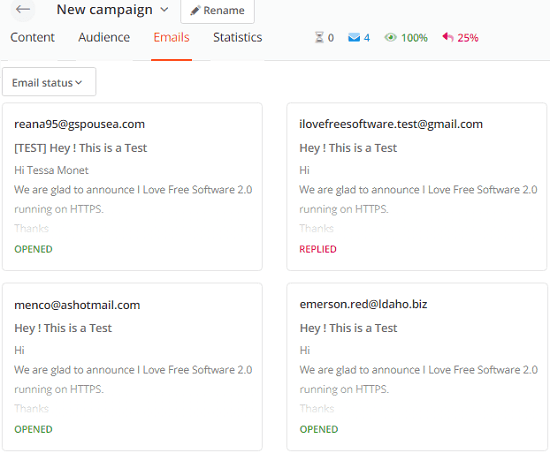
Creating and Sending out Cold Email Campaigns using Hunter Campaigns
Hunter.io is quite a popular service that lets you find email addresses. And they have other tools related to emails like lead generation and email scraping. But now they have launched their email campaign tool that you can use for your cold email marketing. Almost all the aspects of the email marketing can be found here and you will like the simple, straightforward, and self-explanatory interface.
If you have a GSuite account and then you can easily sign up for Hunter Campaigns. Or if you already have Hunter.io account then still you will need to connect a Google account here. After that, you can start composing your email campaign. The very first thing you have to do is create cold emails templates. In the Templates section, you can create a template and then save it. In the templates, you can use dynamic mail merge like fields for name, position, company, website, etc.
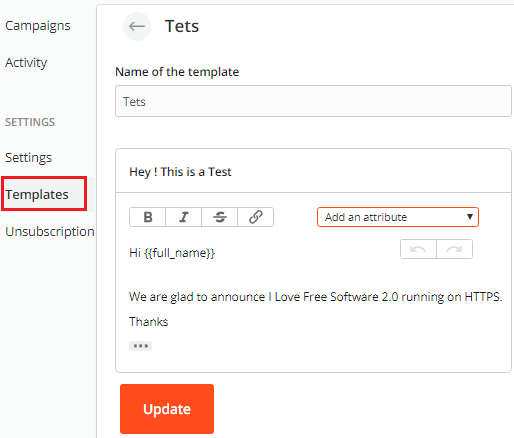
Right after when you have created an email template, you can start creating your first campaign. From the dashboard, you can use the “New Campaign” button and then proceed with the campaign wizard. Here you can also specify the follow-up emails if you want to include any.
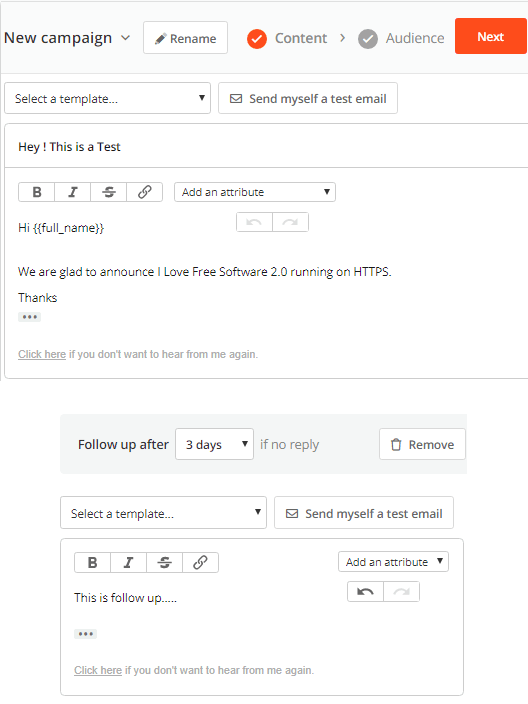
Enter the list of recipients whom you want to send the emails. Here you can either import email addresses from the lead generation section of your account or you can add custom emails as well. The emails need to be entered in CSV format or one per line.
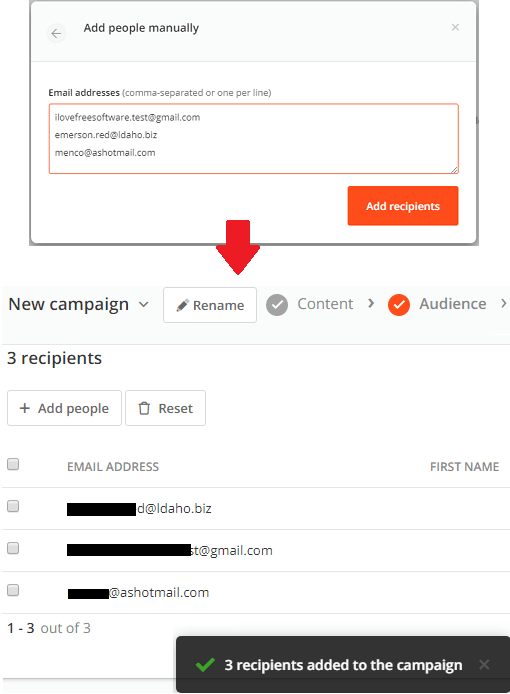
Finally, you can either start the email campaign directly or send an early test email to test how the final email looks. And then finally send it out. The emails will be sent as you have specified in the settings. Additionally, if you want to include an email signature then you can do that easily.
Email Campaigns Analytics and Follow Up:
When you have send out an email campaign then you will start seeing the stats. For each email, the email opening time, replied status and sent status is displayed. You can analyze the overall stats of the campaign or see the status of any specific emails. Not only that, if someone replies to your email then you will know about it.
In your campaign, you can go to the “Statistics” section to see the overall report of the campaigns. Here it shows a pie chart with the parameters like sent rate, open rate, and replied rate. In addition to this, it even shows the bounce rate and opt-out rate.
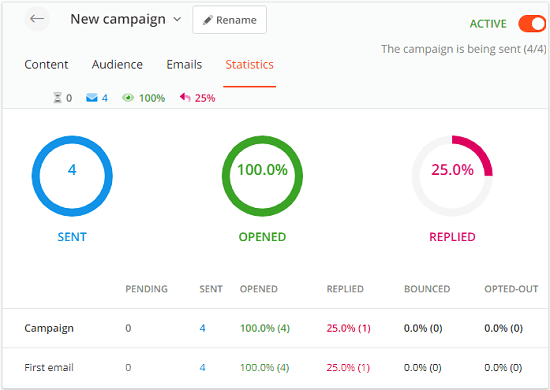
This tool tracks user activities to show you parameters like the number of times a user has opened an email or reply to your email. In my case, it showed the “replied” status after some time so I think you need to be a little patient there. You can see activity for any user whom you have sent an email. For this, just go to the “Activity” section which looks like the screenshot below.
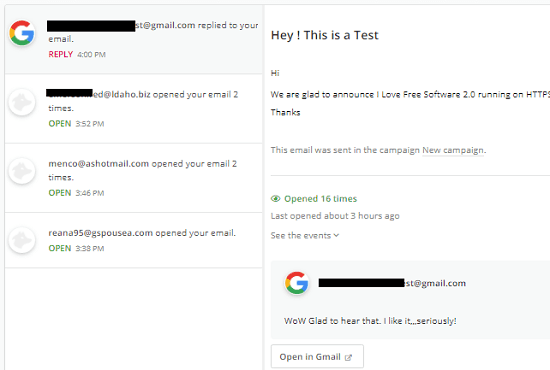
In this way, this tool works to send cold email campaigns and get analytics. No matter who you are, you can easily use it for your cold emails needs. The maximum limit for sending out emails is 400 but you can further limit it as well. Also, in the setting, you have to set up the campaign schedule by specifying days and time like details.
Wrap up…
I have used many online and self-hosted email marketing tools but nothing like Hunter Campaigns. I really liked the idea of cold emails campaigns and this tool executes that in a beautiful way. Clean and insightful analytics along with automatic follow-ups of this tool is what I liked the most. If you are not an email marketing expert even then you can use it easily as the interface is simple and there isn’t any fancy email template builder. The email templates are text-based mostly with mail merge fields that you will like. So, if you want to give a try to this dedicated cold email campaigns manager then use the below link to get started. Also, do share your feedback with us in the comments down below.