NoFile.io is a large file sharing website that encrypts files in the browser before upload. Using this website, you can easily upload and share large files of up to 10GB per file. This large file sharing website will first encrypt that file in your browser, and will then transfer to its servers over HTTPS, so that it is safely transferred to its servers. It also gives you an option to password protect the sharing URL. The best part is that you do not even need to register with this service.
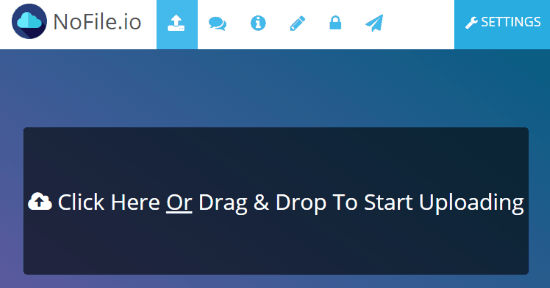
The files that you share are stored on this service for a long time. Its documentation mentions that there is an option to set expiry time for each file, though I wasn’t able to find that option.
How to Encrypt Files in the Browser Before Upload Using This Large File Sharing Website:
There is no dearth of large file sharing services. We have already covered services like Sharechat, Filemoves.com, Bitzen that provide pretty good options to share large files. What I like in NoFile.io is its inherent focus on security. You can choose to encrypt the files before they are even uploaded, so that the file cannot be compromised even when it is on NoFile.io’s server. Also, all the file transfers happen over HTTPS. And finally, you can choose to password protect the URL as well, so that in case the file sharing URL is accidentally shared with someone, then he / she cannot download the file, unless they have the password. So, there are a lot of security steps built-in.
Also, the service provides almost anonymous file sharing, as it does not asks you to register for the service. In fact, it does not even have any option of registration! So, you can share the file without bothering to share your personal details.
However, I used the word “almost” anonymous, as I am not sure if saves any records (like, IP details etc.) when you upload a file. And I wasn’t able to find any info regarding that in its FAQ as well. So, if you want to share something that is not too sensitive, then you can go ahead and use this service.
Now, coming to using this service itself, it is pretty easy. When you go to the upload page of this service, you will see a big upload box. Just drag and drop any file from your PC on it, and the file will immediately start uploading. Once the upload is complete, it will give a share URL for the file. That is pretty much how you can upload and share files using this large file sharing service.
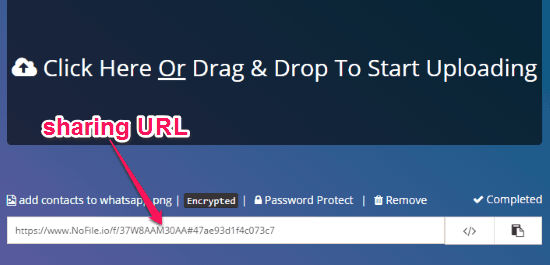
Now, by default, it does not encrypt file while uploading (as that slows the upload speed). In case you want to encrypt file, then click on Settings icon and choose the Encrypt option. In case you do upload files with Encryption option, then the sharing URL that it generates will have encryption key added in the URL itself. This will ensure that when you share that URL with anyone, they don’t have to know the encryption key separately. Also, as soon as they click on download button, the file will start downloading, and while downloading, it will decrypt also in the browser.
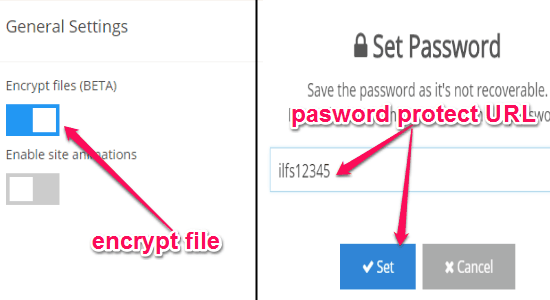
Do note that it uses JavaScript based encryption / decryption in the browser, so this feature works on modern browsers only.
As I mentioned above, you can also choose to password protect the sharing URL. You will see option to password protect the URL once the file has finished uploading and sharing URL is generated.
Other features of this Encrypted File Upload and Sharing Service:
- File Preview Option: This service lets you preview the files, before downloading them. This feature works for image files, audio files, as well as video files. Do note that this feature also relies on browser’s capability to display / play such files. Also, the preview feature didn’t work for me when the files were encrypted.
- See Upload History in Browser: This large file sharing service does not have any registration option, but it saves your upload history in your browser’s cache. So, whenever you go to homepage of this website, you can see the list of all the files that you have uploaded, and get their sharing URLs. Of course, this information remains only as long as you don’t delete browser cache.
Limitations of NoFile.io:
- No Option to Delete File: I find this a big limitation of NoFile.io. Once you have uploaded a file, it does not give you an option to delete it. There is a Remove Icon, but that actually does not deletes the file. I believe it is meant to only remove the file history from your browser’s cache, but in my case, it didn’t delete that as well. I would have really loved to see sort of delete URL being generated, in addition to share URL, that could be used to anytime delete the file.
- File Expiry Option Missing: The documentation of this file sharing service mentions that there is “Options” button using which expiration date for a file could be set. But I wasn’t able to see that option anywhere.
- No Real-Time File Transfer: One of the things I really like in some modern file sharing services (like, JustBeamIt and Snapdrop) is that as soon as you start uploading a file, it can be downloaded by anyone. In that case, it is not required to wait for the entire file to be uploaded before it can be downloaded. This is especially useful in case of large files. However, this service does not have that option.
- No clarity on Anonymity: As I mentioned above, this large file sharing service places a lot of emphasis on security, but it is not very clear on the anonymity front. I am really not sure how well it covers your tracks when you use this file sharing service.
Closing Words:
I like NoFile.io large file sharing website, as it places good emphasis on security, as well as uses modern technologies. Also, it provides a decent upload size (10 GB per file, with no limit on number of files that you can upload). However, the limitations that I mentioned above hold me back from completely switching to this service. Specifically, I would like to atleast see an option to delete a file that I have uploaded.