Roughdraft is a pretty nifty online service that simply lets you write and post anything on the Web. Now this might seem like any regular online notepad application, but what makes Roughdraft different is the fact that it is powered by GitHub Gists. This means that you can write and post simple textual content, code snippets etc., through your GitHub Gist account and work Roughdraft’s magic on them. It basically works by converting your public Gists into a more readable and easy on the eye format.
Using Roughdraft is extremely easy, and you don’t need to create any account or anything. Roughdraft detects your public Gists via their unique Gist IDs, which you can append to a unique Roughdraft hosted URL to instantly prettify them. It supports the Gists created using GitHub-flavored Markdown, Textile, Haml and plain text. You can even add emojis. Apart from that, all of your rendered Gists can be easily seen collectively on your Roughdraft hosted namespace via a unique URL. Sounds like something you could use? Keep reading to find out more.
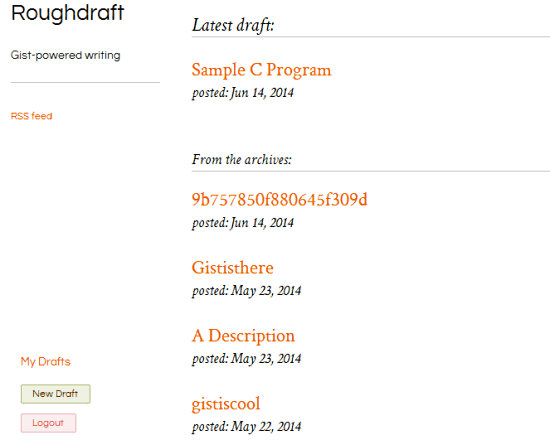
Roughdraft: Homepage
To use Roughdraft, you don’t need to create any account. In fact, here’s something interesting: you don’t even need to visit Roughdraft’s homepage to use it, but at the same time, it’s worthwhile to do so, as the homepage contains all the essential information about Roughdraft and its usage. Here’s how it looks like:

Pretty simple, don’t you think? Roughdraft’s homepage essentially just consists of some basic information about the service, as well as instructions on how to use it. There are no signups, no fancy UI elements, no ads, nothing of that sort. Although there’s a login button, but that’s just used for authorizing Roughdraft to access your GitHub account.
How to use Roughdraft to prettify your Gists?
Using Roughdraft to render your GitHub Gists in a better and more easy on the eyes format is extremely easy. However, as it must be pretty obvious, you need to have a GitHub account in order to use Roughdraft. Here’s how to use the service:
Step 1: The first step is to authorize Roughdraft to access your GitHub account. To do so, simply click the Login button on the Roughdraft homepage. This directs you to your GitHub account’s login page. Once you’re logged in, Roughdraft asks for your permission to access your GitHub account.
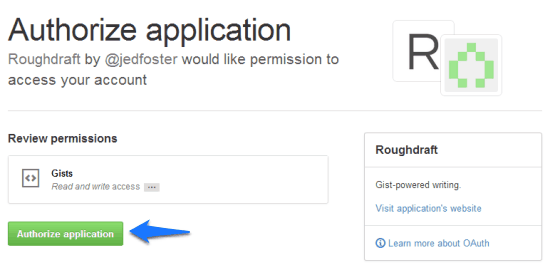
Step 2: Once the authorization request is granted, you’re directed to your Roughdraft user page (more on this later). However, at this point, we need to create a new public Gist. So head over to your GitHub Gists account page to create one.
Step 3: Now you need to create a public Gist. However, there is something to be kept in mind. Roughdraft can only render Gists created in GitHub-flavored Markdown, Textile, Haml and plain text. So make sure you select the correct language from the drop down menu. Once done, simply click on Create Public Gist button to generate the Gist.
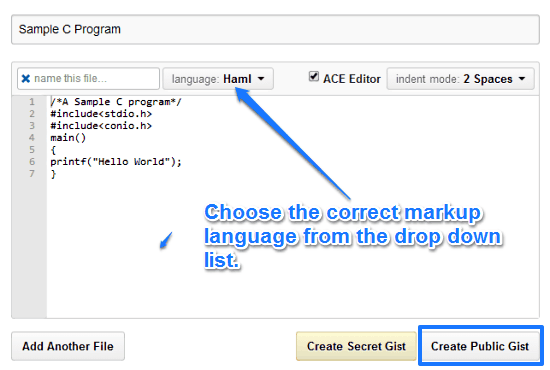
Step 4: Now that the public Gist has been created, it’s time to work Roughdraft’s magic on it. To do so, the first step is to note down the unique Gist ID. This is generally the unique and long alphanumeric string that appears on the Gist’s title, as well as in the URL bar. Check out the screenshot below:
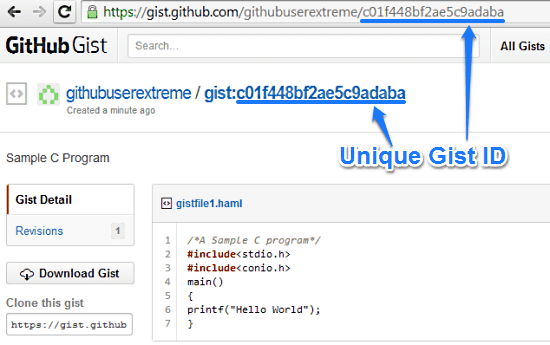
Step 5: Now all you have to do is append this unique Gist ID to Roughdraft’s URL. For example: if the unique Gist ID is abc123ik890, simply type Roughdraft.io/abc123ik890, and press Enter. Once you do that, Roughdraft will automatically render it in a clean and easy to read format. Here’s how it looks like:
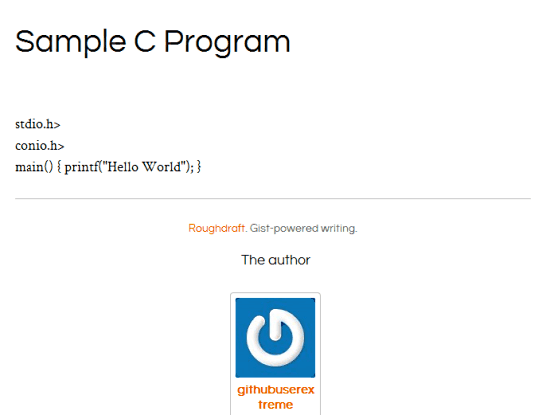
Pretty neat (in quite a literal sense), don’t you think? The screenshot illustrates your Roughdraft rendered Gist’s content in a simple and clean format. It can also display the Gist creator’s Gravatar photo (if the same has been set).
That’s all there’s to it. Using the process outlined above, you can prettify all of your public Gists. If you want to share a Roughdraft rendered public Gist with someone, simply share the unique URL (Roughdraft.io/<Gist ID>). This makes Roughdraft perfect for sharing simple textual content, code snippets and things like that with others.
How to view all of your Roughdraft rendered public Gists?
Roughdraft provides you with a dedicated namespace where you can see a listing of all of your Roughdraft rendered public Gists. It can be viewed by accessing your unique Roughdraft URL which is of the format: http://<your GitHub account UserID>.Roughdraft.io. Here’s a what a sample Roughdraft user namespace looks like:
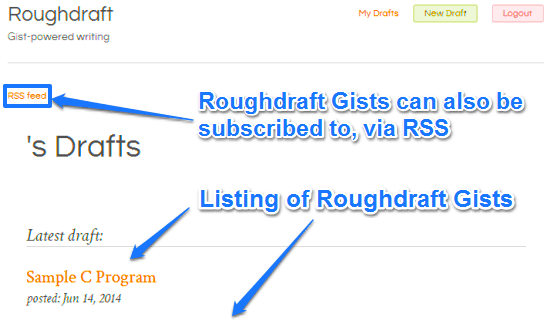
As illustrated by the above screenshot, the namespace provides a clean listing of your Roughdraft rendered Gists, ordered by the newest Gists. You can even subscribe to a user’s Roughdraft Gists via RSS.
How to create a Draft via Roughdraft?
You must’ve noticed something interesting in the previous screenshot of a Roughdraft namespace. Apart from a listing of Roughdraft created Gists, there is also a button on the right labeled New Draft. That’s because once you’re logged in to Roughdraft via GitHub, you can also create a sample draft (in Markdown format) directly. You can also add emojis by typing their respective text codes. Roughdraft even allows you to preview how your draft at any time. Once you’re done, simply click Save. Here’s a little animated graphic showing it in action:
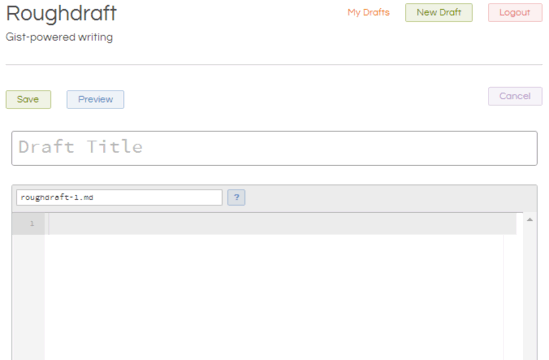
Conclusion
Roughdraft is a pretty nifty web based application that lets you post simple (and somewhat complex) textual content on the web. The fact that it’s powered by GitHub Gists makes it pretty robust. However, Roughdraft manages to stay simple and easy to use. Add to it, features like your own Roughdraft namespace, support for emojis etc., and it becomes even better. Do give it a try, you won’t be disappointed.