Ryver is a free team communication app that is a good free alternative to Slack. It has various useful features like post stream, forums, team chat, direct messaging, etc. The best thing about Ryver is that it is a multi-platform communication app and is available for Windows, MacOSX, Linux, iPhone, Android, Google Chrome, and Zapier (integration). Using this app, you’ll be able to easily create private teams and invite as many team members as you want for communication. It also lets you have private conversations with any of the team members using the direct messaging feature. Apart from sending plain text messages to any individual user or team, you can also send files (like photos, documents, videos, etc) from your PC, Google Drive, Dropbox, Box, and also using file URLs.
The best features of Ryver which the other team communication apps (like Bench, uShare, etc) lack are “Post Stream” and “Forums”. Using the “Post Stream” feature you’ll be able to create new posts (with text and media files) and assign them to forums, teams, or team members for brainstorming ideas via comments. For each post, you’ll also be able to set reminders, get up vote, down vote, add comments, subscribe, etc.
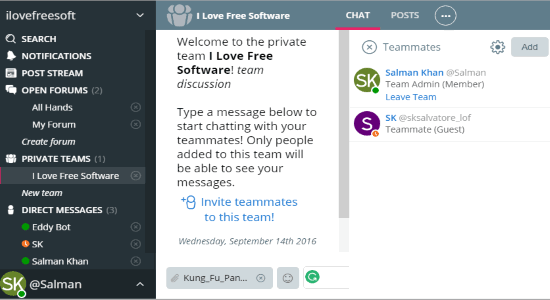
The “Forums” can be used for communication with all your team members regardless of which team they belong to. In addition to that, you can also invite guests to the forums such that they will also be able to communicate along with the team members. Similar to Slack, this app also provides an intuitive platform for seamless and effective team communication. But, unlike Slack, this one is completely free and also lets you add unlimited team members, guest users, teams, and even unlimited cloud storage.
How to Use Ryver for Team Communication:
First, go to the homepage of “Ryver” and sign up for a new account by entering the profile details. After that, it will open up the dashboard where you’ll be able to see various tabs named, Search, Notifications, Post Stream, Open Forums, Private Teams, and Direct Messages on the left panel.

The “Search” tab can be used to find team members, posts, forum conversations, etc. Whereas, the “Notifications” tab will display alerts when anyone comments on your posts, mention you on their post, add anything on the forums, etc. Now, let me explain all the other important tabs and their functions below.
Private Team:
When you click on the “Private Team” tab on the left panel, it will ask you to create a new team. You can create a private team by giving it a name, a description, nickname (optional), and adding a team avatar.
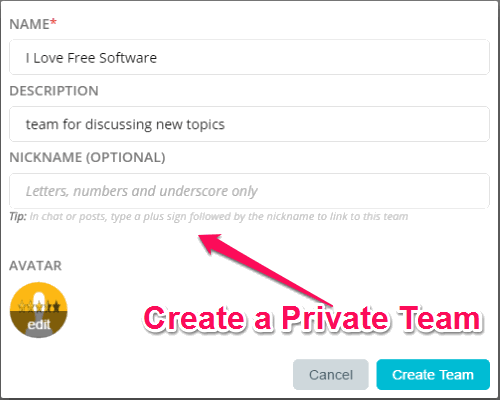
As soon as you create a team, simply click on it to open up the communication screen and start inviting team members. You can invite team members via email and assign any of the three different roles i.e. Team Admin, Teammate, and Teammate (can invite). The users assigned to the second role will only be able to invite other team members to the team and will not have all the rights of an admin. In addition to that, if you would like to invite someone on any specific discussion temporarily, then you can invite them as guests instead of adding them as team members.
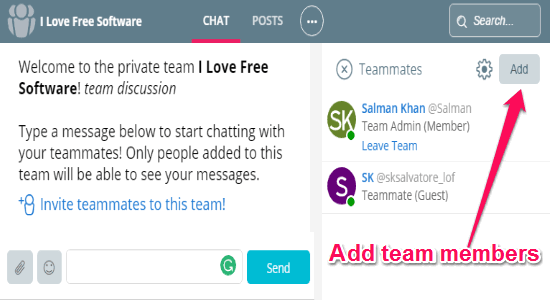
As soon as the team members join, you can start conversations with them by sending text messages or uploading files. Ryver lets you upload various files like images, videos, documents, and more from Google Drive, Box, Dropbox, PC, and even using the file URLs. You can also send emojis to make the conversations interesting and funny.
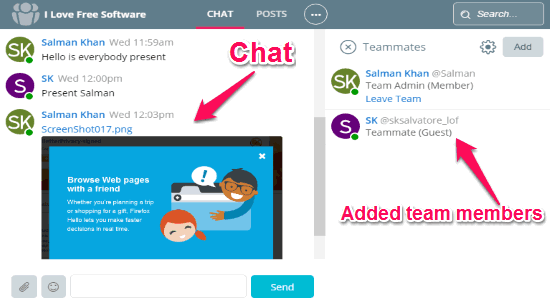
Direct Messaging:
You can create private teams to communicate with all your team members in one place. However, if you would like to have private conversations with individual users, then you can use the Slack-like “Direct Messages” feature of Ryver. To start a private conversation with any of the team members, simply click on the username on the right of the team chat screen.
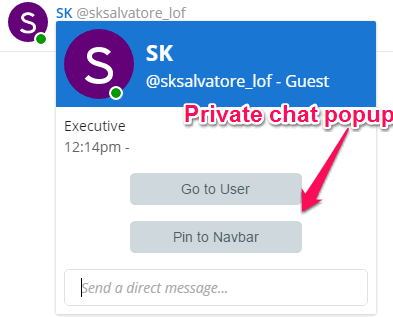
As soon as you do that, a small popup dialog will appear with two different buttons named, “Go to User” and “Pin to Navbar”, along with a message input field. If you would like to simply send a text message, then you can use the message input field to do the same. However, if you would like to have a long conversation and see all the messages, then hit the “Go to User” button to open the chat under the “Direct Messages” tab.
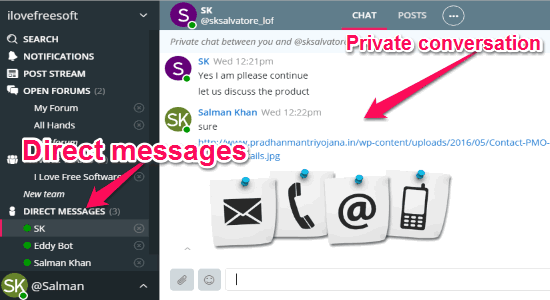
Forums:
One of the best features of Ryver is “Forums” which works as the native forums where people can discuss on any topic collaboratively. You can create forums for communicating and discussing topics with all your team members. To create a new forum, simply click on the “Open Forums” tab on the left panel and hit the “create forum” button.

When you create a forum, all the team members will be automatically and permanently added to the forum, no matter in which team you’ve added them. You can also use “@team” on forums to announce or broadcast anything to your entire list of teams. The discussions will also be visible to guests whom you invite to the forums. In the forums, you can send text messages, add files, ask for help, brainstorm ideas, etc. as you normally do with teams.
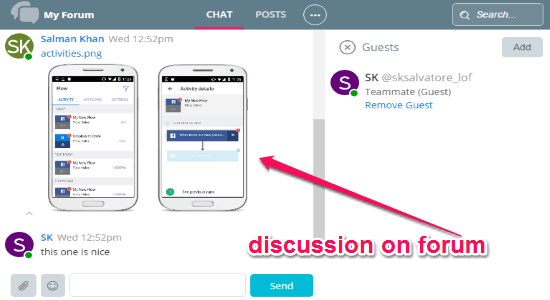
Post Stream:
Another useful and interesting feature of Ryver is the “Post Stream” using which you will be able to post new ideas or topics and get feedback from your team members as comments. To create a new post, you need to click on the “Post Stream” tab and then hit the “Add Post” button at the top. After that, the “Post Composer” window will appear where you’ll be able to select among forum, team, or user to which you would like to post the topic or idea, enter a subject, and write the post in the “Body” section using the native text editor. The text editor comes with various text formatting options like bold, italic, indentation, strikethrough, underline, code, etc.

Once you submit the post, it will be visible in the “Post Stream” tab and also on the forum, team, or to any user which you have selected while creating the post. Now, the other users will be able to comment, add files, up vote, down vote, and subscribe to your post in order to stay updated on the post topic. It even has the option to set a reminder for your posts such that you won’t miss any important posts and feedback given by your team members.
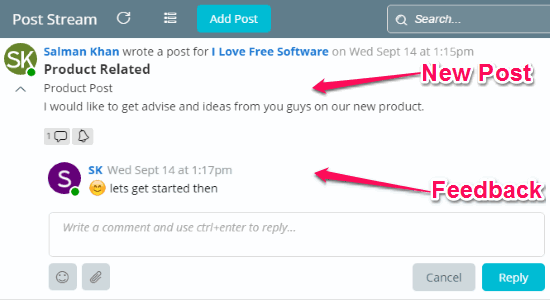
My Final Verdict:
Ryver is a very useful application for team communication and you can use it for brainstorming ideas, chat, share files, and more seamlessly. People usually prefer Slack for team communication, but it puts some limitations like up to 10 apps integration, two-person calls, 5GB storage, etc. So, if you’re looking for an alternative to Slack with no feature limitation, then “Ryver” is probably the best option for you. Personally, I like this app as it is completely free to use and also offers important features like forums, post stream, etc.