This tutorial describes how to disable password requirement for waking up PC in Windows 10. As I’ve said time and again, our computers these days are not just used for work and fun, but also for storing huge amounts of confidential information. Project reports, school assignments, holiday photos, music collection, the list of important stuff that’s stashed on our computers’ hard drives is pretty much endless. It’s no wonder that modern Operating Systems ship with a whole lot of features (drive encryption, MFA secured user accounts etc.) to ensure the security of users’ data.
Microsoft’s newest flagship, Windows 10, is no different in this regard, having a bevy of security features (e.g. BitLocker drive encryption, Picture passwords) that make sure your private data remains private. Heck, it even requires that you enter your account password for waking up the PC, when it automatically goes into sleep mode. While this is absolutely a welcome security feature, having to enter the account password every time to bring your PC back from sleep can be a little annoying, especially if you’re the only user.
Well you’re in luck, my friend. Windows 10 lets you disable this password requirement for waking up the PC super easy. Jumping already? Let’s check out how you can disable password requirement for waking up PC in Windows 10.
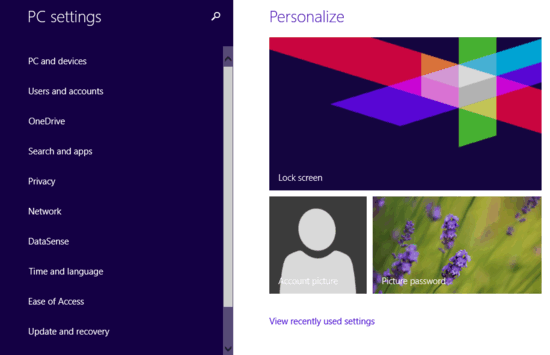
How To Disable Password Requirement For Waking Up PC In Windows 10?
Disabling the requirement of having to enter the account password every time while waking the computer up is a breeze. Here’s a step by step tutorial, illustrating how this is done (yes, the pictures are included). Read on:
Step 1: Launch the modern design wielding PC Settings app. I’m sure by now, you can find your way around this two pane thing even with your eyes closed. Click on Users and accounts in the left pane.

Step 2: A couple of sub-settings related to Users and accounts will now show up in the same left pane. Click on Sign-in options, and a couple of options will appear in the bigger right pane. Move to the Password policy subsection, and click the Change button below the words – Password required when waking this PC from sleep. A dialog box will pop-up, asking you to confirm your action. Click on Change again. Check out the screenshot below:
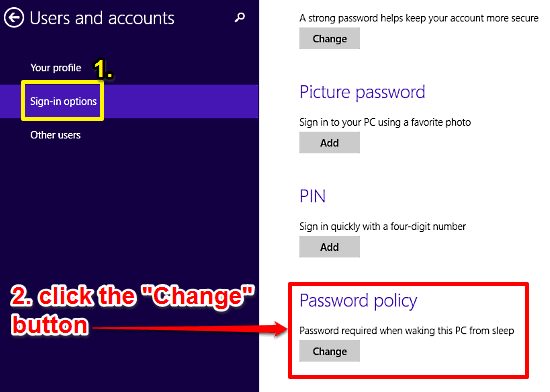
Check It Out: How To Enable Picture Password In Windows 10?
Wrapping It Up
Windows 10 includes a lot of built-in security features that help in securing your computer (and hence, the data stored on it). The default requirement of having to enter the account password, every time the PC is woken up, is also one such feature. It’s certainly important, but can be irksome, especially on single user computers. Good thing you can easily disable it. So try it out and let me know your thoughts in the comments section.