This tutorial talks about how to open Task Manager on login screen in Windows 10. And Ease of Access Replacer or EOAR is a free software that can do this in an easy way. The software is very handy and changes the Ease of Access menu of the Windows 10 login screen by adding certain options. It adds an option to open Task Manager there, you can click on it and the task manger window will appear on Login screen in Windows 10.
I don’t know why you would want to open Task Manager on Login screen. Whether you want to see the PC activity or any other thing, EOAR software will help you to do that. And you can not only open Task Manager there, but the software also provides various other options. You can take screenshot of logon screen, lock screen, open Registry Editor, open command prompt at login screen, etc.
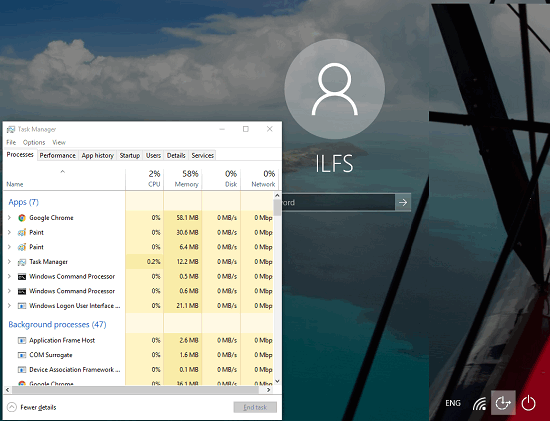
So, let’s start with the tutorial, and find out how to open task manager on login screen.
How To Open Task Manager On Login Screen In Windows 10?
EOAR software makes it pretty easy to open Task Manager on login screen in Windows 10. And there are certain other options you can use. All it needs is a click and Task Manager will be there.
Follow these steps to open Task Manager on login screen in Windows 10.
Step 1: Grab the portable executable of the Ease OF Access Replacer form here. After that, open the ZIP file which you get and extract it to any directory of your choice.
Step 2: Now, run the “EOAR.exe” file with administrator rights (Press Shift key, right click on exe, choose Run as Administrator). When the interface of EOAR pops up, hit the Install button.

Step 3: Now, click on the Ease of Access button from the logon screen and the menu of EOAR will appear with certain option in it. One of the option in the menu is Task Manager. Hit the Task Manager option and Task manager will be opened there.
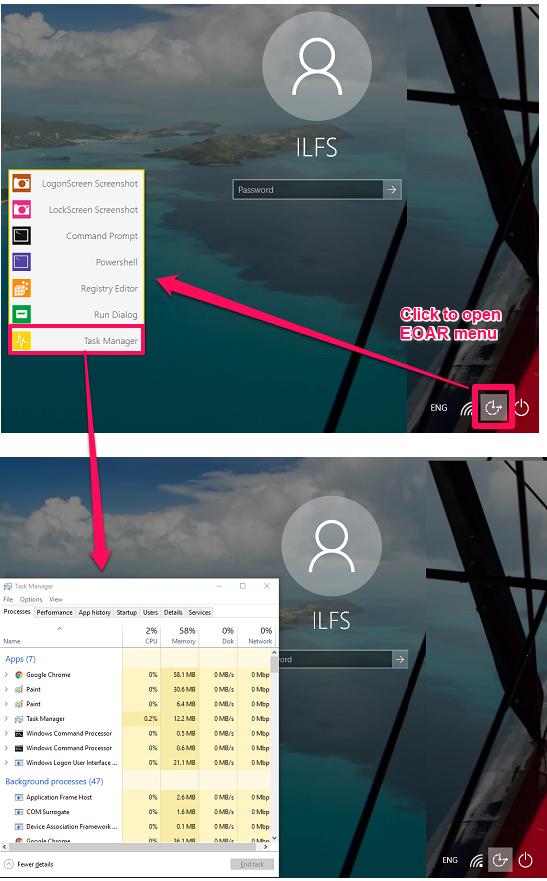
If you are not able to open Task Manger, then you can open the Run dialog using the EOAR menu. And then type “taskmgr.exe” in it.
In this way, you can easily open Task Manager on login screen in Windows 10. And EOAR software makes it pretty easy to do that. You can easily open the Task Manager on login screen and see various system stats like process monitor, running applications, memory and CPU stats, etc.
Conclusion
In the tutorial above I have demonstrated how to open Task Manager on login screen in Windows 10. And EOAR freeware lets you do that in an efficient manner. You can open the Task Manager on the login screen and do whatever you want. So, if you are looking for software to open Task Manger on login screen, then this tutorial will help you.