This tutorial explains how to pin any folder to Home in Windows 10. As I’ve said time and again in my previous articles covering Windows 10, a major reason for it being probably the most important release of Windows is the sheer number of exciting new features it packs. However, that’s certainly not the only reason. Along with the big enhancements, Windows 10 also includes a whole plethora of small (but in no way, unimportant) goodies embedded throughout its entirety.
One such feature is the ability to pin just about any folder to Home, for easy access. But how do you do it? And more importantly, what exactly is this Home? The answers await, on the other side of the break.
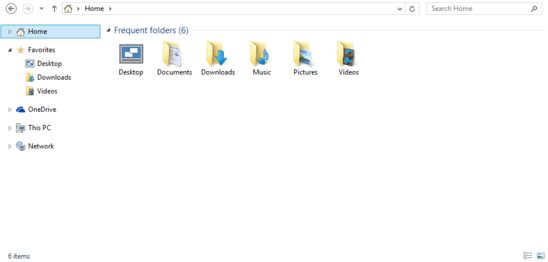
Home: What Is It?
Before we even get started, I’m sure you must be wondering, what is this “Home” thing? Quite simply, “Home” is Windows Explorer’s very own folder shortcut section. You can pin pretty much any folder on your computer to Home for quick access. On top of that, the “Home” system folder is also the default landing section for Windows Explorer. This means that whenever you fire up a new instance of Windows Explorer, it’ll always open showing up the Home system folder, along with its contents. This is an extremely handy feature, and ensures that you have instant access to all your favorite folders every time you open Windows Explorer. Home can be easily accessed via its shortcut in the navigation pane.
How To Pin Any Folder To Home In Windows 10?
This is the easy part, amigos. Pinning any folder to Home so that it’s quickly accessible at all times, is ridiculously simple. Here’s how to do it:
Step 1: Open up Windows Explorer, and navigate to the folder that you want to pin to the Home system folder (This has to be done, since Windows Explorer will open the Home folder by default, as you now know).
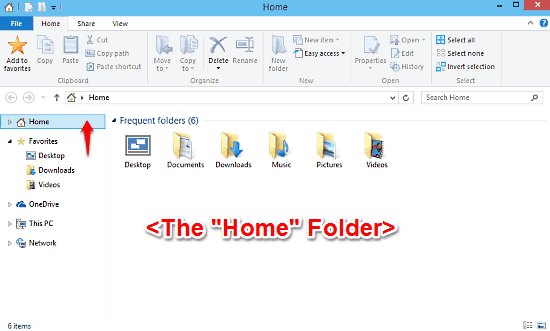
Step 2: Once you’ve found the folder to be pinned, right click on it. From the context menu that pops up, simply click on the Pin to Home option. Here’s a screenshot:
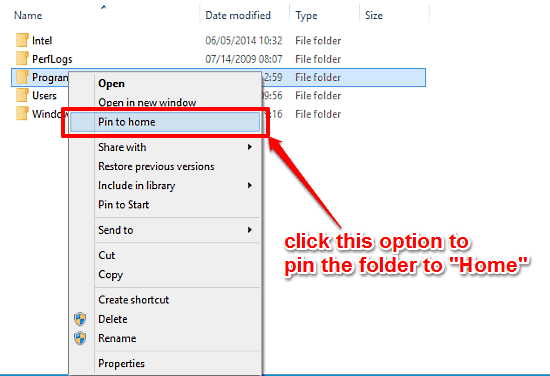
And that’s it! Your folder will be instantly pinned to Home and thus, instantly accessible whenever you launch Windows Explorer. Using the exact same method, you can pin as many folders to Home as you want. Cool, right?
You Might Want To See: How To Show More Apps In Apps View In Windows 10?
Conclusion
The Home system folder is yet another small, but nifty feature that contributes towards making the user experience on Windows 10 better in its own way. And the fact that you can pin any folder (and that too so easily) to it for quick access makes it even more useful. Do give it a shot, and let me know your thoughts in the comments below.