This tutorial explains how to shutdown Windows 10 PC using Cortana.
Cortana (the digital voice assistant) is probably the most powerful feature of Windows 10. We can ask Cortana to add reminders, answer many common questions, etc. However, Cortana is not able to execute power related commands. That means you can’t just say Cortana to shutdown your PC and it will do that, no. Instead, Cortana will show the steps (using Bing search) how you can shutdown your PC. Still, there is a way using which you can ask Cortana to shut down your PC and it will execute the command itself. This tutorial covers all the steps that are needed to make it possible.
You only need to create a shortcut and then you can ask Cortana to shutdown the PC. In the screenshot below, you can see Cortana is starting the shutdown command, which is not possible normally.
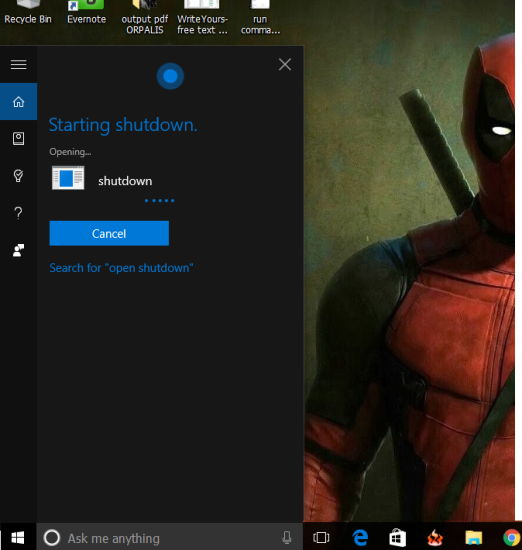
You may also read other useful Windows 10 tutorials covered by us:
- How To Change The Default Font In Windows 10.
- How To Disable Aero Shake In Windows 10.
- How To Hibernate Windows 10 PC Using Command Prompt.
How To Shutdown Windows 10 PC Using Cortana?
Step 1: Open File Explorer (Win+E).
Step 2: Access ‘Programs’ folder. It’s located in the Windows installation directory: “C:\Users\YourPCUserName Singh\AppData\Roaming\Microsoft\Windows\Start Menu\Programs.
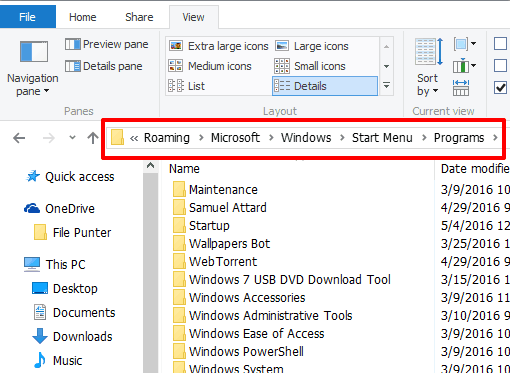
Step 3: After accessing Programs folder, you need to create a shortcut. For this, right click → New → Shortcut.
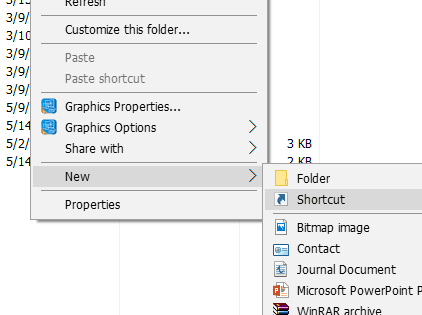
Step 4: Create Shortcut wizard will open. See the screenshot visible below. In that wizard, you need to add this command: shutdown.exe -s -t 00.
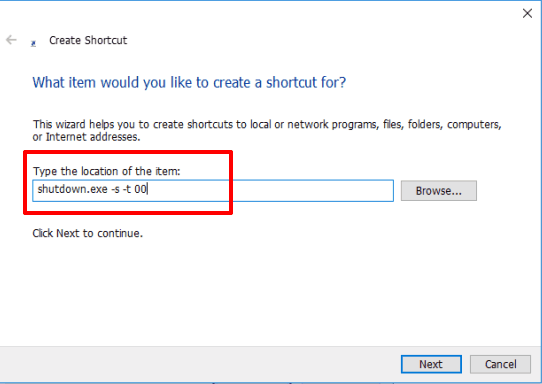
After this, click on Next button to move forward.
Step 5: This is a very simple step. You need to give a name to this shortcut (or keep the default name ‘shutdown’) and Finish the wizard.
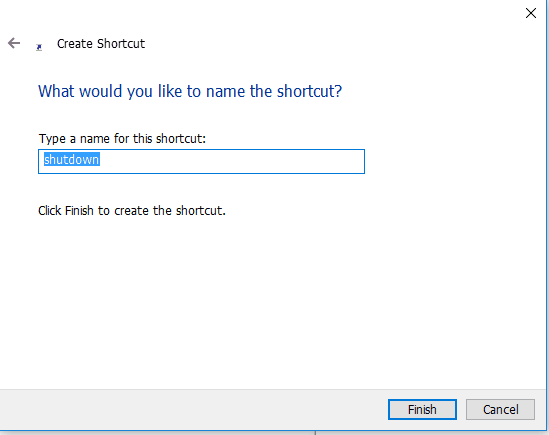
Step 6: Now activate Cortana and say “open shut down“. Cortana will hear the command and obey you.
The Verdict:
With this tweak, Cortana will become more powerful as it can shutdown your Windows 10 PC, which is not possible natively. Just create a simple shortcut and it will be done. Give it a try.