This tutorial explains how to turn on Game Mode in Windows 10. This is a native feature of Windows 10 which is introduced in the Creators Update. We need to access Settings of Windows 10 to turn on Game Mode feature. When Game Mode is turned on, the top priority by CPU and GPU is given to games rather than other programs. This helps in improving the overall gaming experience. To turn on Game Mode, you have to follow only a few basic steps that I have covered in this tutorial.
When you are not playing any game, you can turn off Game Mode anytime. So you can work with normal priorities for all programs, apps, etc., on your Windows 10 PC.
Let’s see how you can activate Game Mode in Windows 10.
How To Turn On Game Mode In Windows 10?
Step 1: First of all, start the Settings app of Windows 10. It is easy. You can click Settings icon available on the left side in Start menu. Or else, you can take the help of Search box to start Settings app.
Step 2: In Settings app, you will see Gaming menu. Earlier, this menu was not present. But with Creators Update, this new menu is added in Settings app.

Step 3: In Gaming menu, you will see Game bar, Game DVR, Broadcasting, and Game Mode options. Click on Game Mode option. This will show “Use Game Mode” option, as visible in the screenshot below. You need to turn on this option.
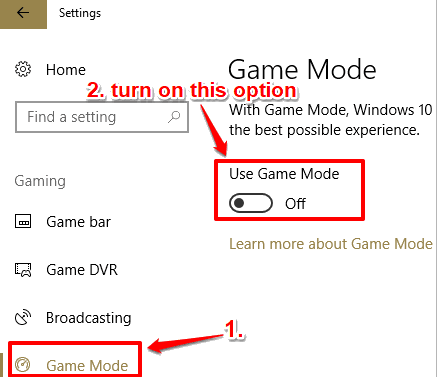
That’s it! Now Game Mode is activated. It will help you play games with best possible experience.
You can turn off the same option to disable Game Mode to work on your PC with default settings.
You can also check How to Create System Settings Shortcuts in Windows 10 and How To Backup PC Settings To OneDrive In Windows 10?.
The Verdict:
Gamers will like this feature as Game Mode will help up to an extent to play games with a better experience. Turning on and off this Game Mode is quite easy (as it is clear in above steps). With Game Mode turned on, the background applications will keep running but the top priority of your Windows 10 PC will be the game you are playing. So if a game is not playing smoothly even after having sufficient graphic card and PC requirements, Game Mode can be helpful in that case.