There are certain Windows processes (system services) that run almost continuously when we’re using our PCs. And while most of them are important, there are others that pop-up randomly and do nothing except for utilizing system resources. And while they can be always closed manually when you’re using the computer, things are not so easy when you have to leave the PC unattended for a while. And at times, these unwanted processes can lead to unwanted effects, if not kept in check.
Fret not, as LazProcessKiller is here to make things easier. It’s an incredible program that can automatically kill unwanted Windows processes. You can simply specify a listing of the processes that you want to be terminated on launch, and LazProcessKiller will take care of the rest. It’s even possible to configure things like time interval, notifications, and things like that. Intrigued? Get over to the other side of the break for the details.
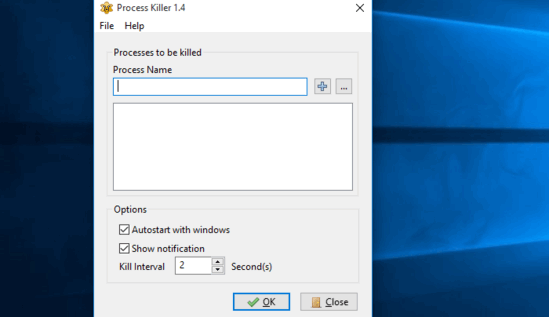
How To Automatically Kill Unwanted Windows Processes?
Step 1: Using LazProcessKiller to terminate automatically starting Windows processes is easier than you think. Just a few seconds of configuration, and you’re all ready to roll. And since this is a portable application we are talking about, there is no need for any installation or anything like that. Once you download the application from its homepage and run it, LazProcessKiller runs in the system tray, and its options can be configured via the tray icon’s context menu.
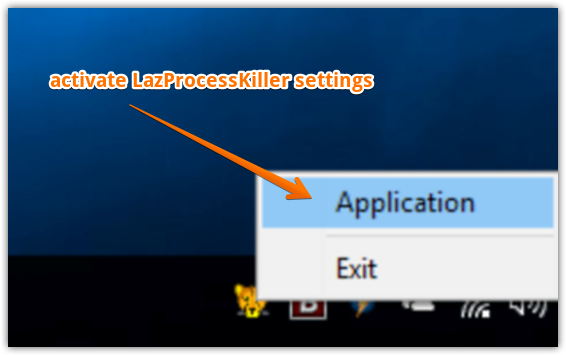
Step 2: The Settings dialog box of LazProcessKiller is where all the program configuration needs to be done. Here, you can specify the Windows processes which the program should watch for automatic execution. You can either enter the process name manually, or use the three dots button to select from a list of given processes. In addition to that, the Options sub-section lets you configure some additional settings, such as automatic startup, and the time interval after which the process should be killed. You can even configure visual tray notifications when the processes are killed. Once done, hit the OK button. Here goes a screenshot:
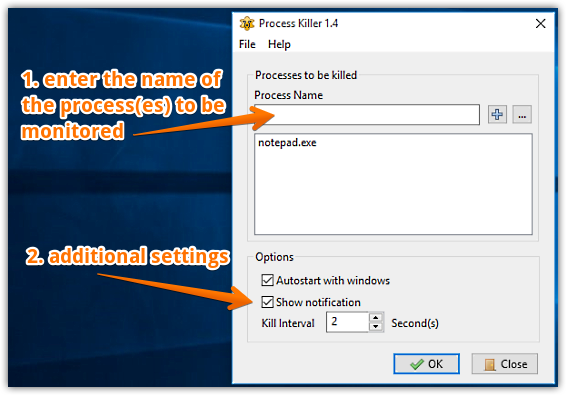
That’s all there’s to it. LazProcessKiller will now start monitoring the system in the background. If any of the system processes specified in the listing launches automatically, it’ll be terminated after the configured time interval. How cool is that?
See Also: Manage And Organize Business Processes: Pipefy
Closing Thoughts
Unwanted automatically starting Windows processes can often get quite annoying, eating up system resources. Thankfully, useful applications like LazProcessKiller can easily take care of that. Try it out, and let me know what you think in the comments below.