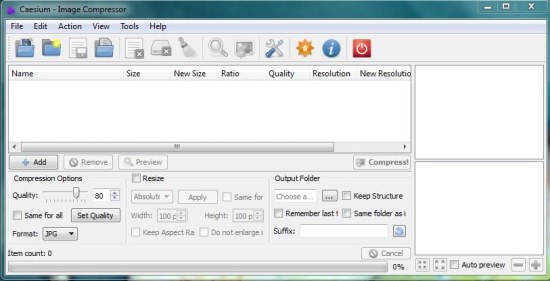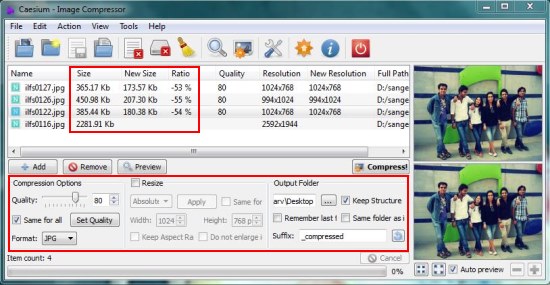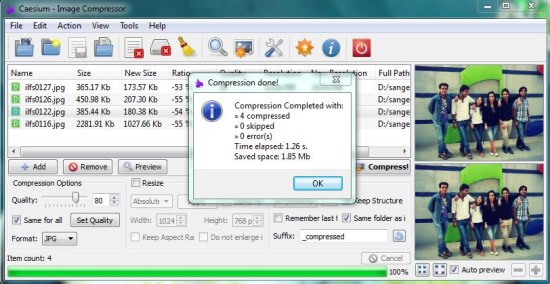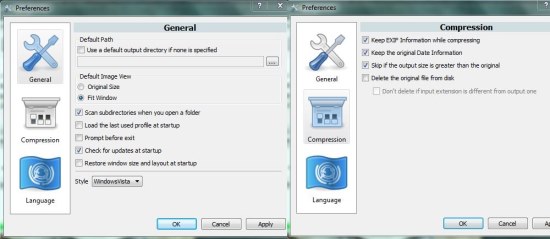Caesium is a free image compressor that lets you batch compress images and reduce them in size. It’s a handy and reliable software that facilitates image compression without compromising the image quality and makes your digital images easier to store or share. Caesium supports all popular image file formats including JPEG, PNG, BMP, and TIFF. Secondary functions include batch image resizing and batch image conversion in selected formats.
Caesium comes with a clean, clutter-free interface and lets you easily compress images in bulk with few mouse clicks. And the best part is that the app displays live preview of the images and helps you in monitoring the image quality. Plus, it displays the original size and reduced size of each file along with the compression ratio for real-time comparison. Images can be reduced by upto 90% of the original size, preserving the image quality and resolution.
Caesium is available as a freeware and can be downloaded using the link given at the end of this article. Once you install this free image compressor in your system, you can exponentially reduce the file size of images saved on your system and make them easy to to be shared or uploaded on web.
Compress Images and Reduce them in Size using Caesium:
Caesium comes with a simple, rectangular interface that lists some useful tools on the top, a blank area to list image files below the toolbar, a preview window on the right side, and a settings panel at the bottom listing options for image compression, resizing, and output directory.
This free image compressor supports drag and drop, thus you can easily import multiple images to Caesium using drop and drop. Once you have added the files, you can set the image compression parameter, resize parameters (optional), and specify an output location for the compressed image files.
Caesium displays the original file name, file size, and resolution of every listed image before you apply compression on them. You can preview how the image will look (for quality comparison) by choosing an image file and pressing “Preview” button.
Apart from displaying the image preview, this free image compressor also shows the new file size, resolution, quality, and compression ratio for your reference. If you are satisfied with the results, you can press the “Compress” button to reflect changes to the images.
Caesium also provide some setting options to specify the default output directory, default image view, change program layout, keep EXIF data and date information while compressing images, delete original images from disk, etc. You can access these settings by pressing the “Settings” icon from the top panel.
This is all about Caesium; now let’s have a quick look on its key features.
Key Features of this Free Image Compressor:
- Free Image Compressor for Windows.
- Compress images by upto 90%, preserving the image quality and original image resolution.
- Compress JPEG, PNG, BMP, and TIFF image file formats.
- Supports batch image compression.
- User-friendly and very clean interface.
- Drag and drop support.
- Option to batch compress images.
- Option to batch convert images to JPG, PNG, or BMP formats.
- Live preview of original and compressed images for comparison.
- Displays original and new values of file size and file resolution for comparison.
- Displays applied compression ratio for each file.
- Copy compressed files to chosen location or default directory.
- Option to Rename original files with custom prefixes.
- Option to save last profile and load it on startup.
- Option to keep EXIF information and original date information during compression.
- Option to skip compression if output size is greater than original file size.
- Easy to use.
- Fast and reliable.
- Lightweight.
Also check out 5 free software to bulk compress PNG.
The Final Verdict:
Caesium is a nice free image compression software that lets you bulk compress images without hampering the image quality. It’s really a nice app and if you are looking for a simple and handy image compression tool than Caesium is a must have one. Download free and give it a try.