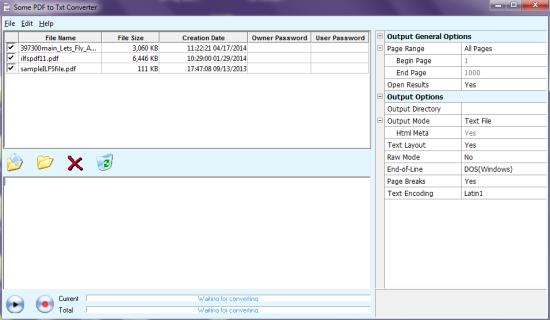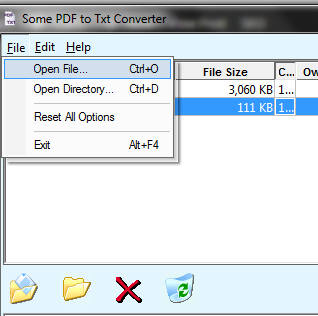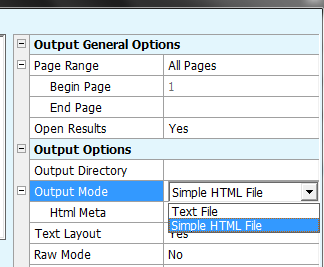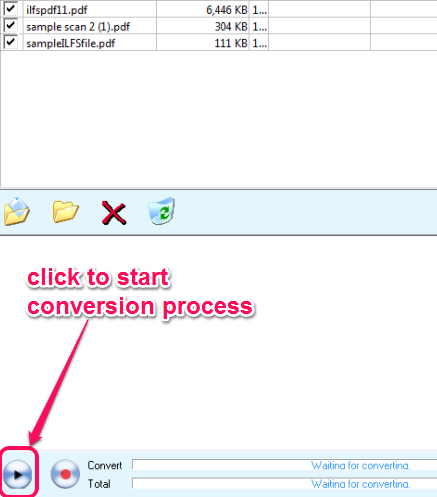Some PDF To Txt Converter is used to extract text from PDF files. It supports batch extract text from PDF and also lets you select number of pages for text extraction. Thus, if a PDF file has hundreds of pages, then you could set page range. Only those pages will be extracted which makes it more useful. If you want, you can even extract text from PDF files as HTML file. This software is handy when you only need text (not images) present in a PDF file. Instead of manually copy paste text from PDF, this software will be helpful for you. However, this software is not useful if you have scanned PDF files. In that case, you can use some OCR software to extract text.
Below screenshot shows interface of this PDF to text converter software. At right side, all output options will be available to use.
How To Bulk Extract Text From PDF With This Free Software?
Some PDF To Txt Converter is quite easy to use and simple to install. Its setup file is 658 KB in size. To download its setup file, you can jump to the end of this review. Install this software by following the simple installation steps. After the installation process is finished, you can open it using the desktop shortcut.
On its interface, you will find File menu. This menu helps to upload multiple PDF files together on its interface. It also supports password protected PDF files for text extraction.
After adding PDF files, you can set multiple output options that are available on right side on its interface. Some of the important output options include:
- Page Range: Whether you want to extract all the pages or only some required pages. If second option is used, then you need to set start and end page.
- Open Results: It helps to automatically open output text files after conversion process.
- Output Directory: As the name suggests, it helps to set destination folder to store output text files. However, this option doesn’t work properly. Even after setting the output folder, it didn’t store output text files on that folder during testing. This seems like a bug in this software.
- Output mode: Using this option, you can either select output format as text file or as HTML file.
These are some simple but handy output options that you can set for conversion. Once you are done with output settings, you can use Play button to start the conversion process. Immediately after this, it will start the conversion process.
Conversion process is quite fast and it will quickly convert all files.
Conclusion:
Some PDF To Txt Converter works quite well. It is good to use software if you have to convert PDF files as text files in bulk. You can download this software using the link below:
Get PDF To Txt Converter free.
You may also check these similar tools to extract text from PDF files.