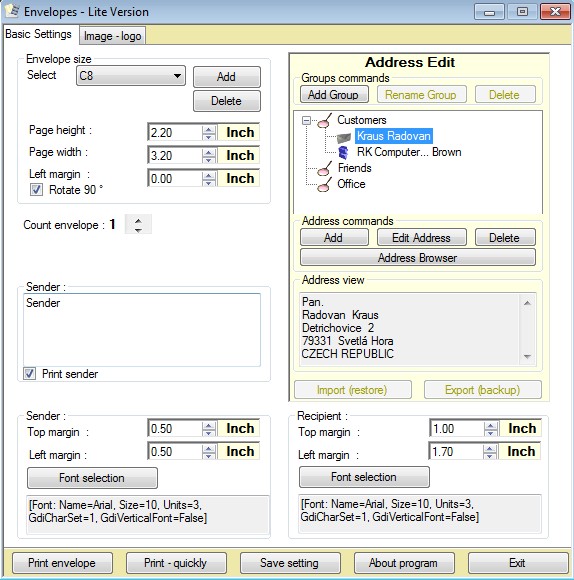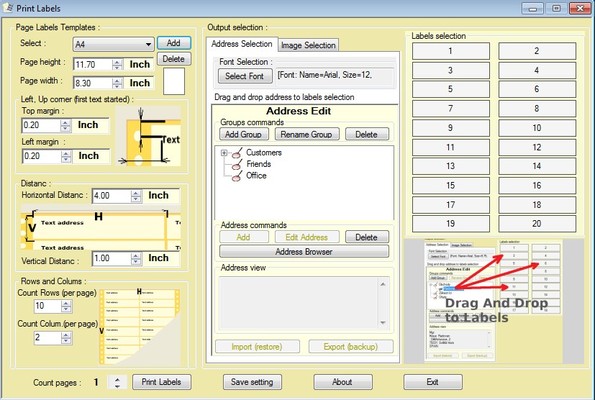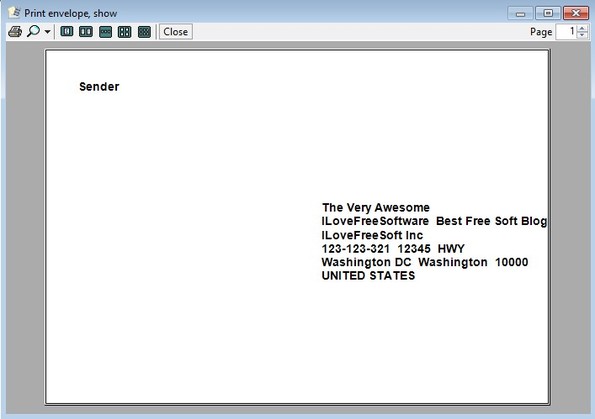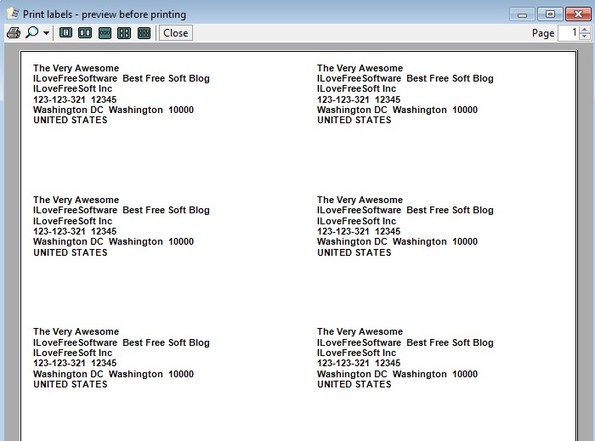Print Envelope is a free envelope printing software for Windows which you can use to create envelopes. Next to envelopes, label creation is also supported. You get 2 different applications, Envelop Printer and Label Printer. Both of them share a contact list, where you can save contacts which you can then easily add to the envelopes and labels that you create.
What you see on the image below is not what you will see when you run Print Envelop. First a small selection window comes up where you can select between either the envelop creator or label creator.
Screenshot above shows us the Envelope Printer. On the right you get a contact manager. Contact manager is where you can add contact information of people to whom you’d like to address the envelopes to. Underneath contact manager there’s an address preview box, where preview of the recipients address can be seen after it’s added and selected. Left section of the interface is reserved for editing information of you, the sender.
Label Printer has the same feature rich interface that Envelope Printer has. In the middle the same contact list that you get in Envelop Printer is available. On the right you can see 20 slots where you can drag and drop contact information that you would like to see printed as labels (20 slots for A4 paper, 16 for A5, this is adjustable). Left column allows you to tweak layout settings.
Key features of Print Envelope – free envelop creator are:
- Free and simple to use: easy to use but features rich interface
- Allows you to create envelops and labels in just a few clicks
- Supported label formats – A4, A4, envelops – DL, C8, C7, C6, C5, C4, B5
- Adjustable margins – change layout and position of envelops/labels
- Contact manager – allows you to keep a list of recipients
- Image logos – you can add image logos to envelopes: BMP, JPG, GIF
Similar software: Envelop Magician.
How to create and print labels and envelopes with Print Envelop – free envelop creator
We covered much of what oyu need to do already. Add recipients contact information by clicking on the Add button from the contact manager. Select the added recipient, add sender information, change layout and you’re ready for printing.
This is envelop printout preview, which you’ll be able to see before actually printing the document. Now when it comes to printing labels. Everything is pretty much the same, except you have to drag and drop addresses to the empty label slots on the right, like we already explained before.
Layout of the labels on the printout can be adjusted, distance between them vertically and horizontally, how many labels are gonna be shown, and so on. When you’re done with the setup, click print and your labels or in case of envelopes envelops are gonna be printed.
Conclusion
Print Envelop has a lot of options and settings that you can tweak. Printouts are high customizable, you can add logos, change layout, basically fully customize created envelopes and labels. Despite all that, it’s very easy to use, and it’s free. Make sure to give it a try and tell us what you think.