In this tutorial, I will explain how you can set different USB access controls and control the way USB operations like copy, move data, etc are performed on your computer. In simpler words, you can control and deny any execution of executable files from the flash drive, restrict the copying of PC data to USB drive (so that USB Flash Drive is used as read-only), and even restrict your PC from mounting USB drives.
For this, I will use USB Flash Drives Control, which is a free software for Windows to perform this task. This freeware will reside on the System tray of your PC and from there you can disable read, write, and execute mode and control how USB drives are accessed or used.
Also See: 5 best free USB encryption software, How to Write Protect USB Drive, Free software to block USB port.
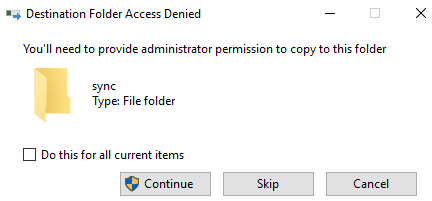
Control How USB Flash Drives Interact with PC
You can use “USB flash drives control” to perform the tasks mentioned above in this tutorial. This freeware provides 3 different modes that you can apply to your PC and control how your PC interacts with USB flash drives. The best part of this freeware is that you can apply its Execute mode to prevent the manual or automatic execution of any executable file from Flash drives. So, this mode ensures the protection of your PC against an infected USB flash drive. Apart from Execute mode, it provides a Read mode and a Write mode.
You can quickly enable/disable these modes through its System tray icon, as displayed in the screenshot below. Do note that these restrictions are applied to your PC and not on USB flash drives.
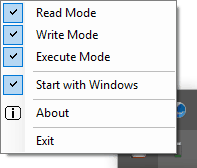
So let’s know more about these modes and learn what happens when these modes are enabled:
- Read: If this mode is enabled then your PC will mount USB flash drives. To stop PC from mounting Flash Drive, just disable this mode, so that your PC won’t be able to read Flash Drives.
- Write: If this mode is enabled then you can write data to USB flash drives. If you want to mount Flash Drive as read-only, so that PC can’t write anything on Flash Drive, just disable this mode.
- Execute: If this mode is enabled then you can run any executable file from your flash drive. So, to stop execution of files from Flash drives, just disable this mode. This is useful if you want to mount a Flash drive to read / copy data from that, but do not want it to run any unwanted executable files. If you try to execute any application file from USB flash drives, you’ll get the error as shown in the screenshot included below.
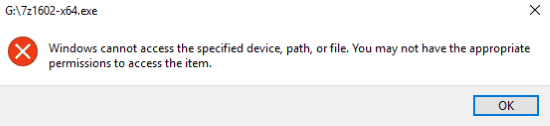
Verdict:
This tutorial explains how to control the way USB are accessed by your PC. You can use the freeware mentioned in this article to apply three different modes to perform this task. This freeware provides simple ways to control how Flash drives interact with your PC.
Get USB Flash Drives Control from here.