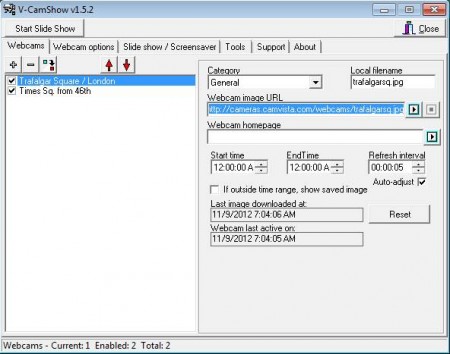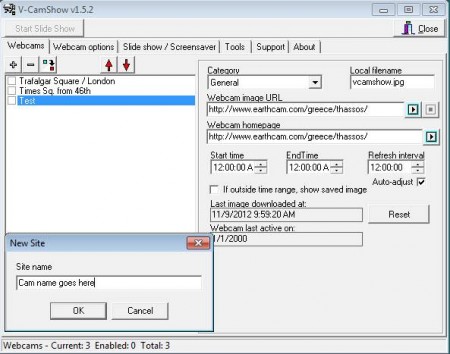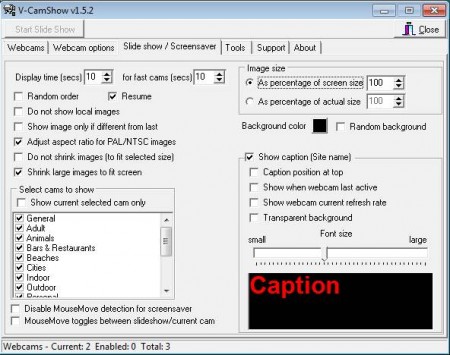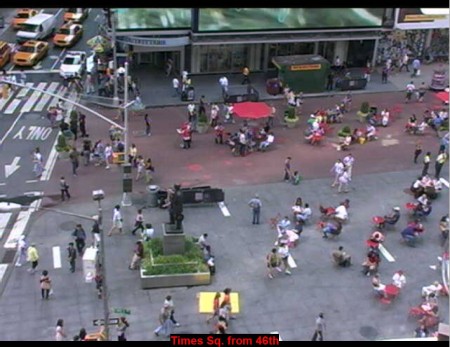V-CamShow is a free software that allows you to use live online webcam streams as your Windows desktop screensaver. Web cameras that are gonna be used as screensavers can be added manually, and they can be categorized into groups depending on what type they are. Various different settings are available, like for example automatic webcam checker that will check if a webcam is active, and if not remove it from the list.
Above you can see the V-CamShow interface. All the options are contained within the tabs that you can see at top. This free software has a lot of settings, so much of them that it might be confusing for some to set it up. You would also like to try some free software to create screensavers out of your own photos.
Key Features of V-CamShow:
- Set up online live cameras as your desktop screensaver for free.
- Works on all versions of Windows, requires Internet connection.
- Add unlimited number of web cameras and then set them to alternate.
- Webcam activity checker, if its inactive it will be disabled.
- Camera categories, categorize webcams for easier selection.
Using live webcam streams as screensavers is a great way of how you can add a bit of diversity and make your screen stand out at work. Here, are few tips which should help you get started with V-CamShow.
How to Setup Web Camera Streams as Desktop Screensavers with V-CamShow?
By default you will get two webcams, one from Trafalgar Square in London, and another one from Times Square, New York. To add a stream of your own, you have to click on the plus sign above the list, which can be seen in the image below.
Once that you click on the plus sign a small window will pop-up where you can enter a name for the camera stream that you are adding. After you click OK, it will be added to the list, but that’s just the start. Now you need to actually fill out all the options to the right. Webcam homepage would be the most important, you can find good webcams on CamVista or EarthCam. You’ll need to find out the webcam image URL. This can be done by inspecting the source code of the webpage.
Moving on, to change actual screensaver settings, open up the corresponding tab, third one from the left. Change the length of the screensaver, select which categories you want to show and so on. Last option that you need to select is the Tools tab, where you have to click on Install to install the screensaver to the windows list.
Next time that your screensaver turns on you should see the selected web camera streams as screensaver. Setup might be a bit tricky, but it’s worth trying out this free software atleast once.
Conclusion:
V-CamShow is a nice desktop enhancement software which basically let’s you use live online webcam streams as desktop screensavers. Click here to download V-CamShow absolutely free.