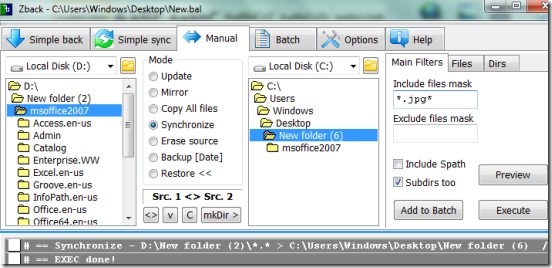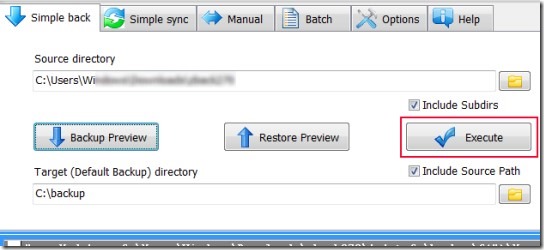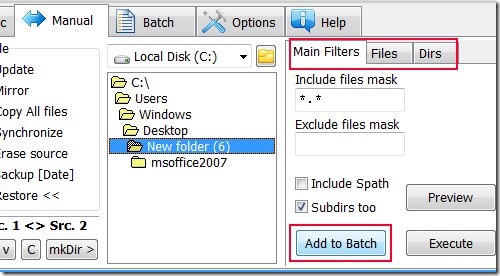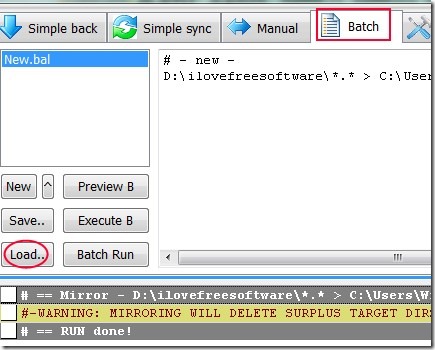Zback is a free and portable backup software for Windows that lets you backup files and folders and synchronize any two folders to keep their contents same. Synchronization basically refers to the process of copying changes in two folders in real-time; however, Zback implements it in a different way. What it does is it scans two given folders for differences and automatically copies the missing contents from source folder to destination, and vice-versa. Apart from that, you can create a backup of desired folders or directories to a USB, on a local drive, or on networked computers.
Zback provide options for simple backup or advanced backup. In simple backup, you just need to choose a source and destination folder, while in advanced backup, you will have to additionally choose a particular criteria (Mode) on the basis of which it will perform the backup process. These modes include options such as: update, mirror, copy all files, synchronization, erase source, backup, and restore. You can use any mode according to your requirement. For example, update mode lets you refresh existing files plus add new files to destination location. Likewise, copy all files mode will let you copy each and every file from source to target location.
Other than this, you can create a “Batch” of backup tasks. That means, after choosing the source folder, destination folder, and backup mode, you can create a list of backup tasks instead of executing the backup process again and again. And if you don’t want to execute the list now, you can save it (as *.bal file) anywhere on your system and execute it later.
Moreover, you can even filter files based on size, date, extension etc. For example, you can include/exclude files of specific extension (such as *.jpg, *.exe etc.) for backup or synchronization.
Backup Files and Folders, Sync Folders using Zback:
Zback comes with a simple interface that lists multiple sections. Let’s see how each section works:
- Simple back: This section is helpful if you simply want to backup your files and folders from one location to another. For example: hard drive to flash drive (USB), hard drive to hard drive. Simply provide source directory and backup directory and hit the Execute button to perform backup. If you want, you can preview backup also to see list of all files which will be copied.
- Simple sync: This section’s working process is similar to that of the Simple back section. The only difference is that Simple sync perform synchronization (as described in the beginning) instead of backup.
- Manual: This is one of the main and important section of Zback. Here you will find four main columns:
Left most column is used to provide the source folder. Just beside this column is Modes column. It provides different copy modes as mentioned earlier: update mode, synchronize mode, mirror mode etc. Use any one according to your requirement. Just next to it is the column used for providing the output (or destination) folder. And the right most column contains the facility to include/exclude files with specific extension, date, size etc. Adjust settings and click on “Execute” button to perform the backup process. - Batch: This section displays the list of batch tasks which are pending for execution. You can view them and can also save them to the desired destination location. Later on, you can load the saved backup lists file (*.bal file) here and can execute the tasks together.
These all are the main sections of Zback. Other than this, there is Options section available where you can adjust settings of Zback such as set default backup location, enable/disable copy file attributes, check for new version of this software, etc.
Features Present in Zback Are:
- Very useful backup and synchronization tool which supports large files also (more than 4GB).
- Provides different backup modes.
- You can include, exclude files for backup.
- You can also filter files based on file types, size, date, etc.
- Lets you create a backup lists file to execute multiple backup tasks together.
- Preview facility available to view which files will be copied before execution.
- Lightweight (less than an mb) and portable software. You can run it with a flash drive.
- Free to use for everyone.
Conclusion:
Zback is helpful tool that lets you create a backup of your files and folders, plus provides facility to synchronize directories with different backup modes. You can use it completely free. Grab the software using the link given below:
Some other similar software we reviewed earlier are: SugarSync, Bamboo File Sync, and Toucan.