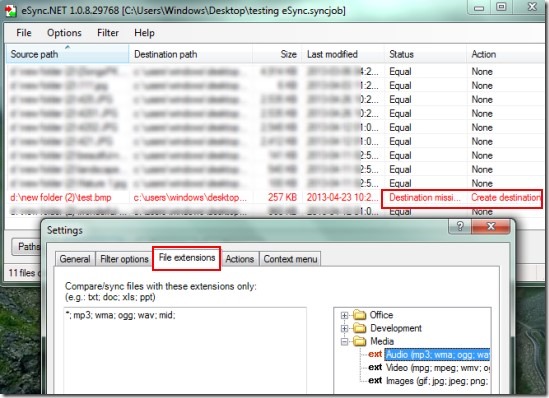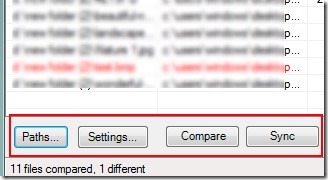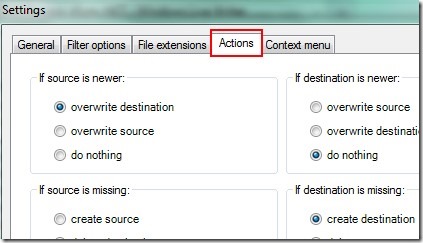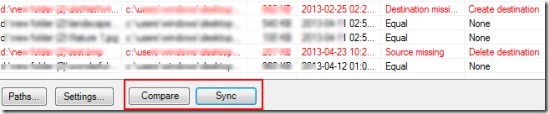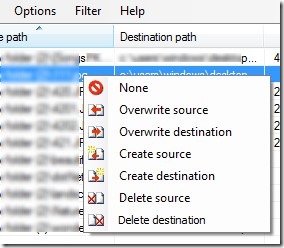eSync.NET is a free software that is used for syncing folders or directories of one computer, or multiple computers (if connected with each other). You can even sync removable drives folders such as pen drives, CD drive with your hard drives folders. You can synchronize folders (containing files) by providing input and output directories and can compare them. If any changes or modifications will come during comparison, then it will detect those changes and will update both directories.
Moreover with eSync.NET, you can perform more specific synchronization. That means you can add only selected file extensions such as txt, doc, jpg, audio or video file extensions for syncing files of added folders. This way it will be more easy for you to synchronize files and folders. And you can even save the whole work (as a job) in form of (*.syncjob) as a backup which you can use later. eSync.NET is available free of cost for Windows.
How To Work With eSync.NET For Syncing Folders?
Working with this software is an easy task and you can sync folders using four main options: Paths, Settings, Compare, and Sync. All of these options are available at the bottom left part of eSync.NET interface. Once you will download this software to your computer, you can use these options and can sync folders. However, you might find difficulty while installing this software as installation in another language (not English). You need to install it with your own intelligence. At the end of this article, you can find the download link.
See below what you can do with these four options:
- Paths: This option will help you to add directories: source directory and destination directory. You can provide the path of source and destination folder and can add them to eSync.NET interface.
- Settings: This is one of the main option of eSync.NET. Using settings option, you can add specific extensions for comparing and syncing files. Moreover, you can also choose the desired action from available actions in case source or destination file is missing. For example, if there is source file missing, but that file is available in destination path, then you can select the option of ‘Create source’. By doing this, same file will be available in source and destination folder after synchronization.
- Compare: This is an easy option to use. Clicking on Compare button will let you compare source and destination folders. Comparison is done very quickly and after comparing files, it will show you files that are different (highlighting in red color). See the below screenshot.
- Sync: This is the last and essential step you need to perform. Hit the Sync button and your files will be synchronized easily and quickly.
See Some Key Features of eSync.NET:
- Very simple software for syncing folders.
- Only 4 steps needed to synchronize files.
- Lets you perform more specific synchronization.
- Helpful to synchronize interconnected computers. You can also connect your laptop with your computer and can sync folders.
- Right-click context menu facility present to perform actions to added files.
- Very lightweight software (less than 400 kb). Free of cost available.
Conclusion:
eSync.NET is quite easy to use and helpful for syncing folders. You can add actions to source and destination files if files are different. But installation part of eSync.NET is not appreciable. You can try this software yourself and can download it using below link.
If you find this useful, then also try File Synchronizer, FileSync, Synchredible, and Fast (File-Versioning and Syncing Tool).