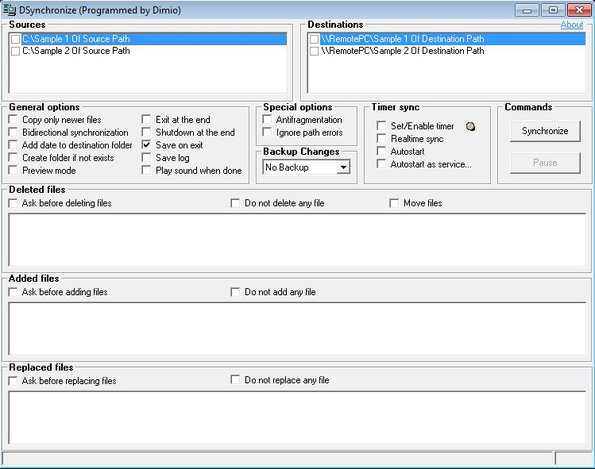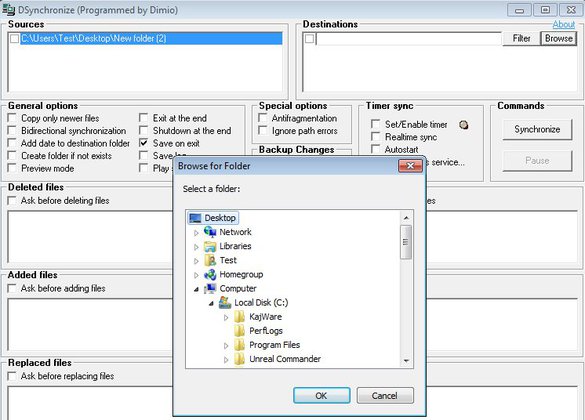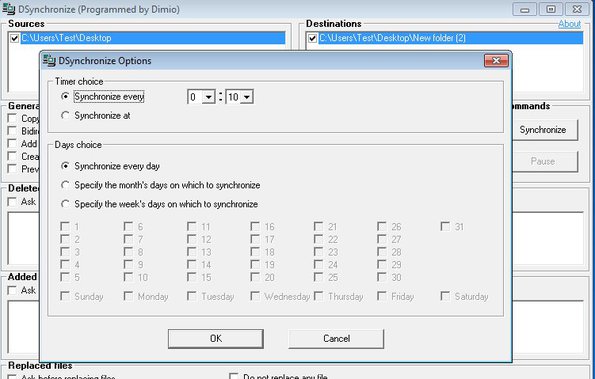DSynchronize is a free folder synchronization software for Windows which allows you to automatically sync two folders locally, over LAN or FTP. Selected folders can be synchronized in intervals, for example every 10 minutes of every day, or you can select specific times and days of the week or month in which the folders are gonna be synchronized.
Two side by side folder lists all the way at the top are the source and destination lists, where you can open up folders from where and to where files will be synced. This means that multiple folders can be synchronized at once. Check boxes that you can see underneath the lists are for switching on and off various different synchronization settings, most importantly how the files are gonna be copied, what the program will do once the synchronization completes, scheduling and so on.
The three windows all the way at the bottom report back every change that was made, every deleted file, added files and replaced files from a folder. Key features of DSynchronize – free folder synchronization software are:
- Portable – doesn’t require installation in order to run
- Syncs local folder, LAN folder and FTP location all at once
- One way synchronization – syncs new files from source to destination
- Bidirectional sync – syncs files between both source and destination
- File filter – include or exclude files based on format, date modified, etc.
- Preview mode – a sync simulation which reports back changes that’re gonna be made
- Real-time sync – continues real-time syncing of files
- Scheduler – sync files at time intervals or at specific dates
A lot of other features can be found in Dsynchronize, like for example it can turn off the computer once that the folder synchronization completes and you can read detailed logs about what happened. Here’s a few pointers to help you get started.
How to synchronize two folders automatically locally, via LAN or FTP with DSynchronize
The only thing that you need to do is right click on the Sources or Destinations list at the top and select Add New. Windows should pop up where you can select the location. Make sure you set the correct source and destination. Source goes on the left. Tweak all the settings for the type of synchronization and scheduling by putting check marks next to those options.
Here you can see the scheduler. Synchronize every syncs files every few hours or minutes. Down below you can set daily, weekly or monthly synchronizations. When you’re done with the setup click on Synchronize and the setup sync should start.
Conclusion
File synchronization with DSynchronize is very easy to setup but at the same time functionality wasn’t sacrificed. If you need to synchronize files from your computer either locally, over local area network or even on FTP locations then this is the tool for you. If you want to test it out, you don’t even have to install it. Just download and see how it goes.