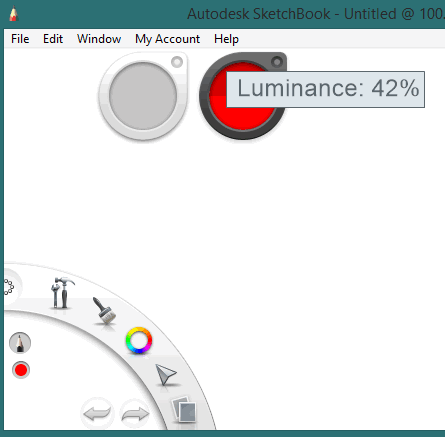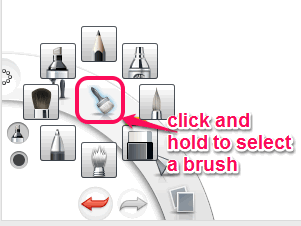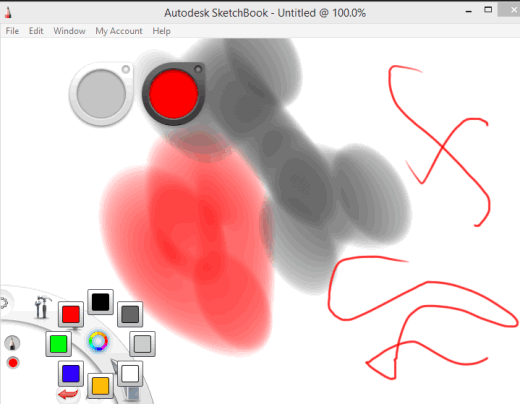Autodesk SketchBook (starter edition) is a free drawing software. You can create a beautiful drawing using pencil, paintbrush, marker, ballpoint brush etc. It also helps to adjust the opacity of the brush, set width for pencil, and use different colors to make a beautiful drawing.
Apart from this, it helps to insert images to your drawing, and lets you use the brush and other tools over that image. Your final drawing can also be saved by you in popular image formats (tiff, png, bmp, jpg, psd, etc.).
This free version comes with basic brushes and eraser, but it won’t stop you from creating a stunning drawing.
In the above screenshot, you can see the interface of this free drawing software.
Note: You can also sign up for a free account to get additional benefits, such as: add upto 3 layers to drawing, get symmetry tools etc. Moreover, a pro version with more valuable features is also available. You can first go with this starter edition and then think to upgrade to the pro account, if needed.
Also check Autodesk 123D, Autodesk Homestyler, and Autodesk Project Dragonfly.
How To Use Autodesk SketchBook?
Download the zip file (around 41 MB) of this software using the link placed at the end of this review. After downloading, extract the zip file, and run the installation process. You might also have to install Microsoft Visual C++ and ‘isscript’ file to run this software successfully. All the required components come with its zip file, so you won’t find any difficulty to install it.
After completing the installation, open its interface. On its interface, you will find a White sheet where you can start drawing with the default brush, brush color, and opacity. Its interface also provides two so-called ‘color puck’ and ‘brush puck’ icons. These icons will help you to set size of the brush, opacity and luminance/saturation of brush, depends on the tool you are using. For example, if you have selected marker or brush, then you will be able to set size of marker and luminance of marker. To use these icons, simply click and hold the mouse cursor over an icon, and move cursor upwards/downwards. You will see the change, like visible in screenshot below:
To select a tool; pencil, ballpoint brush, etc., click and hold on the brush icon, available at bottom left corner of its interface. It will explore all the tools and you can select the required one.
Similarly, you can use color icon to select a particular color. Just like this, you can click on Files icon or File menu to insert an image in your drawing. It supports tiff, bmp, png,gif, psd, pxd format images.
Just show your creativity and move brush using left mouse button to give shape to your painting. If you find your creation beautiful enough, use File menu, and save it to PC in any supported output image format.
Conclusion:
Autodesk SketchBook is really a very interesting software to create drawings. Its beautiful interface makes it cool and you can easily work with all the tools provided by this free drawing software.