LogViewer is a free log file viewer to open very large files fast. Using this viewer, you’ll be able to open up very large text or log files instantly. Unlike other notepad software, this one doesn’t have any option to edit files, as its primary focus is on viewing and searching large files. I have opened a file with 450756 lines using LogViewer, and it appeared within 1.04 seconds of opening the file. This indicates that this viewer is extremely fast and can open large files in a flash.
The best part of this log file viewer is that it also lets you find any word across the entire large log file or text file with ease. It can search the log file or text file using regular expressions or plain text. You can even search for multiple terms at once using this viewer. It highlights the search matches with any color of your choice and also lets you filter out everything else. You can also export the search matches for viewing or using them with other applications.
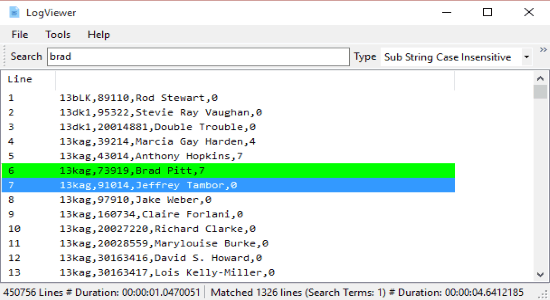
Using this Free File Log Viewer to Open Very Large Files Fast:
After installing this log file viewer, simply open it up and click on the “File” menu button. Then select the option “Open” to open up a large log or text file from your PC.
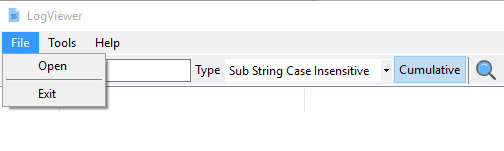
As soon as you do that, the file will appear instantly within few seconds depending on the size and number of lines of the file. As an example, I have used a text file with 450756 lines for testing this viewer and it opened up in just 1.04 seconds. The next time I opened the same file, the time was further reduced. Once the file is opened, you’ll be able to see the number of lines and the time taken for opening this file at the bottom of the viewer window.
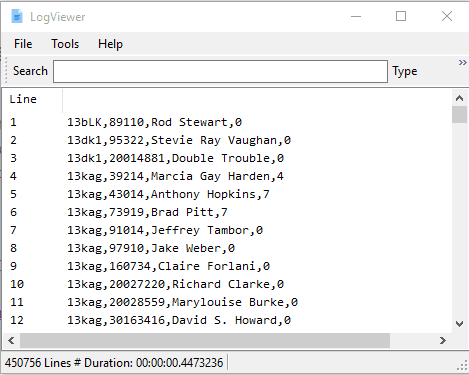
Now, to search for any specific term, simply enter the term in the search bar at the top. You can also configure the search by enabling or disabling “Cumulative” and also selecting a search type among SubString Case Insensitive, SubString Case Sensitive, Regex Case Insensitive, and Regex Case Sensitive.
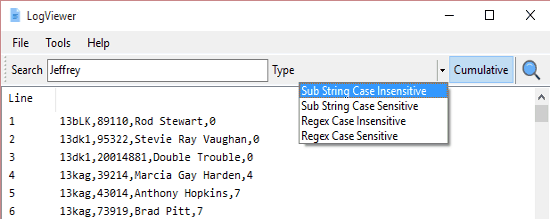
Once the search is complete, all the lines matching the search will be highlighted with green color by default. You can now either filter out all the search matches or the remaining lines that don’t match with your search term. For this, simply right-click and choose the option “Filtering” and select the required filter. From there you can also copy any particular line or export the filtered lines to your PC and save as text file.
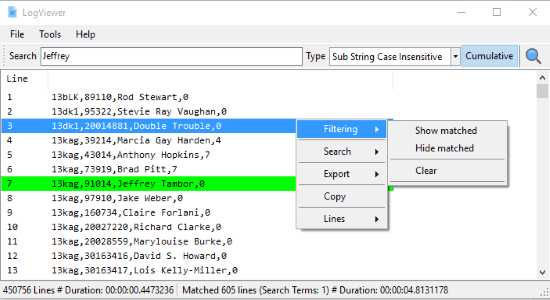
Another useful feature of this viewer is that it lets you search multiple terms at once. To do this, right-click and go to Search →View Terms and then tick multiple search terms for searching them simultaneously. Below the “View Terms” option, there will be another option using which you can change the highlight color for search matches.
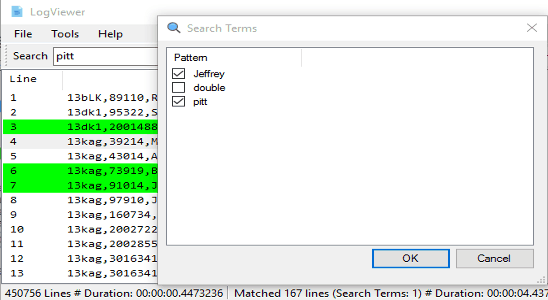
My Final Verdict:
If you’re irritated with normal notepad software while opening large log file or text file as they make you wait for long, then you can start using this free log file viewer. Personally, I like this viewer as it is much faster than others applications and can be used to easily open large log files in a flash and then search for any word in them.