Crow Translate is a free and open-source language translator software with CLI mode and OCR. It allows you to translate and speak text using Google, Yandex, Bing, LibreTranslate and Lingva. It is a cross-platform tool and you can use it with ease on Mac, Linux, and Windows. Here it can translate text that you specify and can speak it as well, so it works as a text to speech tool as well.
Crow Translate is fully open source and you can browse the whole codebase on GitHub. The main interface is very simple and supports bidirectional translation. For now it supports 117 different languages to translate text both from typed text and OCR. You can change the translation engine for each translation and copy the translated text to clipboard in a click.
There are many language translator software but in my opinion, Crow Translate is the most advanced one. You can use it as an API since it supports CLI mode. So, if one of your desktop or web app needs translation functionality, then this software can provide that. The OCR feature of the tool is powered by Tesseract and using that, you can translate text from images or other objects.
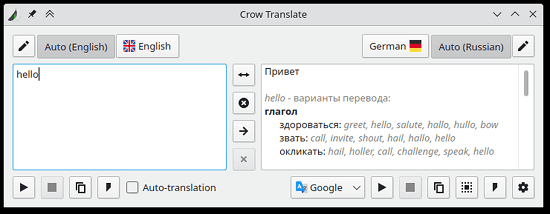
Free Open Source Language Translator Software with OCR, CLI Mode
Based on what platform you are on, you can download Crow Translate from here. It even comes as a portable software and you can download that as well. There is a ZIP file for Windows which you can use to run this software in portable mode.
Extract the ZIP file and then simply run the software and then the main UI will show up. If it doesn’t then simply double-click its system tray icon. The main UI looks like this.
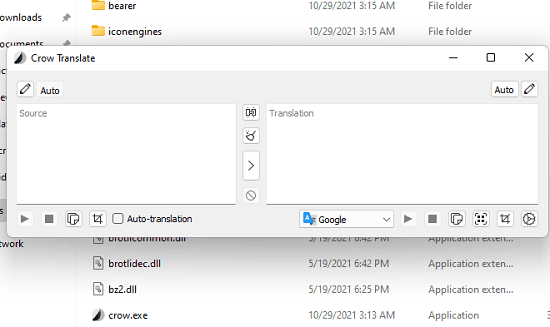
There is no configuration you have to do in order to make it work. You can start using it right away. But first, you have to set an input and output language to translate text to and from. Even though you can leave it in auto-detection mode, if you set the input and output languages explicitly, then the translation process will be much faster.
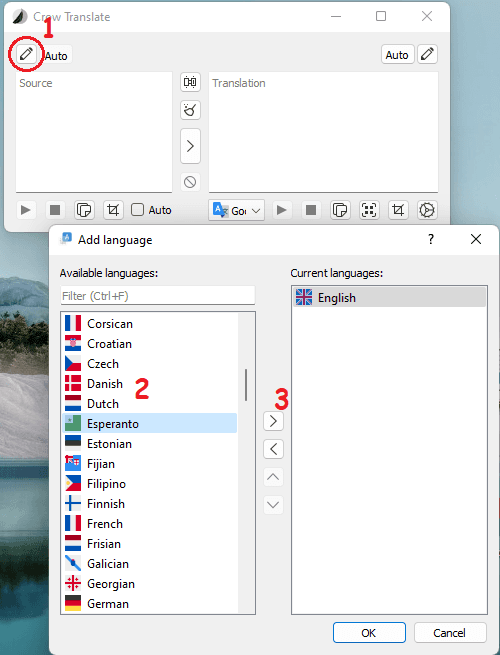
Now, specify the engine that you want to use for the translation. Select one from the list, but Google is the default one. And in my opinion, Google is much better choice as compared to others if you are doing some complex translation.
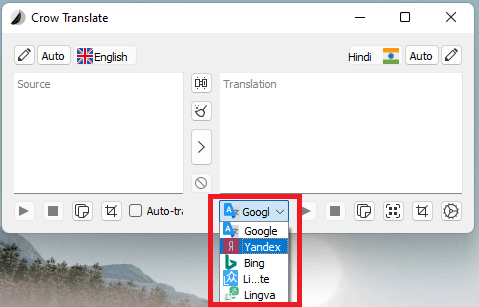
Just enter some text on the left side and then it will be translated automatically. Furthermore, you can click on the play button at bottom side to listen to the translated text.
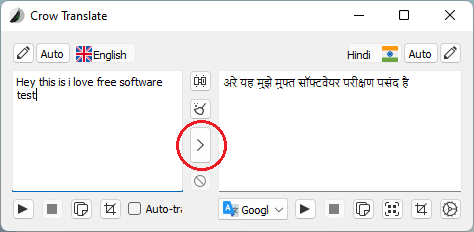
In the same way, you can use the OCR feature of the software to translate text. But for it to work, you have to download the language models for the language you want to translate text using OCR. You can download the language models from here. Here I am using English. So just download “eng.traineddata” file. Next, you have to specify the location of the folder where you have or want to store the language models.
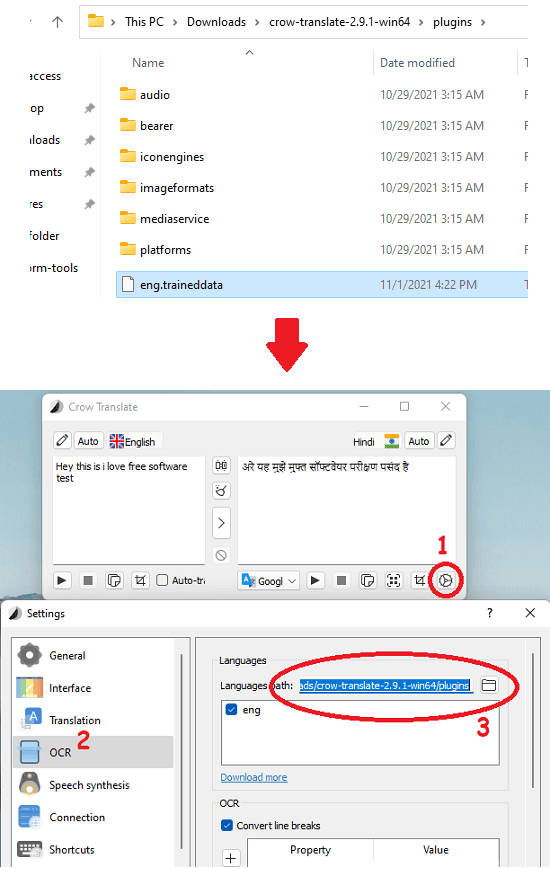
Now, just use the OCR tool from the interface of Crow Translate. Select an area on your screen which contains some text. It will detect the text and will translate it immediately. However, do note that this is for English translation but if you want to translate text in other language then you will have to download the corresponding language mode for it to work.
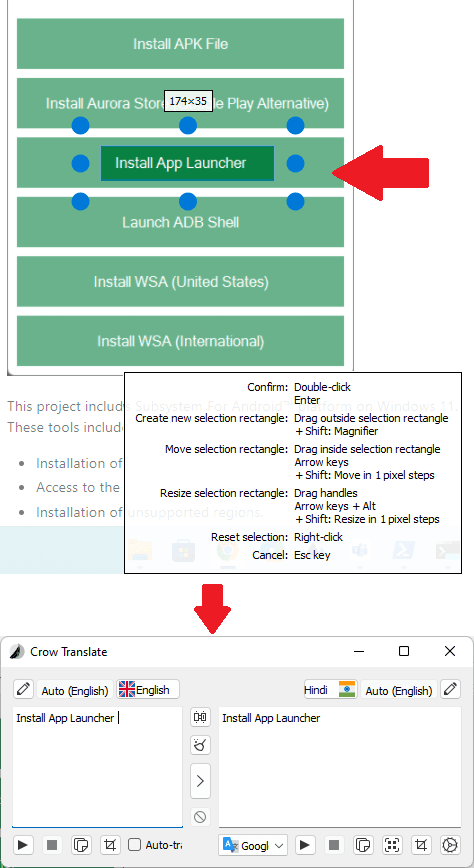
Next useful feature of this tool is using it in command line mode. Open the command prompt or PowerShell in the Crow Translate folder, where the “crow.exe” file is. However, do note that CLI functionality in Windows is not fully implemented and it will work better in Linux or macOS. Below is the basic command to use it in command line mode. For more details, you can see this guide.
crow -t es hello | more
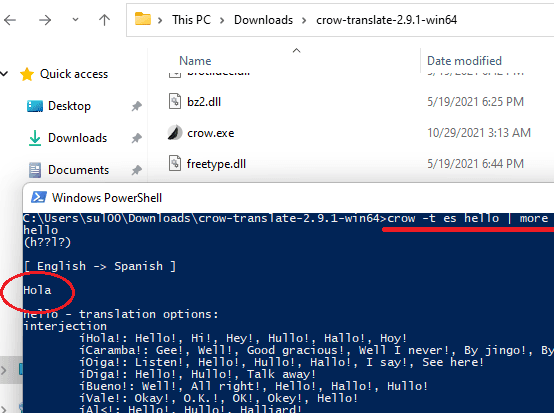
In this way, you can use this simple and powerful language translator software. The best part is that it is open source and supports all the major platform. Also being lightweight, it is easy to carry it, even in a flash drive. I have used it on Windows in this post, but you can use it in the same way on other platforms.
Final thoughts:
It is no doubt that Crow Translate is the best language translator I have ever used and you can use it for personal use and as well as for work related assignments. The translation accuracy is very high as it uses Google and Bing like translation engines. So, if you are looking for a free translator software, then try Crow Translate and let me know what you think about it.