RansomBuster is a free ransomware blocking software from Trend Micro. This software protects the folders on your PC from being assessed by the external applications. After specifying the folders you want to protect, it will keep watching them, and if it detects a program is making changes to the files, it immediately blocks that operation and automatically terminates the program that was changing files. You can use this software to protect your essential folders and files inside of them. And the best part is that you can white list some programs in it to allow certain programs making changes. Also, you can use it alongside of the Antivirus that you are currently using.
RansomBuster adds an extra layer of protection to your files and folders. It immediately blocks the programs and the changes that were about to be made. It sits in the system tray of Windows and keeps watching folders that you have specified. This software works like the Controlled Folder Access feature of Windows Defender which is only available in Windows 10. So, if you are using other version of Windows, say 8 or 8.1, then you need RansomBuster.
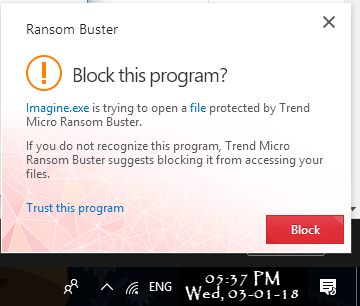
How to use RansomBuster to Block Ransomware in Windows?
RansomBusrter is a simple software that runs in background after you configure it. You can specify the list of folders in it that you want to protect from malicious applications. The method that RansomBuster uses is the best method to prevent ransomware from accessing your important files and folders. As soon as it detects some program is making changes to files in one of the watched folder, it immediately blocks it and terminates the application which was causing that. However, by default, it will only protect two folders. But with the help of a referral link, you can protect a long list of folders from ransomware and other external programs.
Here are the steps to use RansomBuster for blocking ransomware in your PC.
Step 1: After downloading and installing this software, you will see its icon in the system tray. You can double-click on that to open it. After that, click on “Manage Folders” to add the folders in the list for protection.
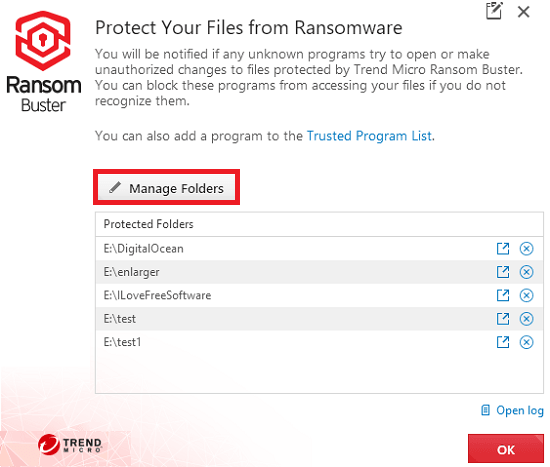
Step 2: If you want to allow some programs to make changes in the protected folders, then you can click on “Trusted Programs List”. After that, you can add the programs in the list that you trust and allow them to make changes. They can be the software that you use daily uch as MS Paint, MS Word, etc.
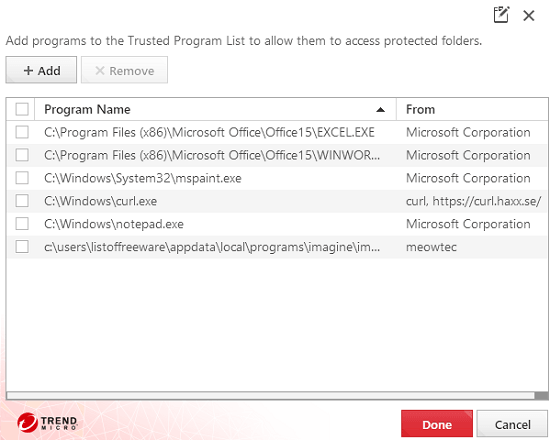
Step 3: After configuring the list of folders and programs, you can let the software run in the background. If it detects any changes are being made in the protected folders, then it will throw a desktop notification. And after that, it will automatically terminate the application which was accessing the files in one of the watched folders. Or, you can manually terminate an application. You can see the screenshot that I have attached in the beginning of this article.
In this way, you can easily use this powerful ransomware blocking software, RansomBuster. And it does what it says. If you are having some important files on your PC and you don’t want them to be a victim of a ransomware, then you can use RansomBuster. It will help you keeping your files safe.
Final Thoughts:
RansomBuster is a simple and powerful tool that you can use and trust. Ransomware attacks nowadays are very common and anyone can be their victim. So, if you want to build a strong security system against them, then you can try out this software. However, not only this, I will recommend you to always keep a backup of your data on cloud storage services.