Lightkey is a free text auto complete add-in for Word, Outlook, and PowerPoint. It is very useful for typing long texts as it predicts texts and auto completes them in Word, Outlook, and Powerpoint. It allows you to navigate between similar text predictions and choose the most befitting word. You can also watch the improvement in your typing efficiency over certain period of time on Lightkey control center.
This text prediction software supports 50+ typing interests like Science, Tech, Sports, History, Aeronautics, Smartphones, etc. And, it predicts texts based on the interests you choose. Lightkey website says it supports more than 70 languages, however, I wasn’t able to switch to languages other than English.
For people whose job depends mostly on typing long texts surely need some good text predictor in order to save time while typing. And, Lightkey surely helps a lot by predicting texts based on chosen interests.
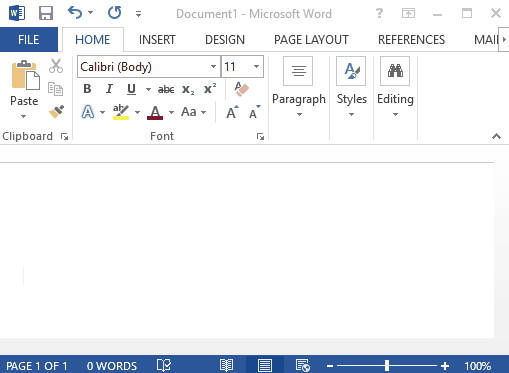
There are other text auto complete software like eType available, however they don’t predict text based on chosen interests.
How To Predict Text in MS Word, Outlook, and PowerPoint:
Lightkey is a very useful text prediction and auto completion add-in for Word, Outlook, and PowerPoint. It is very easy to use, all you need to do is run Lightkey setup and then Edit Your Profile. Under Edit Your Profile you need to enter Your Name, Typing Style, Prediction Language, and Prediction Categories.
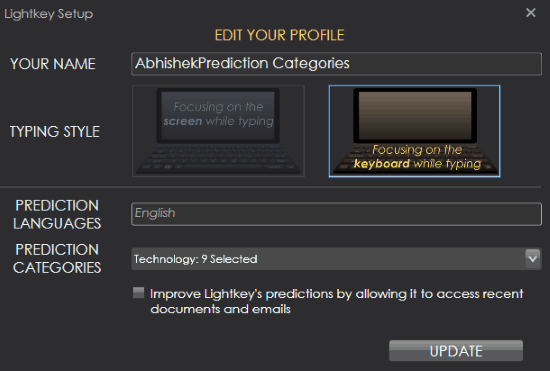
Under Typing Style it allows you to choose whether you focus on screen while typing or focus on keyboard while typing.
Lightkey website claims it supports more than 70 languages, however under Prediction Languages English was predefined and I was not able to change it.
Under prediction categories, you get to choose from more than 50 categories to help Lightkey predict more relevant texts. Once all these options are configured, you can simply click on Update to save these changes. You can anytime change these prediction categories according to your need.
Once your profile is updated, Lightkey Control Center appears on your screen, from where you can control text prediction and auto completion on Word, Outlook, PowerPoint, and LightkeyPad. You can also see the graphical representation of your typing efficiency for all the applications that support Lightkey on Lightkey Control Center.
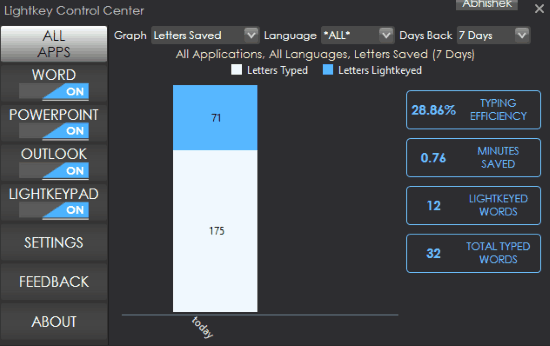
This Control Center also has the settings option from where you can configure all the general and content settings. Settings option has two tabs: General and Content.
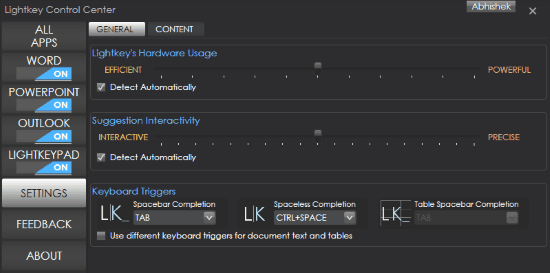
General Settings:
- Lightkey’s Hardware usage: It is for Configuring hardware usage of Lightkey between Efficient and Powerful on a slider. It also has the option to Detect Automatically.
- Suggestion Interactivity: Here you get to configure text prediction interactivity between Interactive and Precise. Here also you have the option to choose Detect Automatically.
- Keyboard triggers: This section is basically for configuring keys for auto completion of texts. It has three different options for text completion. They are:
- Spacebar Completion: Here you can either choose TAB key or CTRL+SPACE to auto complete texts with a space after the text.
- Spaceless Completion: Here you can choose either TAB or CTRL+SPACE to auto complete texts without any space after the text.
- Table Spacebar Completion: It is for auto completion of tables along with a space after the table. However, in order to configure its key, first you need to check the “Use different keyboard triggers for document text and tables” checkbox.
Content Settings: It has two check boxes, they are:
- Show notification based on your statistical data.
- Improve Lightkey by sending it numerical based statistical data that will improve Lightkey’s prediction power.
Once all these configurations are set, you can simply start typing in any of the 4 applications it supports and get text predictions. You can auto complete these text by pressing either TAB or CTRL+SPACE (as you have configured).
Verdict:
Lightkey is a very useful add-in to predict and autocomplete texts in Word, Outlook, PowerPoint, and LightkeyPad. It works quite well, I would recommend this to guys who do a lot of typing on a daily basis.
Get it from here.