VidCutter is a free video splitter software to cut video into multiple videos of different duration. So you get multiple clips of a video in one go. This software lets you select multiple start and end points in a video and then all those clips are extracted as separate video files. This feature makes it different and better than other video cutters or splitters. While other video splitters let you extract only one part (with custom start and end points) from a video at a time, this software helps to select multiple parts of a video. After that, you can save all those parts as separate videos in one go. The output video files are generated in the same format as original video.
Another interesting feature of this free video splitter software is that you can merge multiple video parts to generate a single video. This is very helpful when you want to save all the favorite moments from a video as a separate video file. Just select different parts of a video with custom durations, adjust setting, and get all those parts as one single video.
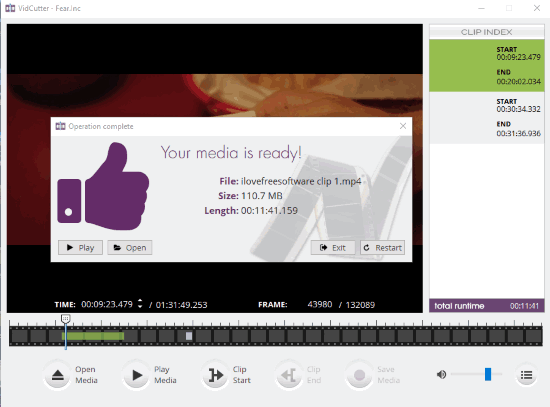
In the screenshot above, you can see video splitting process completed by me to generate separate videos from a single video. On the right side you can see multiple start and end points that I have marked in the video.
How To Use This Free Video Splitter to Cut Video into Multiple Videos of Different Durations?
You can open the homepage of this free video splitter software and get its setup file. Run the setup to install it and then launch its interface. It has a very simple interface where you can preview the input video and take actions. There is a timeline section that helps to select start and end points to cut video into multiple videos. The right side of its interface will show all the start and end points selected by you.
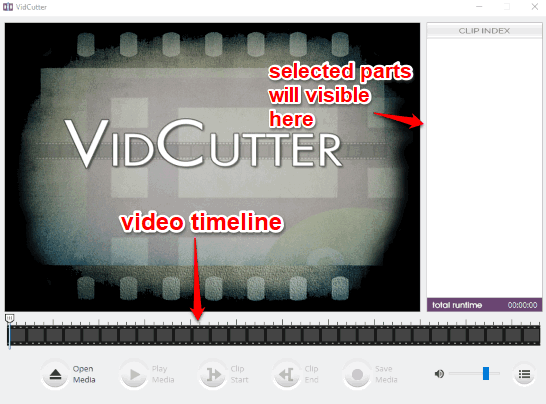
So let’s see the process to generate multiple videos of different durations from a video using this software.
Use Open Media button or drop a video file on its interface. This software uses FFmpeg so you can open almost any video file (MP4, 3GP, AVI, MKV, WEBM, FLV, DIVX, etc.) using this software. When the video is added, you can preview the video in large view mode. Also, the timeline is visible for video. Use the timeline to select a start point. When start point is selected, press Clip Start button. This will mark the start point. Now select the end point for your starting point and press Clip End button. This will mark the end point. Now one video part is marked. You can see start and end points of that video segment on the right side.
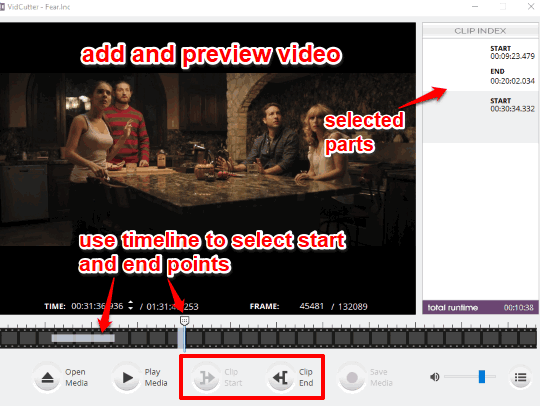
Repeat the same process to select second video segment. In this way, you can select multiple parts that you want to cut from the video. Now click Settings icon → then click Settings option → and select “keep individual clips” option. This is needed so that you can get output as separate videos. If “keep individual clips” option is not selected, then all the selected parts are merged and you get output as a single video.
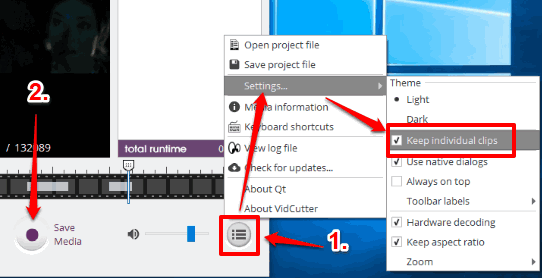
When it is done, you can finally press Save Media button. A window will open using which you can select the destination location. After that, it will start extracting selected parts and then save them as separate videos in the output folder.
You may also check some free video joiners covered by us.
The Verdict:
This free video trimmer software is very helpful for me and I’m sure it will also come in handy when you have to extract multiple parts from a video as separate videos. I saved some of my favorite and funny moments from a movie as individual videos. While normally I had to spent time generating one clip at a time, this software is saving time by extracting multiple parts as separate videos together from a video. Just configure it once to set video parts and then it will automatically fetch those parts from video and save them as separate videos.