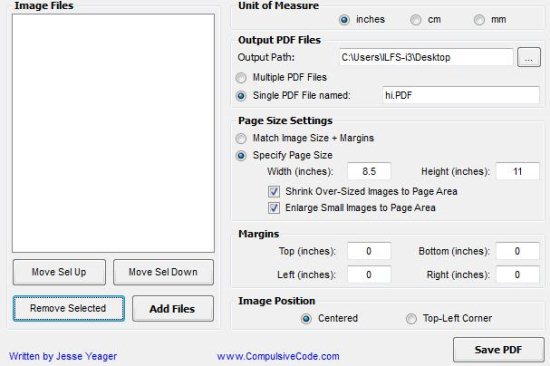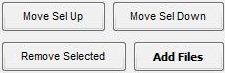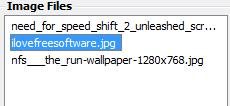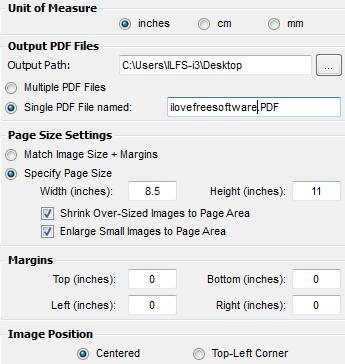JPEG to PDF converter is a free software to convert JPEG images to PDF for Free. It is easy to use, and very fast.
JPEG to PDF conversion is also possible by using other free PDF conversion software, but most of them would create one PDF file for each JPEG file. However, this JPEG to PDF Converter can convert multiple images to one PDF, or separate PDF each. So, you can get all the flexibility.
How To Use JPEG To PDF Converter:
Here are few steps on how to convert image files to PDF files:
Step 1: On the left bottom of the JPEG to PDF Converter software, you can see four buttons as shown in below screenshot.
Step 2: Click on Add Files button and then browse for the files you want to add.
Step 3: When you are finished adding, arrange them using the other three buttons that are next to Add Files button.
Step 4: Select a file in the white box above these buttons as shown in below screenshot and use Move Sel Up for moving the file to an upper position, use Move Sel Down for moving the file to lower position, and use Remove selected to remove the selected file from the list that has to be converted.
Step 5: When you are done arranging your files in the order you want and then use the options that are located on the right side of the software as shown in below screenshot.Step 6: Use Unit of measure option to edit the image in terms of inches or centimeters or millimeters.
Step 7: Use Output PDF Files section to specify the output path, if you select Multiple PDF Files the every image will be converted to separate PDF file, and if you select Single PDF File named option then you can specify the out PDF file name; where all the images will be converted to single PDF file.
Step 8: In Page Size Settings you can set the output PDF pages size to image file size or the size you want.
Step 9: In Margins section you can set margins to your PDF output file in terms of Top, Bottom, Left, and Right margins.
Step 10: In the Image Position section you can set the Images to be centered or Top-Left Corner position.
Step 11: Then click Save PDF button to save the image files that you have uploaded to a PDF file.
Features of Free JPEG to PDF Converter:
- Very fast conversion is done using this software.
- Convert multiple JPEG files to one PDF file or multiple PDF files.
- Resize images and define margins.
- Select images using drag and drop interface.
- No need to install anything; just download the .exe file and start using it.
- The software download size is less than 1 MB.
JPEG to PDF Converter is totally Free, and does the job well. It has a very simple interface that anyone can understand and use. Download using links at the end.