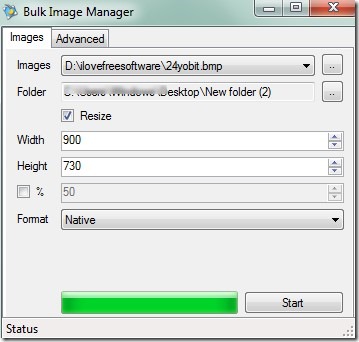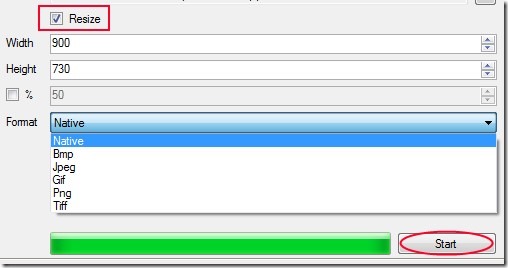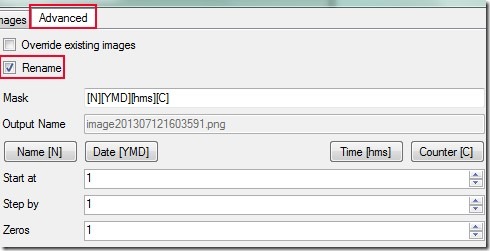BulkImageManager is a portable software that allows you to easily convert and resize images in batch. It supports multiple popular image file formats such as jpeg, tif, png, tiff, bmp, jpg, and gif. It is one of the easiest software to convert images, or resize them either by providing desired width and height or by selecting the resize percentage. You can get the output images in form of bmp, jpeg, gif, png, or tif file.
Moreover, BulkImageManager provides you the facility to rename output images as well. You can add date, year, and even time to rename images more efficiently. Thus, BulkImageManager is an all in one software that lets you rename, convert, and resize images in batch. You can use this software completely free for Windows.
Above screenshot shows main interface of BulkImageManager where it provides two main sections:
Images Section: It is the main and important section of BulkImageManager. Here, first you need to add the folder containing images that you want to process for resizing or conversion. Use available browse button for this. Drag and drop facility for adding images to its interface is not supported here so you will have to use browse button only. After this, provide the destination location for output images.
To resize the images, enable Resize option by clicking on check box available for this (see the screenshot below). Then you can enter output size by entering the height & width manually, or by entering resize percentage.
Once you are done with all the settings, you can finally select the desired output format from the available formats and hit the Start button. After finishing the conversion process, you can get the output images in destination folder.
Advanced Section: This section is used when you want to rename output images. You have to enable Rename option and after that you can rename images by making random combinations of file name, date, time, or counters. The counters can be further padded by desired number of zeroes (such as 01, 001, 0001 etc.) and can be assigned a start position. Use available options for this. After selecting the desired options, you can come back to Images section and can process the images.
Key Features present in BulkImageManager are as Follows:
- An all in one software to convert, rename, and resize images in batch.
- You can customize the output image size either by entering desired percentage or by providing width & height.
- Multiple output formats are available.
- Portable software. Installation is not needed.
- Completely free to use for everyone.
We have also reviewed 5 best bulk image resizer for you.
Download this software free to Convert & Resize Images in Batch:
BulkImageManager is very lightweight software and its zip file is only 75.9 kb in size. You can download it using the link given at the end. Download it and then extract zip file into a folder. From that folder, you can access its application file to work with this software.
Conclusion:
BulkImageManager is handy software using which you can convert, resize, as well as rename images according to your requirement. It is quite useful to quickly process images according to your wish.
Similar software that contains preview facility for images are: Caesium, Free Image Convert and Resize, and Jouba Images Converter.