This tutorial explains how to enable HTTPS for typed domains in Google Chrome. In the new update, you can now configure Google Chrome to automatically redirects the typed domain to the HTTPS version of the website. By default, it redirects to your HTTP version and it depends on the website configuration whether to redirect a home URL to HTTPS. But you can now do this in Chrome after configuring a flag in the developer build. Here I will tell you how to do that in just two simple steps.
The omnibox of Chrome will always redirect you to HTTP version of the domain that you enter. Some websites don’t have HTTPS redirects setup already for example free hosting sites. Those kinds of websites will not redirect to HTTPS version automatically and that’s where this feature of Chrome can be useful. Apart from enabling it, you can also choose the timeout option. In the time-out option, Chrome will try to load the website in HTTPS if it is available else the protocol will fall back to HTTP.
How to Enable HTTPS for Typed Domains in Google Chrome?
If you don’t have this feature available yet in Chrome stable release then you can find it in Chrome Canary build. After downloading and installing the Canary build, you just paste the following text in the address bar of Chrome. It will take you to Chrome’s built-in flags collection and the option to enable HTTPS in omnibox will be highlighted.
chrome://flags/#omnibox-default-typed-navigations-to-https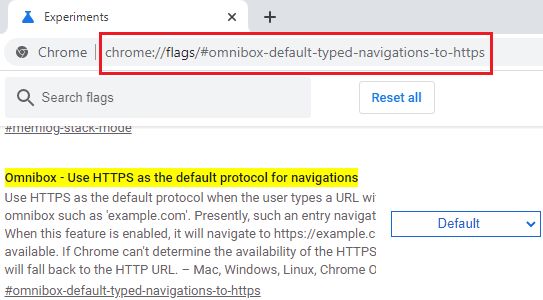
Just click on the drop-down to enable it and then save the changes. In order to save the changes, you will have to relaunch the Chrome browser, so do that. After that, you will notice that domains typed in the address bar of Chrome will always redirect to their corresponding HTTPS version.
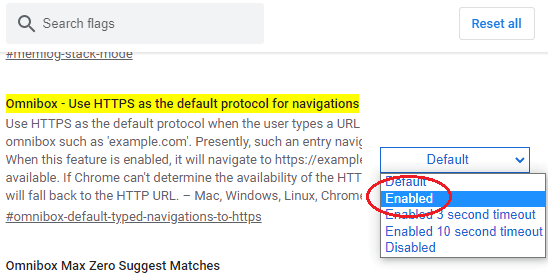
In this way, you can enable a simple flag in Chrome to activate HTTPS for typed domains. The entire process is very simple and if you think you don’t need this feature then you can always disable in the same way you enabled it.
Final words:
For Chrome users this can be a perfect tool to open suspicious websites manually. With this, you will never land on HTTP version of any website which is a good thing. However, it is not guaranteed that HTTPS will be supported on the target website. Just keep that in mind otherwise enabling/disabling this feature is a piece of cake.