We are going to see a simple approach to sync bookmarks, passwords, extensions in Microsoft Edge Chromium. Microsoft allows you to sync your preferred reading list on the new stable version of the Edge Chromium browser. Once you activate the Syncing function, the browser lets you sync the browsing data you surf on the web with seamless access to your favorites, address, history, and other settings. However, some of the syncing features are not available at the time of writing this page, like History, Opentabs, Extensions, and Collections. Microsoft confirmed to start these features as soon as it is ready.
To make your Microsoft account even more secure and to use other features, all you need to have is a Microsoft account through which you could sign in the profile. So, without making a delay let’s move to the below section and follow the steps.
How to Sync Bookmarks, Passwords, Extensions in Microsoft Edge Chromium?
In order to sync the data with other devices, you need to sign into the Edge Chromium browser using your Microsoft Account credentials. Also, you must specify the types of data you need to sync. So, let’s have a look and know an easy way to sync them.
Step 1: Launch Edge Chromium browser. Once it opens, visit the top-right corner of the screen and click on the Settings and more (three dots) line.
Step 2: From the menu list, select the Settings option. On the following screen, click Profiles from the left panel and then move to the right pane.
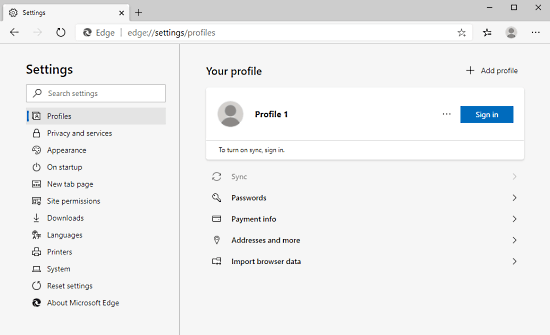
Step 3: In the right pane, there is a Profile category under Your Profile. Adjacent to this category, click on the Sign in button as shown in the above snapshot.
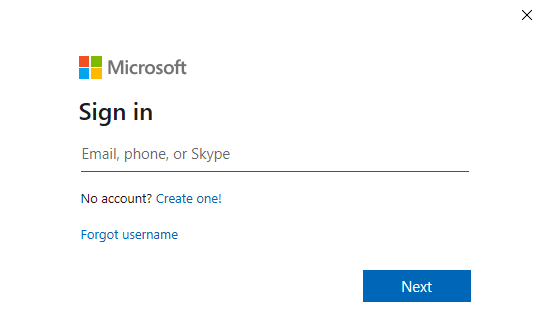
Step 4: On the Sign-in page of the Microsoft Account, use the credentials and hit the Next button accordingly.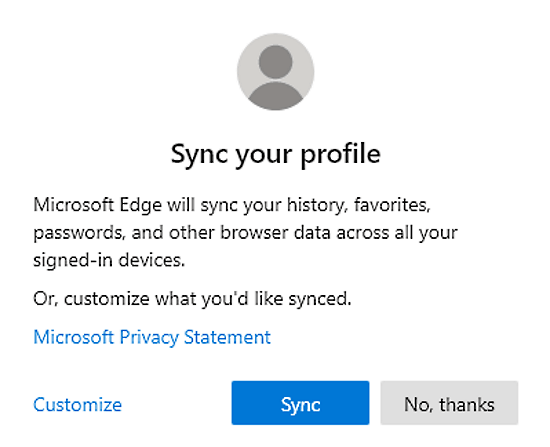
Step 5: In a moment, a popup menu appears on the screen, asking for the syncing process. Click on the Customize link.
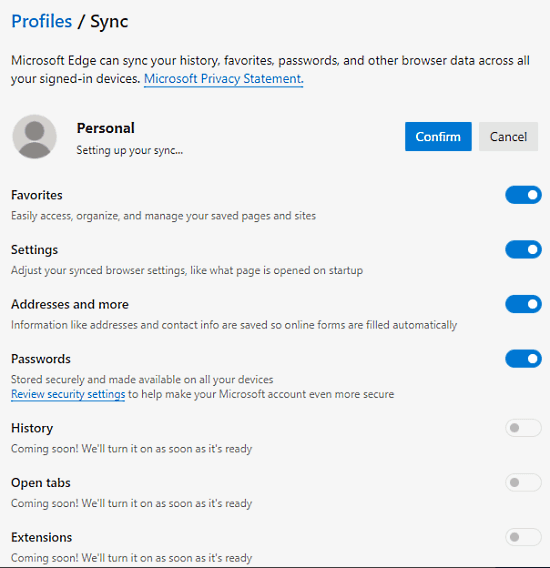
Step 6: From the available data, turn on the button of the toggle which you want to Sync. Once you make the selection, click on the Confirm button and the process gets over.
Closing words:
This would really be a helpful feature for the Chromium Edge users that provides easy access to the browsers. It helps to manage the saved pages and sites as well. Sync functionality adjusts the synced browser settings, like what page is opened on startup. Furthermore, it saves the address and contact info so that the online forms can be filled automatically.