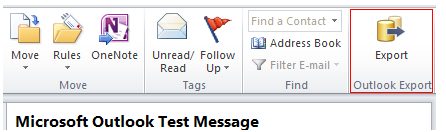CodeTwo Outlook Export is free software to export Outlook content to CSV file in better and faster way. Same function is been undertaken by Outlook in built function too. But this application will offer to export much more types of data than Outlook in built functions. Moreover it’s very easy and fast to use CodeTwo Outlook Export. Data from various Outlook folders can exported with this application like Contacts, Calendar, E-mail, Post, Tasks, Journal, Notes.
After installation of the program you will notice new icon on the Outlook toolbar. Once you press the tab the application will start its process.
Click on the icon for launching CodeTwo Outlook Export and dialog box will appear on the screen. The dialog box will ask for parameters of exporting data from current folder. You have an option of export all the data from folder or just chosen one. Also mention the path where you want your CSV file to be stored to.
The interface of the CodeTwo Outlook Export is very simple to understand. There is export filed area in the dialog box in middle. It will let you know the Outlook field name of the data selected by you in the folder and its corresponding title given by the software in the CSV file. Generally the Outlook field name and CSV field title name would be same for better read-ability and understanding. But if you want to change the CSV field title name just left click the name with mouse and rename it.
Also check out other Outlook plugins: search outlook emails, integrate outlook with Google docs, facebook outlook plugin.
With add and delete button you can add the Outlook field’s name that you want to export to CSV file. This option enables you to make choice as to which data should be exported to CSV. When you click to add field tab in the Export dialog box, a Field Chooser box opens up. It will allow you to choose fields that you want to export into CSV file. The Field chooser dialog box displays a variety of fields, depending on the folder type, from which the data is currently exported.
The main difference between Outlook function and this application is, Outlook in built export function do not support exporting of data from user defined fields in the Outlook folder. Where as CodeTwo Outlook Export absolutely allows you to export them in CSV format. So when you see your Field chooser box, it will show you in default standard Outlook data fields only. To display user-defined fields, created in a folder or in the other objects, click the Refresh button. After selecting the data fields you can save them to file by clicking Save to file and to use the data fields from a file simply click Load from file.
Than just click Export button and your data will be exported. Also the application will ask you additional export definition like your separator mode and text qualifier. This information is required to make your CSV file look neat and structured.
CodeTwo Outlook export is one of the easiest ways to export Outlook data, and is completely free. It comes from the makers of Outlook Folder Syncing software. If you do not have Outlook, you can try one of the Outlook Alternatives.