PoziTone is a free Chrome extension to control SoundCloud from outside Chrome browser. That means even if Chrome is not the active window and you are working on Firefox or some other desktop application, you can still move to next track, stop/play a track, add a track to Favorites, and mute/unmute the track. These options can be used using a small pop-up visible at the bottom right side of the desktop screen. However, you can activate only two options at a time.
PoziTone also provides the feature to display the list of recently played tracks. For this, you only need to click on its extension icon. You might also be happy to know that the extension also works for some other services like VK.com, VGM, etc.
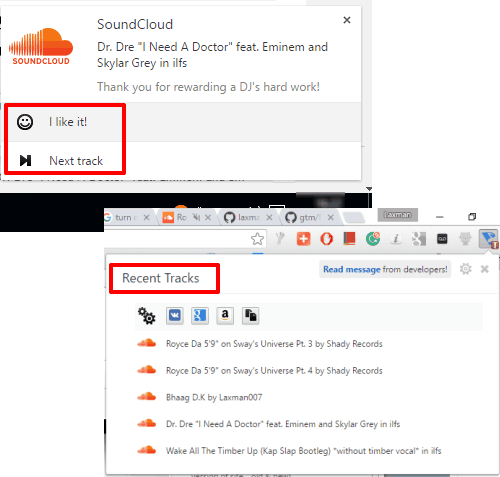
Above you can see one pop-up showing the list of recently played tracks and another pop-up with currently playing track and options to like and jump to next track.
You may also try some other similar Chrome extensions covered by us: SoundCloud Controller and this.
How To Control SoundCloud Outside Chrome Browser Using This Extension?
First of all, install this Chrome extension. At the time of installation, it will prompt you to select the services that you want to use with this extension. I activated SoundCloud, but you have the choice to enable any other service(s).
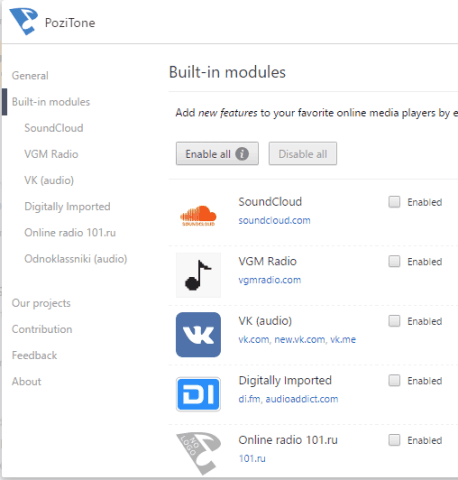
Now play a song on SoundCloud and switch to some other tab or minimize the Chrome browser. A pop-up will appear on the desktop screen. That pop-up will show the currently playing song and options to stop the track and switch to the next track. You can use those options whenever you want.
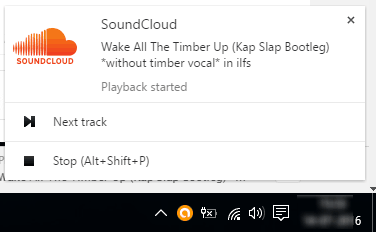
To view the list of recent tracks, you can click the extension icon.
In case you want to enable other options visible on the pop-up, you need to access Options of this extension. After that, select a service (I selected SoundCloud) and then options will be visible to you.
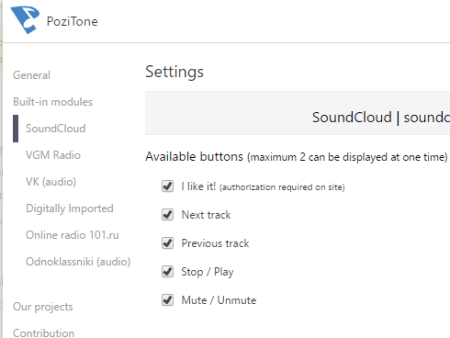
The pop-up can show only two options. However, you can activate Keyboard shortcuts (a native feature of Chrome) for this extension. The benefit of this native feature is that you can set global hotkeys to play/pause a track, like a track, move to next and previous tracks, etc. Access Extensions manager window and then scroll down to click on Keyboard Shortcuts option. It will open a pop-up using which you can set hotkeys for this extension.
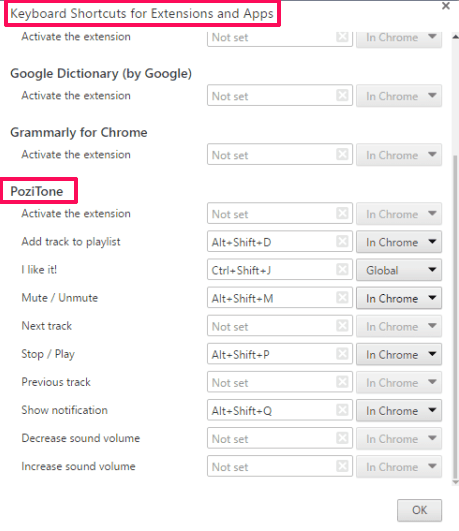
The Verdict:
This is a fantastic extension for all those Chrome users who spend a lot of time on SoundCloud and other music streaming services and work simultaneously. This extension will help you work on the desktop or other tabs on Chrome and control SoundCloud side by side. No need to access SoundCloud tab to change the track, pause track, etc.