In this blog post, you will read about how to export YouTube video and channel metrics to Google Sheets. YT Tracker is a free add-on that works smartly on Google Sheets. Using the add-on, you can easily fetch the real-time YouTube metrics for both YouTube channels and videos.
The sheet shows a number of details for YouTube channels such as Channel Id, Title, Thumbnail, number of videos, number of views, published date, and number of subscribers. For the videos, it covers title, description, comments, no of likes, dislikes, views, etc., types of metrics.
Apart from this, you can fetch all videos of a channel at once. The add-on lets you customize display fields and other configurations as well. Let’s know more in detail below.
Also read: How to Read YouTube Subscriptions in Groups?
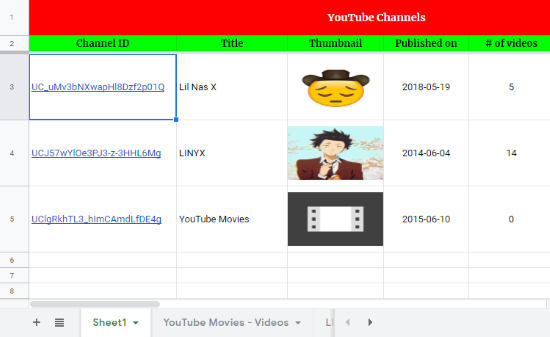
Export YouTube Video, Channel Metrics to Google Sheets
First of all, you need to install this add-on called YT Tracker. Once the add-on is installed, it prompts permission in order to start the installation.
After you allow the add-on to access your YouTube account, you can go to Google Sheets. Here, you can go to Add-ons and YT Tracker. Here, you will see two options; Track YouTube Videos, and Track YouTube Channels.
If you go to YouTube Channels, it automatically creates a Google Sheets. Here, you will see the columns with Channel Id, Title, Thumbnail, number of videos, number of views, published date, and number of subscribers. You just have to enter the channel id in the first column and you’re done.

Now in order to enter the channel id, you need to open a channel on YouTube and copy the id from the address bar. As shown in the image above, this is the only part you need to copy. Once you copy the channel id, you can enter in the first column of Google Sheets. You will then notice the add-on fetches the channel details in the sheet.
You can also collect all the videos of a channel at once. For that, you need to select a column with channel id. Then, you can click on Add-ons -> YT Tracker -> Fetch channel videos. Doing so, the add-on will bring all the videos of a particular channel. It creates a separate sheet for that channel so that it does not get messy. It can be easy for you to export data by channels on different sheets on just a few clicks.
If you choose to export metrics for YouTube Videos, you can follow the same process as above. Here, you will see columns such as title, description, comments, duration, no of likes, dislikes, views, etc., on Google Sheets.

Next, you can select the YouTube video id number as shown above. After copying the video id, you can drop it in the Google sheet in the first column. Then, the add-on instantly gets the other details in a row.
Apart from this, you can adjust the sheet display field where you can enable or disable columns that appear on the sheet. In the configuration option, you can make other settings too.
In brief
YT Tracker is a tool that everyone needs. It helps you to get the whole YouTube metrics in just a few clicks. All it requires a channel or video id and you can easily see the data on the Google Sheets. You don’t even need to organize the sheet as the add-on does it greatly. Get this add-on and export YouTube videos and channels on Google Sheets in minutes.