This tutorial covers how to save Twitter conversation thread as PDF. You will be able to save all the tweets related to a particular tweet conversation along with all the images available in that thread as PDF file. While normally it is not possible, the same can be done using a free Chrome extension and native print feature of Chrome. The extension will help you load full thread of a twitter conversation and print feature lets you take print of that conversation thread as PDF file.
Normally, when we use print feature of Chrome for a Twitter conversation thread, it doesn’t load the entire thread. Only one page of the visible part of that Twitter conversation thread can be saved as PDF file. But, this extension helps to break that limit. It loads the full thread and then you can easily save that particular Twitter conversation thread as PDF.
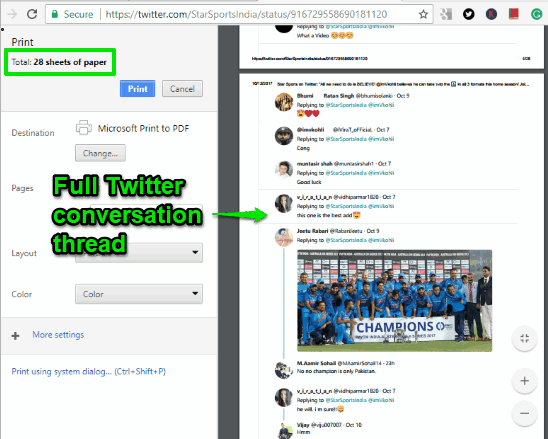
In the screenshot visible above, you can see that full Twitter conversation thread is visible that can be saved as PDF file. There are total 28 sheets or pages to save as PDF. It was made possible after using this extension.
Now, look at the screenshot below that shows the same conversation thread without this extension. As you can see, only one sheet is available for that thread to save as PDF.
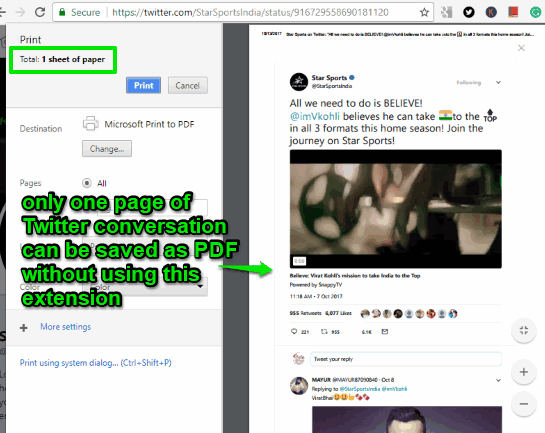
How to Save Twitter Conversation Thread as PDF Using This Chrome Extension?
Step 1: Open the homepage of this Chrome extension using the link available at the end of this tutorial.
Step 2: After installation, its extension icon will be visible on the top right corner of Chrome browser.
Step 3: Now open a Twitter conversation thread. If the thread is too long, then simply click on the extension icon. This will automatically scroll down the thread to load it completely. If thread is small, then you can manually scroll thread to load all the tweets.
![]()
If you don’t want to save full Twitter conversation thread, then you can also manually scroll down the thread up to the desired tweets. After that, this extension will help you save only those pages of conversation thread as PDF and not the entire thread.
Step 4: Once the full Twitter conversation thread is loaded, press Ctrl+P hotkey. This will open Chrome’s Print window. In that window, you will see that preview of full Twitter conversation thread is visible.
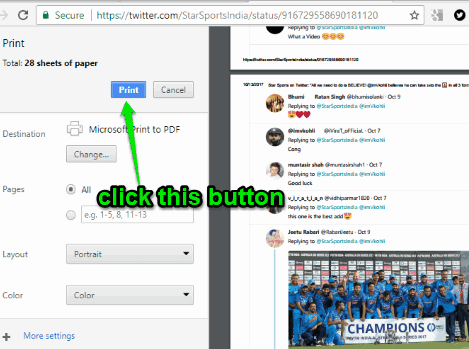
That’s it! Now you can click on Print button. A new window will open prompting you to select the destination folder. Select any folder of your choice and that particular Twitter conversation thread will be saved as PDF file on your PC.
You may also check some free Twitter notifier Chrome extensions covered by us for you.
The Conclusion:
This is a fantastic and unique Chrome extension that I like a lot. Whenever you need to save a particular Twitter conversation with all threads as PDF file, this extension will help you definitely. Try it.