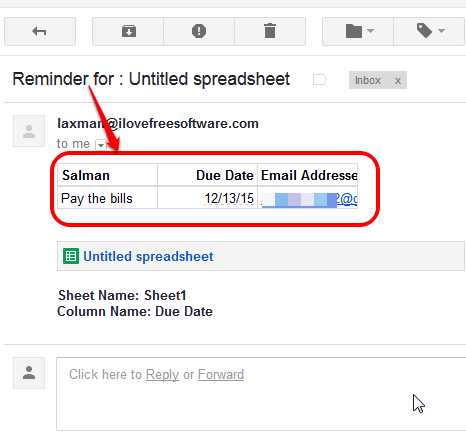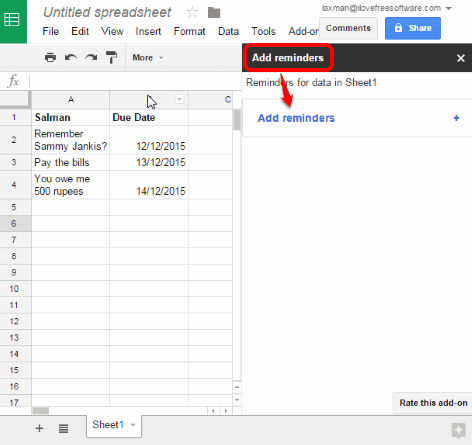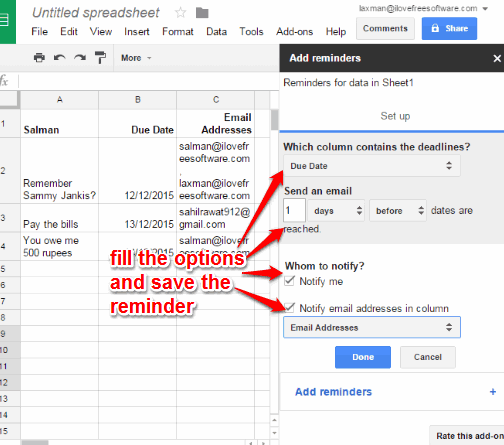This tutorials explains how to send reminders to someone for assigned tasks using a spreadsheet.
Suppose you have a list of people who are involved in a project with you and you have given them deadlines to complete their tasks. They must be well aware about the deadlines, but still as the project head, you want to remind them. Will you send them emails manually? Well, that would not be a good idea when you have a huge team.
So, how about a Google Sheets add-on that lets you automatically send email reminders to recipients before and after the tasks based on the due date. That must ease your work, isn’t it! I have covered one such add-on, named Add Reminders.
Using this add-on, you can automatically send reminders to assignees along with the task title and a link to your spreadsheet.
Above screenshot shows an email reminder sent automatically to my colleague using this add-on. You can clearly see that reminder includes task name and due date associated with my colleague.
Here are other important Google Sheets add-ons: More Fonts, Remove Blank Rows, and Insert and Delete Cells.
How To Send Reminders To People for Assigned Tasks Using A Spreadsheet?
Here are the steps:
Step 1: Open the homepage of Add Reminders add-on and install it. You need to login to your Google account and allow this add-on to run.
Step 2: Open or create a sheet that contains the list of tasks, assignees, and due dates to complete or submit the works. Remember that Due Dates are mandatory, otherwise the add-on won’t be able to work.
Step 3: Go to Add-ons → Add Reminders → Set up / edit Reminders. It will open the sidebar of this add-on.
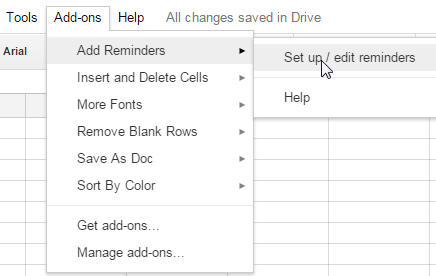
Step 4: The sidebar provides Add reminders option. Clicking that option will further explore more options.
Now you need to:
- Select the column that contains the deadlines
- Set whether you want to send the email before or after the due dates. Also select time in (hours, weeks, months, etc.) to send the reminder
- Select column that contains email addresses of recipients
Step 5: Click Done button to save the changes. After this, email reminders will be sent to recipients based on the set time.
Conclusion:
Add Reminders is indeed a good option to automatically send reminders to people for assigned tasks. However, you must also need to take care that your sheet must have email addresses and due dates. It would be a challenge because most of the times we don’t have such sheet(s) and need to create at the time. Still, this add-on works and good to use.