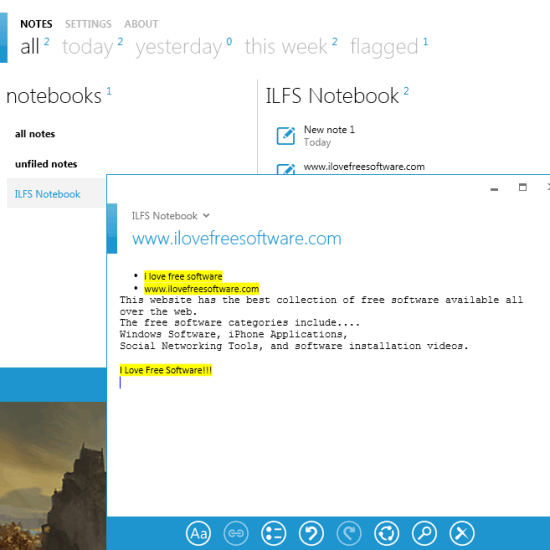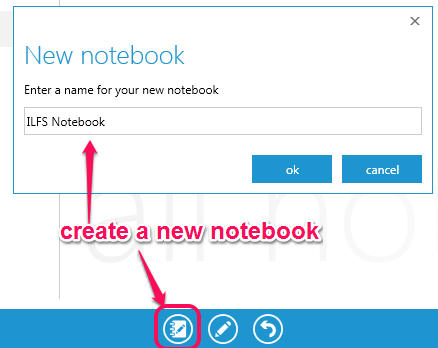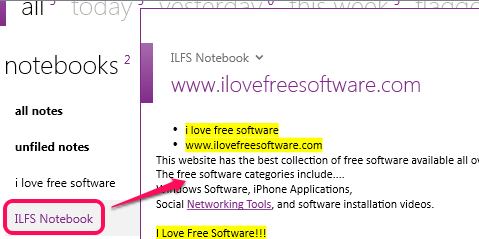NoteStudio is a free note taking application that helps to create notebooks and store notes. Just like OneNote and Evernote, you can create multiple notebooks to store notes to those notebooks. But unfortunately, you won’t be able to insert images to notes, neither you can store notes to cloud. All notebooks and notes remain within the application itself. If you want, you can also export notes as RTF file or in its native format. Notes can also be flagged (or you can say bookmarked) so that you can quickly access them.
NoteStudio also sort notes automatically by today’s notes, yesterday notes, present week, and flagged notes.
One of the interesting thing is that notes are saved automatically. Even if the application is closed accidentally, your notes will remain saved.
Screenshot above shows a notebook and notes created by me inside that notebook.
We have also covered 5 best free Windows Notepad replacement software for you.
How To Use This Free Note Taking Application?
To use this free note taking application, you can download and install this application on your PC. Its download link is available at the end of this review. It is less than 3 MB in size, so it will download very quickly. Installation process is also very simple, you have to follow basic installation steps. Once the installation is completed, use start menu to open its interface.
It comes with very beautiful interface (with different themes) that I really liked a lot. To create a notebook using this application, use the Notebook icon present at the bottom center part of its interface. Give a name to your notebook and press OK button.
Once your notebook is created, you can insert notes to that notebook. To create a note, use New Note icon present just next to notebook icon. A new window will open up. Here, you can start writing the text.
Apart from just simply entering the text, multiple tools are available to use. These tools are available at bottom part of notes window. Using these tools:
- You can add link to a selected text to add sub-note to that text. Best use of this tool could be used to store definition of a particular term.
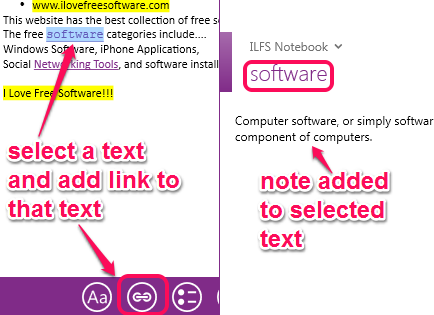
- You can highlight any selected text. You can also text bold, italic, underline, and strike through.
- You can create bullet list.
- You can save note to PC as rtf file or in native format (NoteStudio file).
When your note is completed, you can directly close the note window. Your notes will be saved automatically. In the similar way, other notebooks and notes can be created. Whenever you open the application, all your notebooks will be available to use.
Conclusion:
NoteStudio is simple note taking application. But there are some valuable features, like auto save notes, add sub-note to selected text, and keep all notebooks within the interface. Still, it can be improved further by adding the image insertion feature, spelling checker, word counter etc. For simply storing notes, this is a good choice.