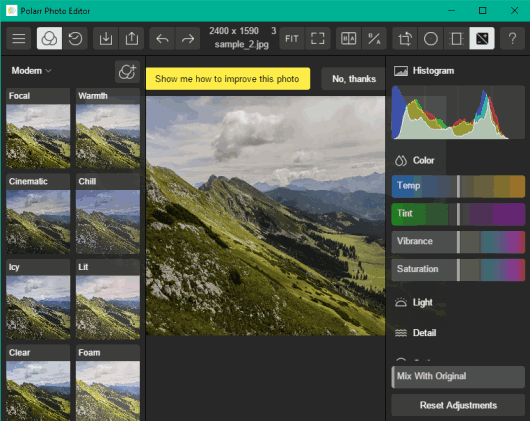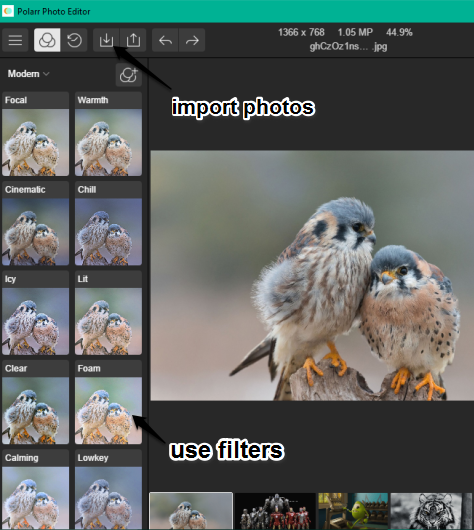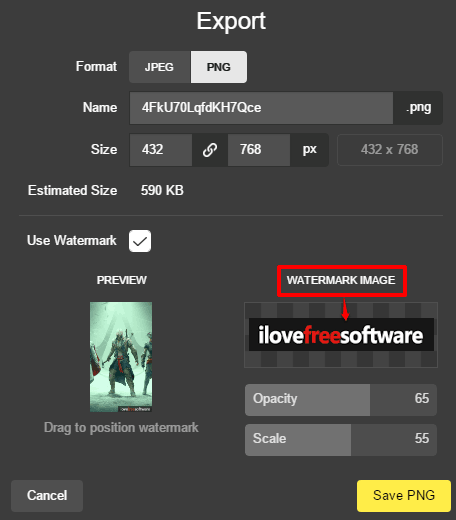Polarr for Windows is a free photo editor software that comes with various filters, adjustment tools, and option to watermark photos. So, multiple powerful features are packed in a single piece.
There are a total of 12 free modern filters available to choose from. Apart from this, you can access adjustment tools section which includes Histogram, Color, Light, Atmosphere, Vignette, Lens, HSL, Toning, Curves, and other tools. Each individual tool has a couple of options to play. You can make changes to the selected photo and compare original and output photo on its interface.
Before saving the output photo, you can also crop it, and add an image watermark. It also stores history and lets you undo any step. So, this software is a really good competitor to other photo enhancer software.
Above screenshot shows interface of this free photo editor. You can process and export only one photo at a time. Photo can be saved as JPG or PNG image.
Earlier, Polarr was available for Android (Polarr Android App), iOS and Chrome browser. Now its desktop version is also available. Moreover, Polarr Photo Editor is compatible with Windows 10 too. So, those looking for a good photo editor for their Windows 10 PCs, this software is a good choice.
Note: Polarr Photo Editor also provides Radial Mask, Gradient Mask tools, and also lets you create custom filters, but all these features can be used with paid plan only.
How to Use Polarr Photo Editor for Windows:
Grab the setup of this software and install it. Its interface opens with a wizard to help you understand about the sections of this software. You can follow that wizard or skip it.
Now the very first thing you should do is import photos. It supports all common formats like JPG, GIF, PNG, etc. After importing the images, you can use its left section that contains Modern filters. You can use Focal, Foam, Calming, Icy, Kapa, Triple Scan, Chill and other filters. Applied filter can be viewed in the selected image in the middle section.
There are other filter categories also available, but you can’t use them in this free version. So, there are only a few filters in the free version, but filters are really good. You may try these free software that come with dozens of Instagram like filters.
The right section is very important, which includes:
- Adjustment Tools: You can select a particular tool available under this category and then use options to add changes to the selected image. For example, you can take help of Color tool to set the temperature, Saturation, Tint, Vibrance and set Exposure, Contrast, Brightness using Light tool. You just need to move sliders associated with the available options. Thus, photo editing is made so easy. All the changes are visible immediately.
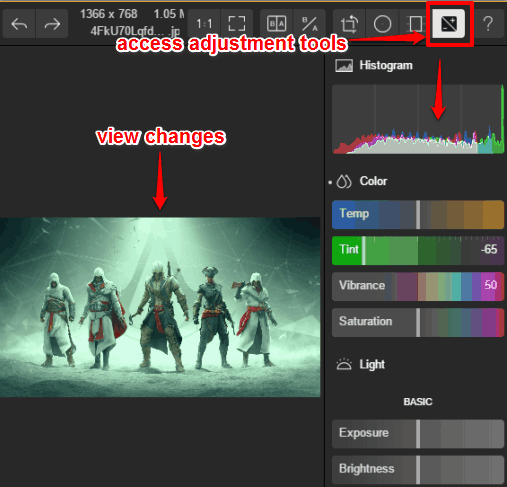
- Crop, Rotate, and Flip Image: Use Crop & Selection option and then you can either select any of the available crop ratios or manually crop the image. Just below this option, you will find rotate and flip options which you can use as per your need.
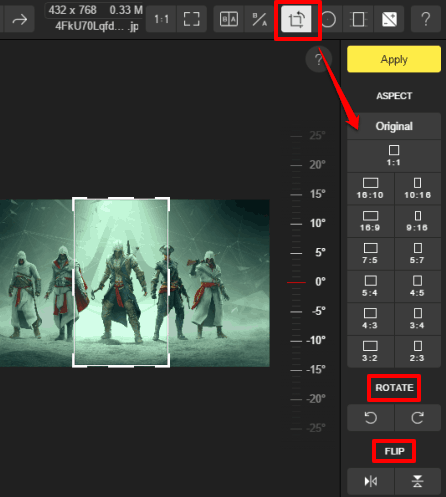
- Compare Original and Output Image: This is a very good option using which you can check changes between actual and edited image. You can either enable Show Before & After option to view images side by side or just press and release Show Original icon that lets you view original image on pressing that icon and edited image on releasing that icon.
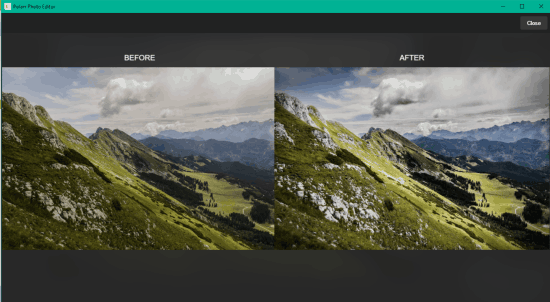
If the output is good, you can export it as PNG or JPEG image. While exporting the image, you will also find an option to insert an image as Watermark (PNG or JPG). You can also adjust watermark opacity and scale and preview the watermark in a thumbnail.
In a similar way, you can process other input images.
Conclusion:
Polarr Photo Editor is such a fantastic software which includes many interesting tools. As compared to other complex photo editors, it has a user-friendly interface. I like the options to use adjustment tools and apply watermark on images.